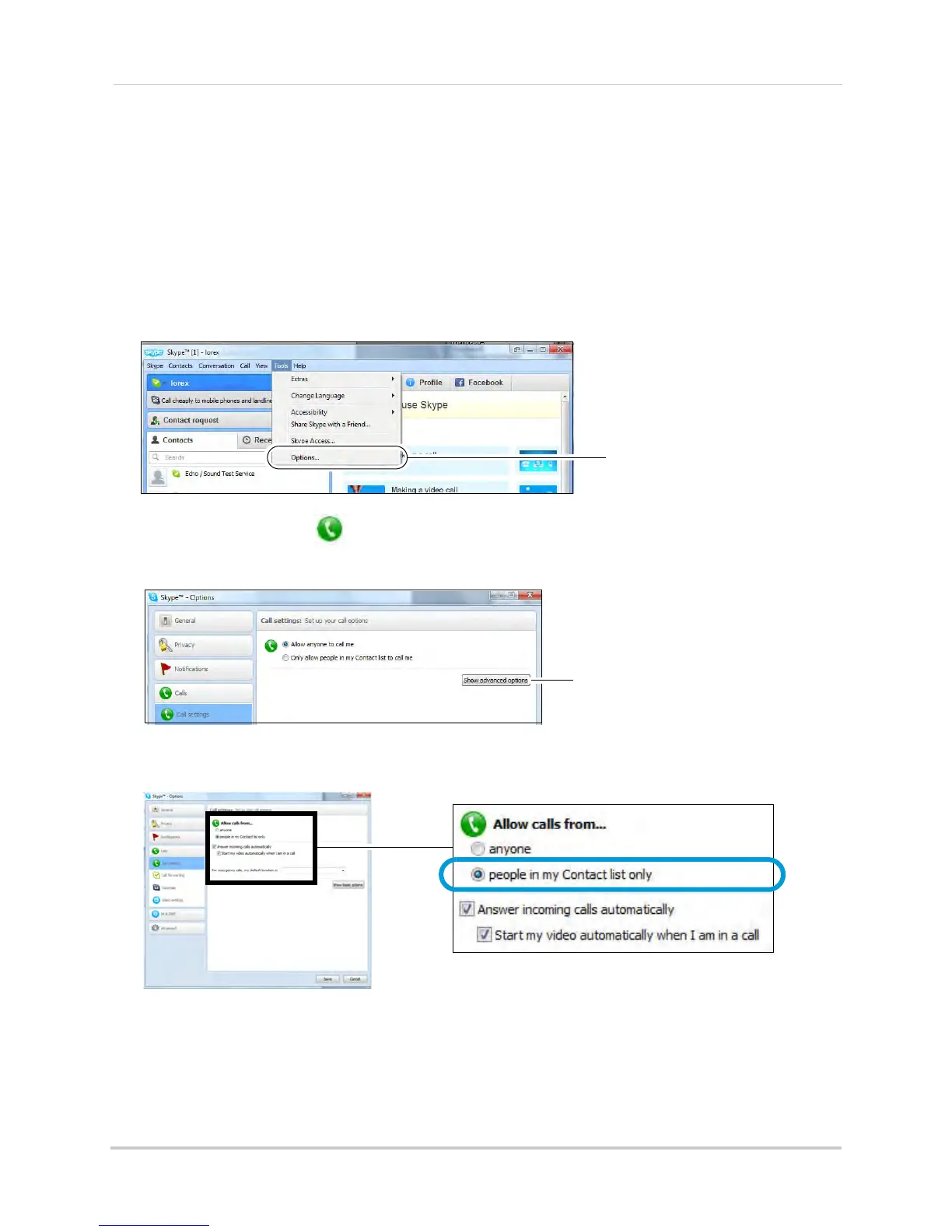42
Viewing your camera remotely using Skype™
4 Click Continue.
5 In the next page, click Add later t
o not include a profile picture for the camera’s Skype
account, or click Continue and follow the instructions to add a profile picture for the camera’s
Skype account.
6 Cl
ick Start using Skype.
Step 4 of 6: Configuring Skype
7 Click on Tools>Options.
8 Click the Calls button ( ).
9 Click the Show advanced options but
ton.
10 Under Allow calls from..., select people in my Contact list only. This will prevent the device
from accepting Skype calls from anyone who is not in the contact list for its account.
NOTE: You may also select anyone, which will allow anyone with a Skype account to call
the device and access your camera. This setting is not recommended
