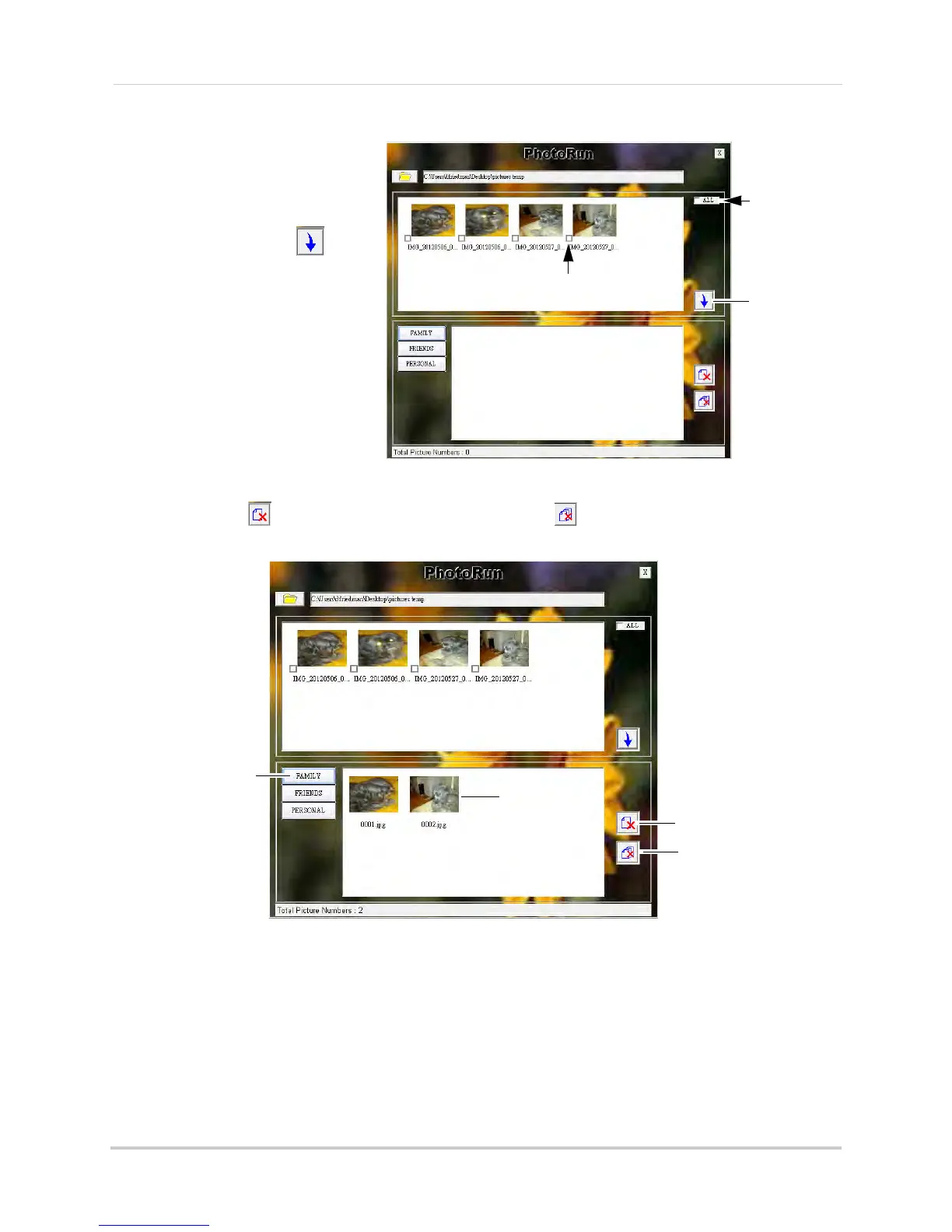30
Screen Saver (digital picture frame) mode
5 All images in the folder are
added to the top area of the
screen. Check ALL to select
all the images in the folder or
check any images you would
like to add and click
to
upload them to the SD card.
Check images you
would like to add
Upload images
to SD card
Select all
images in
folder
NOTE: Images are uploaded
into the Family folder by
default. During Screen
Saver mode, press UP/
DOWN to select the
folder. Each folder can
store up to a maximum
256 images.
6 Sav
ed images appear in the lower portion of the scr
een. If you want to delete images from the
SD card, click
to delete the selected image or click to delete all the images in the
selected folder. You can switch between folders by clicking Family, Friends, or Personal.
Select folder
Delete
selected image
Delete all images
in folder
Click an image
to select
7 When you are finished uploading or deleting images, click X to close the PhotoRun application
and then disconnect the USB cable from the wireless receiver.
• To use your pictures with Screen Saver mode, see “Configuring Screen Saver mode” on
page 31.
• To open
images in Playback mode, see “Image playback” on page 25.
