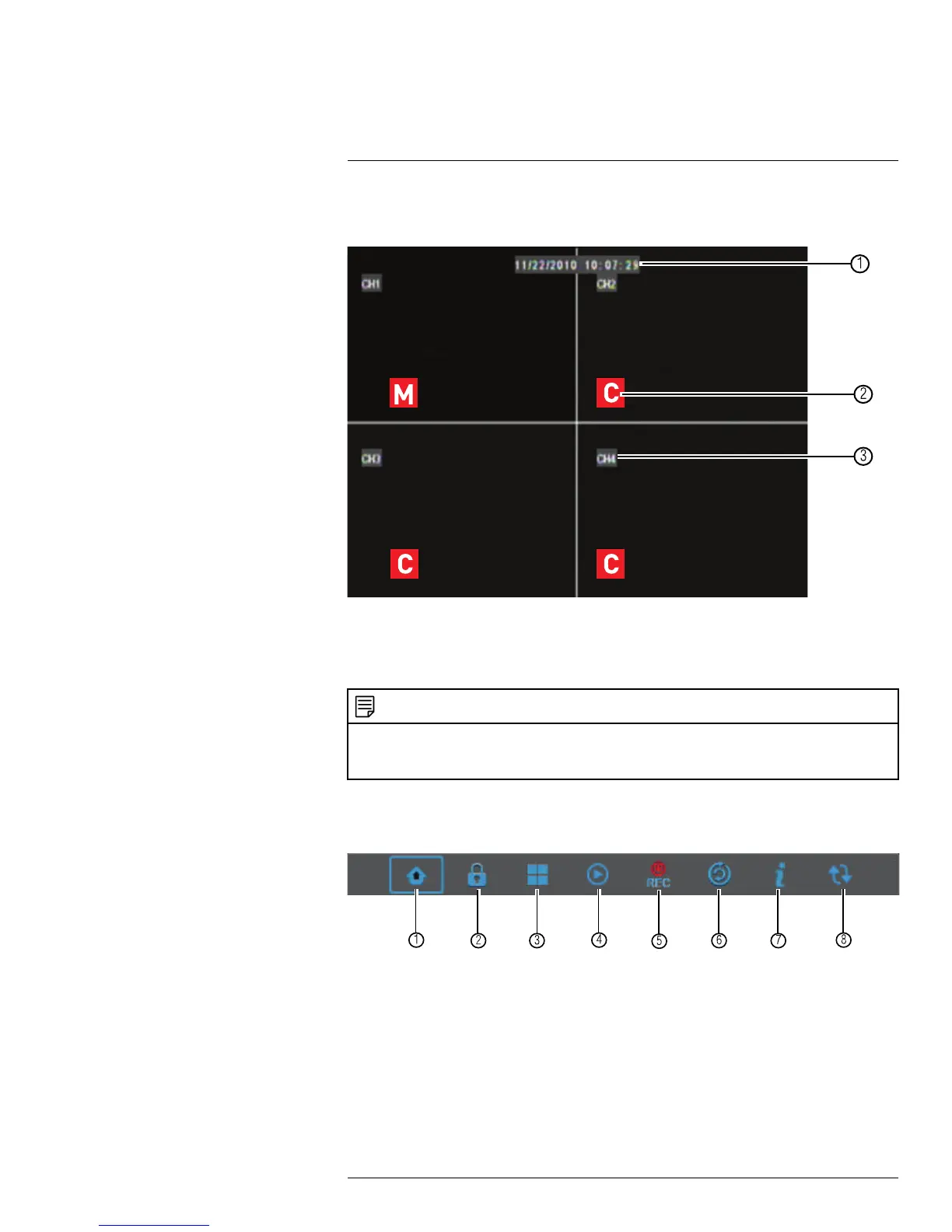Using the On-Screen Display
9
Use the system’s graphical on-screen display to navigate menus and configure options
and settings.
1. Date & Time: Displays the date and time on the system
2. Record Status: Displays the current recording status of the system: C = continuous
(normal recording); M = motion recording.
3. Channel Number: Displays channel number.
NOTE
If you can’t see your mouse cursor on screen:
Press 0 on the remote control three times to switch the mouse and system interface between VGA/HDMI
and BNC monitors.
9.1 Using the Menu Bar
The Menu Bar allows you to access the Main Menu and control basic functions of the DVR.
To access the Menu Bar:
• Right-click or move the mouse cursor to the bottom of the screen to access the Menu
Bar.
1. Main Menu: Opens the Main Menu.
2. Lock: Click to log out if a user is currently logged in.
3. View 4: Switches to the 4–channel split-screen mode.
4. Record Search: Opens the DVR Search Menu. This allows you to search for video
recorded on the DVR.
#LX400066; r. 1.0/26388/26388; en-US
16
