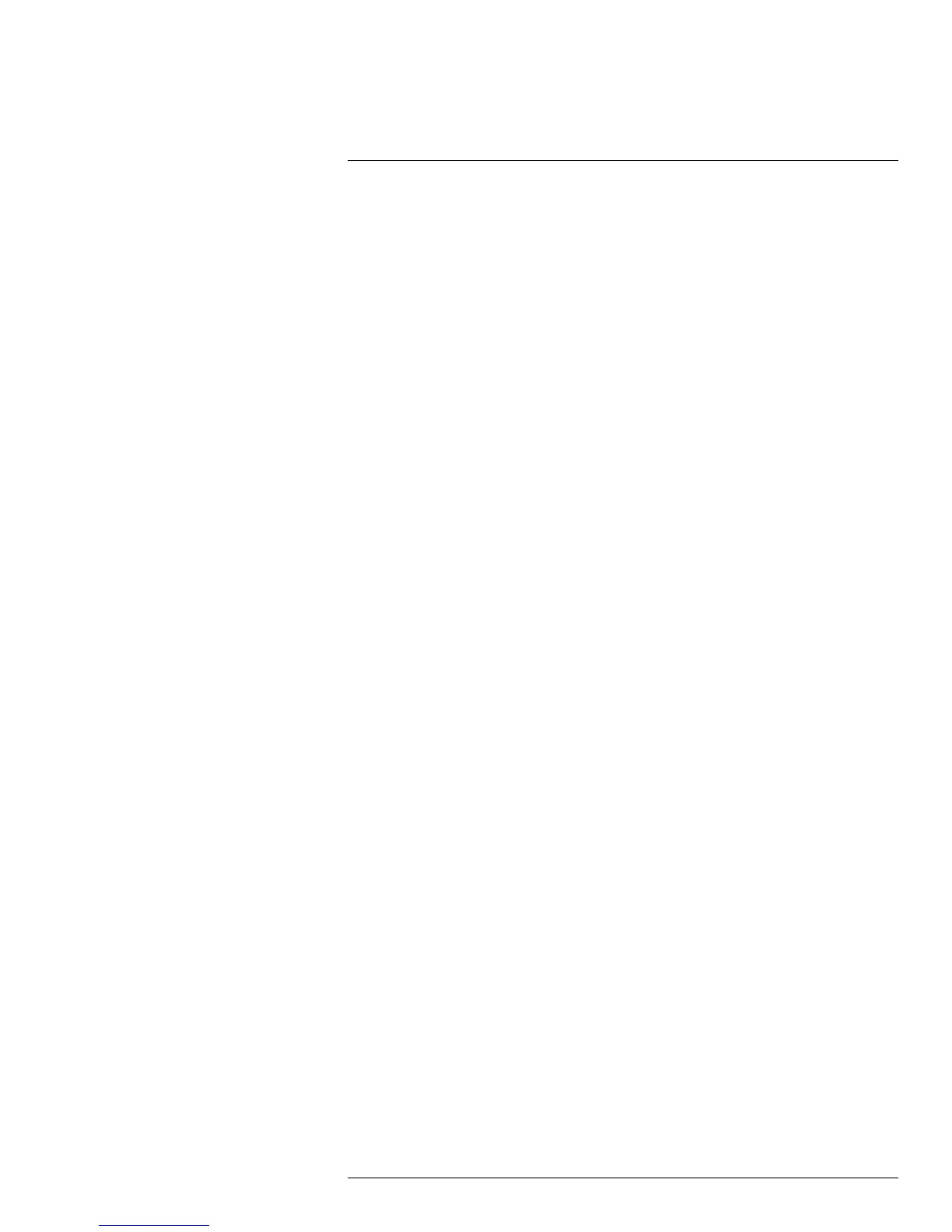Using the PC/Mac Client Software
17
4. Click Save to apply your settings.
17.18 Configuring Motion Detection Settings
1. Click the Remote Setting, and click Alarm>Motion.
2. Configure the following motion recording parameters:
• Channel: Select the channel you wish to apply the settings to.
• Enable: Select this checkbox to enable motion recording.
• Sensitivity: Select the desired motion detection sensitivity. The greater the value,
the greater the motion sensitivity.
• Buzzer: Select OFF to disable the buzzer when the system detects a motion event
or select the duration of the buzzer after the system detects a motion event.
• Full Screen: Select the checkbox so that the channel goes into full screen mode
when motion is detected.
• Enable Record: Select to enable system recording when motion is detected.
• Post Recording: Select the post-recording time after a motion event occurs.
• Record Channel: Select the channels that should record during a motion event.
• Show Message: Select the checkbox to enable the system to display a warning
message during a motion event.
• Send Email: Select the checkbox for the system to send a email notification during
a motion event.
3. Drag your mouse cursor in the window to select the desired area to monitor the chan-
nel for motion.
4. Click Save to apply your settings.
17.19 Configuring your System to "Beep" During Motion
You can set your system to "beep" during motion. This is useful to notify you if someone
enters or exits an area.
To configure the system to "beep" during motion:
1. Click the Remote Setting tab, and click Alarm>Motion.
2. In the Channel drop-down menu, select the channel you wish to configure.
3. Select the Enable checkbox.
4. Beside the Buzzer drop-down menu, select the "beep" duration or select OFF to dis-
able the "beep."
5. In the video window, select the area you wish to monitor for motion.
6. Click Save to apply your settings.
Result: The system beeps when it detects motion, and a green "M" icon appears. The
green "M" icon indicates that the system is only detecting motion, but not recording. To
have the system record motion events, enable motion recording in the recording calendar
(Remote Setting tab>Record>Schedule).
#LX400066; r. 1.0/26388/26388; en-US
82
