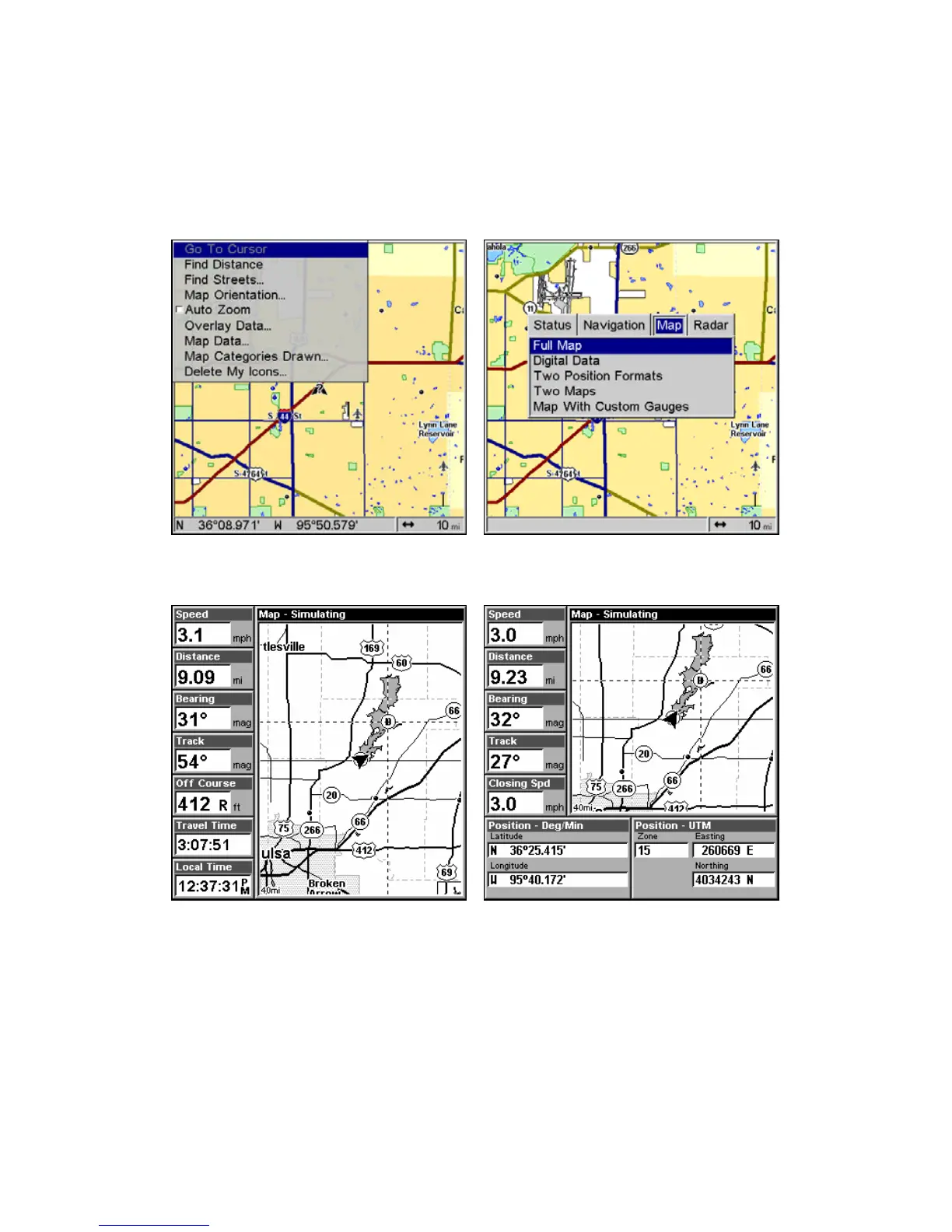37
The Map Page has its own menu, which is used for several functions
and for setting various options. To access the Map Page Menu, from the
Map Page, press
MENU.
The Pages Menu also offers several map display options under the Map
Page category. To access them, press
PAGES while the unit is on the
Map Page. The two different menus are shown in the following figures.
The Map Page Menu is shown at left. The Pages Menu is shown at
right.
These two figures, the Digital Data map page (left) and the Two Posi-
tion Formats map page (right), are features found in the Pages Menu.
Resize Window command
In pages that have two major windows (such as Two Maps) you can
toggle back and forth between the two windows by pressing
PAGES|PAGES. This allows you to change which map your cursor
moves on and which map the menu operates on. A black title bar de-
notes the active window.