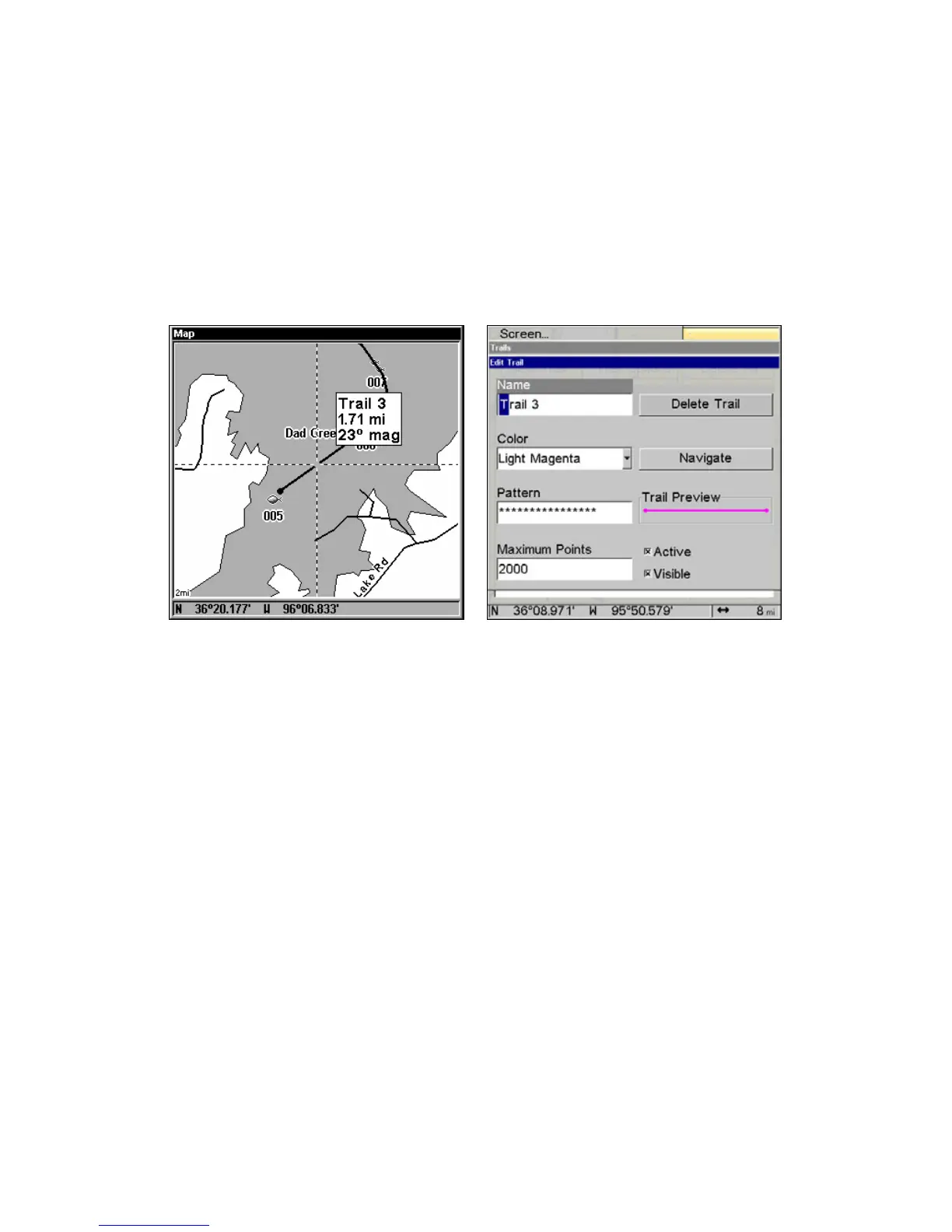67
Edit a Trail Name
To edit a trail name: press
MENU|MENU|↓ to MY TRAILS|ENT|↓ to trail
name|
ENT|ENT. Press ↑ or ↓ to change the first character, then press
→ to the next character and repeat until the name is correct. Press
ENT
then
EXIT|EXIT|EXIT|EXIT to return to the previous page display.
Tip:
You can quickly call up the Edit Trail menu by selecting a trail on
the map with the cursor. Move the cursor over a trail and a pop-up
box appears. Press
WPT and the Edit Trail menu opens.
At left, trail selected with map cursor. The pop-up box shows distance
and bearing from current position to the selected point on the trail. At
right, the Edit Trail menu.
Edit a Trail Color
To edit a trail color: press
MENU|MENU|↓ to MY TRAILS|ENT|↓ to trail
name|
ENT|↓ to COLOR|ENT. Press ↑ or ↓ to select a color style, then
press
ENT. Press EXIT|EXIT|EXIT|EXIT to return to the previous page
display.
Edit a Trail Pattern
To edit a trail pattern: press
MENU|MENU|↓ to MY TRAILS|ENT|↓ to trail
name|
ENT|↓ to PATTERN|ENT. Press ↑ or ↓ to change the first character,
then press → to the next character and repeat until the pattern is cor-
rect. Press
ENT, then EXIT|EXIT|EXIT|EXIT to return to the previous
page display.