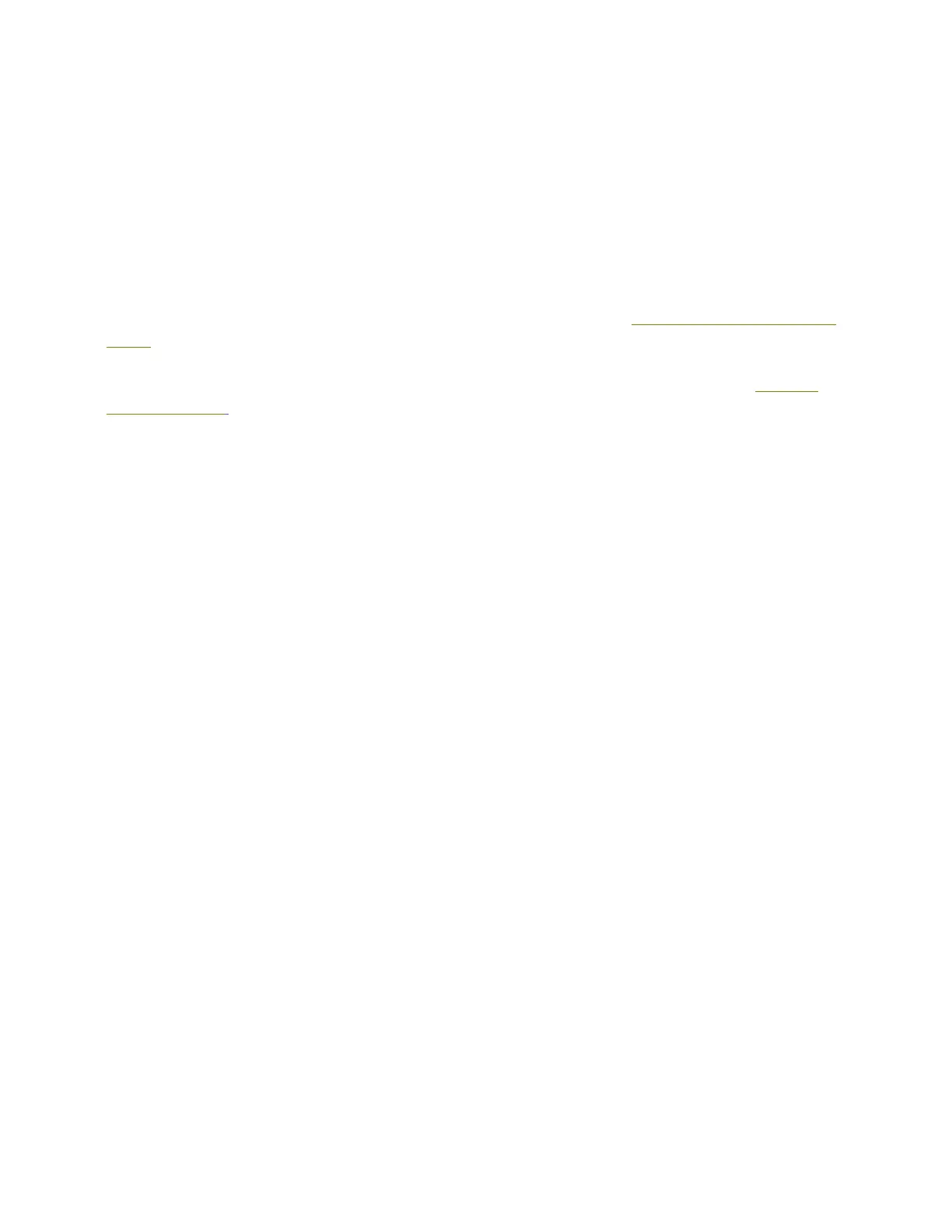20
Save to File | Print via USB
If a printer is not connected to the computer, this button will be labeled with Save to File. If an
SD card is mounted, you will also see a Save to Removable Drive option which will save the
G-code file to your SD card using the 3D model file name. A progress bar will reach 100% when
the file has been saved to your SD card.
If the LulzBot Mini 2 is connected through the USB cable to a computer this button will display
Print via USB. Click on the drop down arrow to access the file save options.
Cura LE Video Quick Start Guides
Is this your first time printing with the LulzBot Mini 2? Follow the LulzBot Mini 2 Quick Start
Guide video for a step-by-step guide.
Watch the video and refer to the Cura LulzBot Edition Quick Start Guide, available at LulzBot.
com/Cura-QSG, for a general guide on 3D printing through Cura LulzBot Edition.