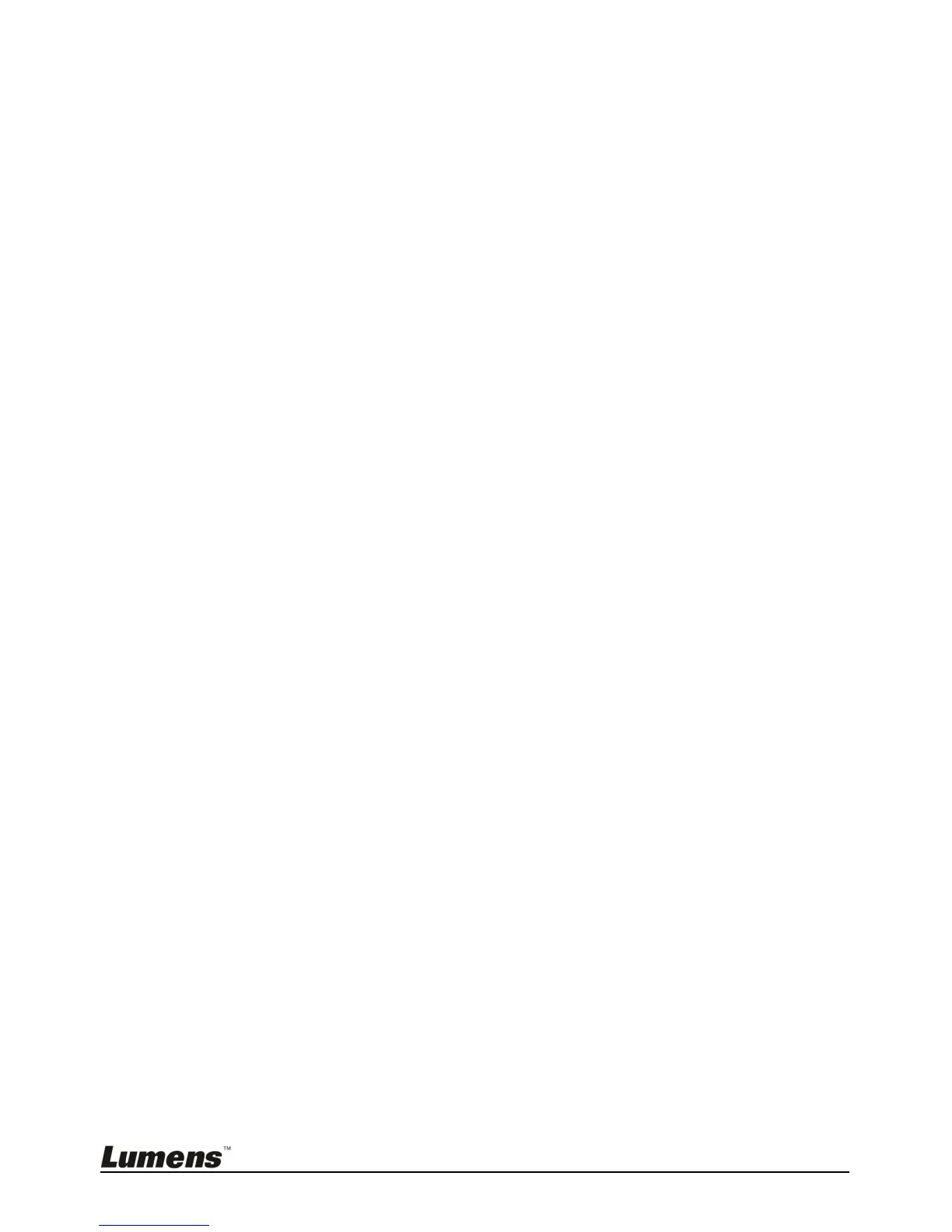English - 24
5. Press [] to find [Capture Time]; Press [] or [] to select time
settings.
6. Press [] to find [Capture Interval]; Press [] or [] to select time
settings.
7. Press [MENU] to exit.
8.9.2 Capturing and saving images
1. Press [CAPTURE] on the remote control or control panel to
capture and save images.
<Remark> You cannot capture images when the [Capture] mode
is set to [Disable]. If it is set to [Continuous], you can capture
images continuously. Press [CAPTURE] to start capturing
continuously, or press [CAPTURE] again to exit.
8.10 Browsing Captured Images
1. Press [PLAYBACK] on the remote control or control panel to display
thumbnails of all captured images.
2. Press [] or [] or [] or [] to select the thumbnail you want you
browse.
3. Press [ENTER] to access the full-screen display of the image.
4. Press [] or [] to browse the through saved images.
5. Press [PLAYBACK] to exit.
6. Press [MENU] to exit.
8.11 Deleting Captured Images
From the remote control:
1. Press [PLAYBACK].
2. Press [] or [] or [] or [] to select the desired thumbnail for deletion.
3. Press [DELETE] to delete the selected file.
4. Press [MENU] to exit.
From the control panel:
1. Press [MENU] to enter the on-screen menu.
2. Press [] or [] to select [Storage].
3. Press [] to select [Delete All].
4. Press [] or [] to select [Yes].
