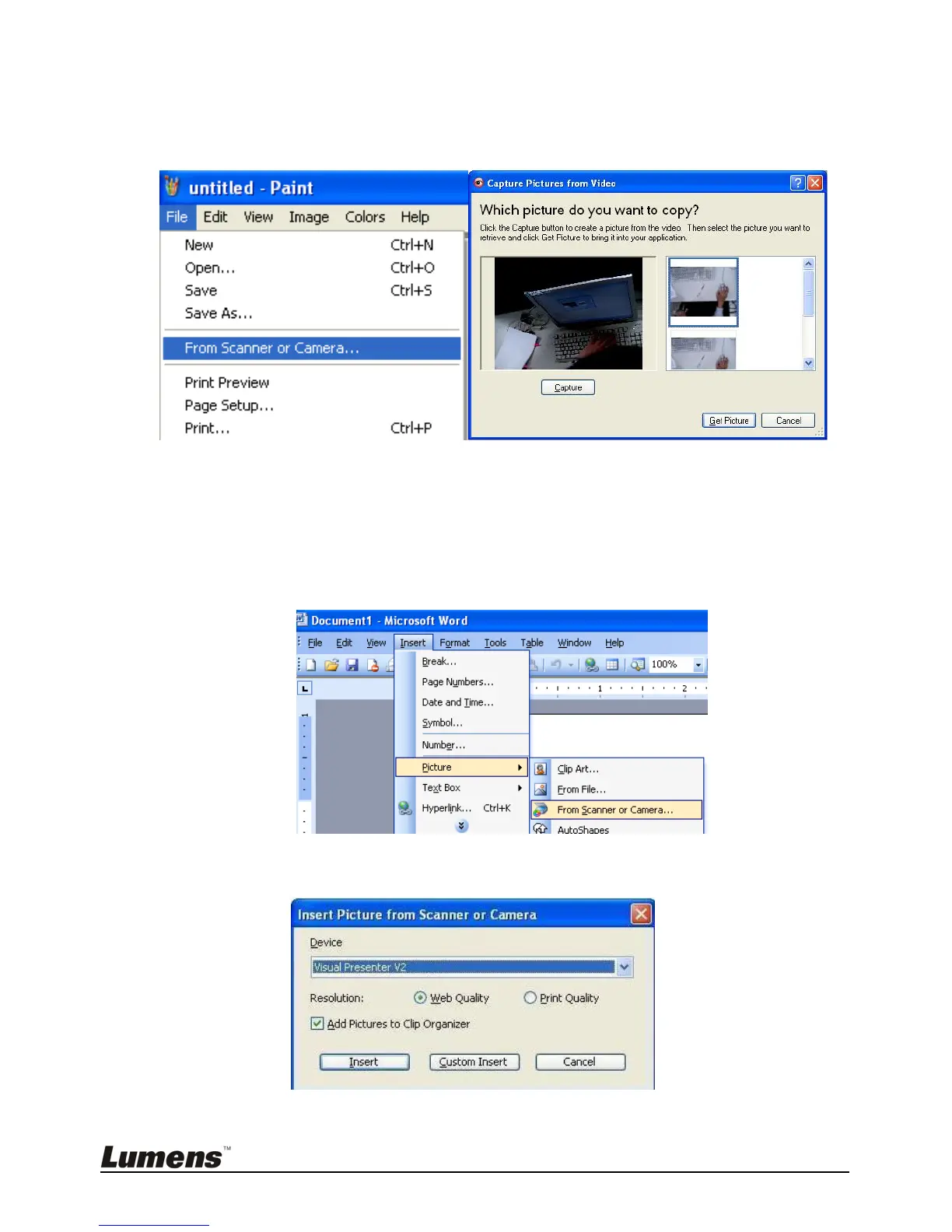English - 29
8.18.1 Inserting a Photo in the MS-Paint Application
1. Click [File > From Scanner or Camera] in the MS-Paint application as
shown in the bottom left figure.
2. Click on [Get Picture] to finish, as shown in the top right figure.
8.18.2 Inserting a Photo in a Microsoft Word Document
1. Click [Insert / Image / From Scanner or Camera] in the Microsoft Word
application.
2. Select [Visual Presenter V2] and click [Custom Insert].