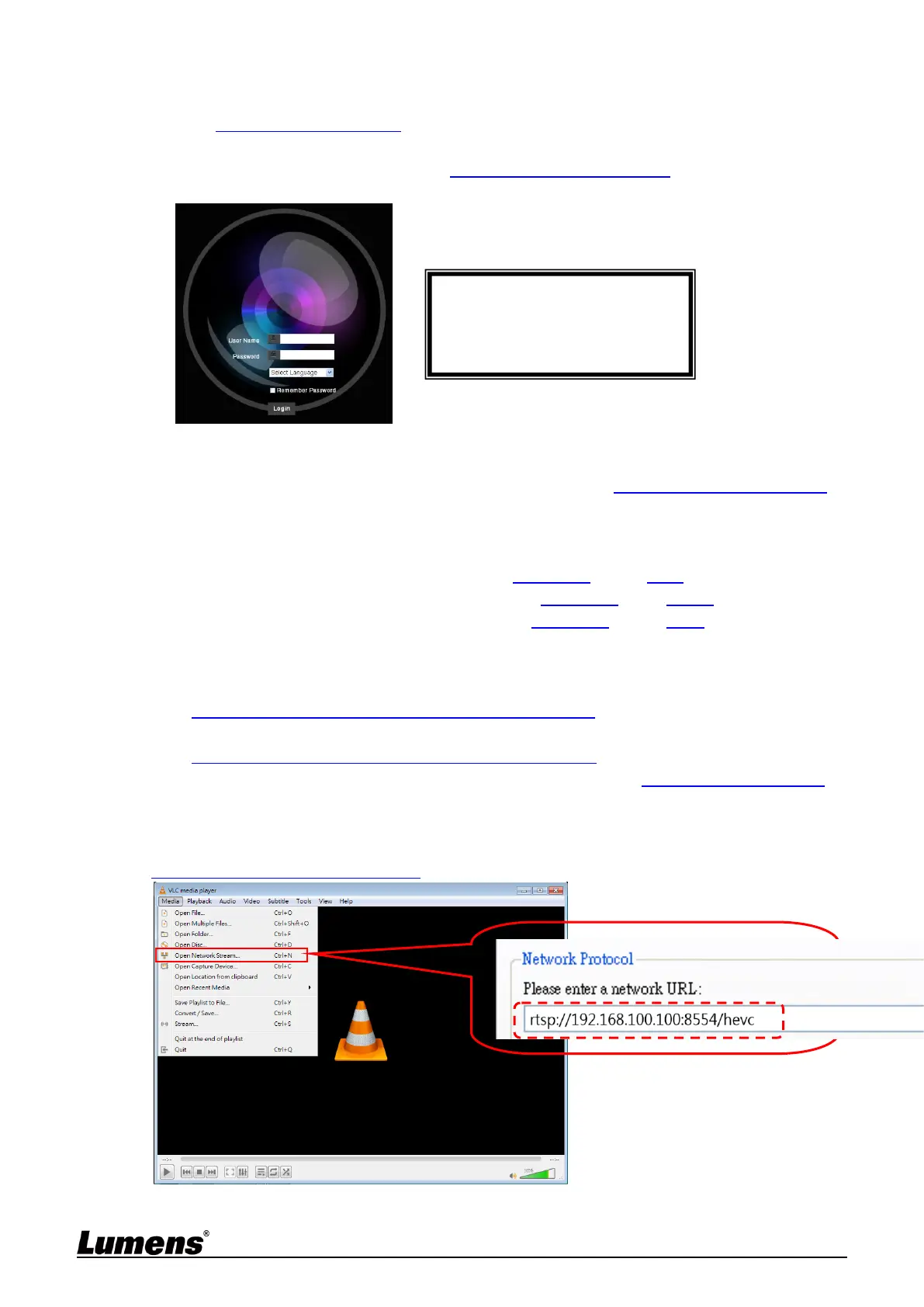22
5.1.2 Using the Browser to View the Images
Open the browser, and enter the IP address of the camera in the address bar
E.g.: http:/ / 192.168.100.100 (Default IP address)
Enter administrator’s account and password
For a first-time login, please refer to 5.2.3 Account Management to change the default
password
5.1.3 Using RTSP Player to View the Images
<Remark> Supported when NDI|HX function is off (Please refer to 5.2.5 Setting - Video - NDI|HX)
In addition to the browser and VMS, other free softwares also can be used for RTSP
connection, such as VLC, Quick Time and PotPlayer
RTSP connection address formats are as follows:
RTSP Streaming 1 (4K@H.265) => rtsp:/ / camera IP: 8554/ hevc
RTSP Streaming 2 (1080P@H.264) => rtsp:/ / camera IP: 8557/ h264
RTSP Streaming 3 (720P@H.264) => rtsp:/ / camera IP: 8556/ h264
If password authentication is enabled, the RTSP connection address is as follows:
RTSP Streaming 1
rtsp://Username:Password@VC IP address:port/hevc
RTSP Streaming 2/ 3
rtsp://Username:Password@VC IP address:port/h264
To enable password authentication function, please refer to 5.2.9 Setting - Network
Example:
Open the VLC software, click [Open Network Streaming], and enter the URL:
rtsp:/ / 192.168.100.100:8554/ hevc
