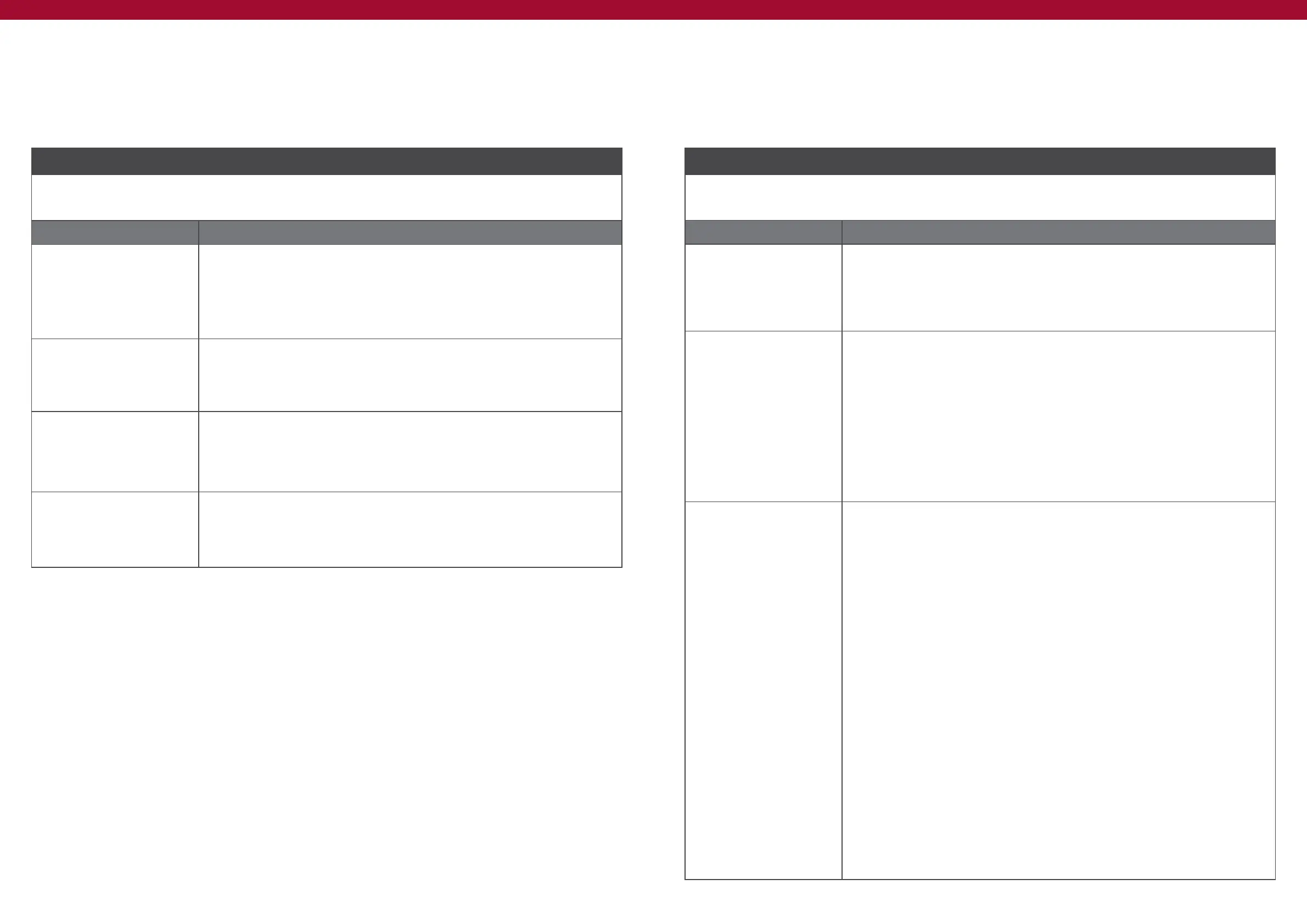[ 76 ] [ 77 ]
Scenario 1
ISSUE
Some PowerView® window treatments do not respond to commands from my PowerView® Remote
(ie., Pebble® Remote, Surface Remote or a combination).
Cause Solution
The window treatment(s)
in question does not have
power.
1. CHECK all wires and cables for loose connections. VERIFY that correct power
supply is being used and is plugged in. REPLACE batteries if needed, etc.
2. PRESS and RELEASE the Manual Control button on the headrail to operate
the window treatment.
The window treatment
has not yet been joined to
a Group(s) on the remote
device.
1. Group the window treatment(s) to the remote device as desired.
Joining a Shade to a Group
The correct Group button is
not selected.
1. Make sure that the correct Group button is backlit when pressed, indicating
that it has been selected.
2. OPERATE a Group of shades as desired.
Product Operation: Groups 1-6
The radio frequency signal
emitted by the remote
does not reach the window
treatment(s).
1. Move remote to a different location in the room and try again.
2. ADD or MOVE a repeater closer to the window treatment(s) in question to
extend the range of the remote(s).
Scenario 2
ISSUE
My PowerView® App can only Discover window treatments in one room, but not in any others. I have
remotes for all the rooms, and they operate the window treatments in those rooms correctly.
Cause Solution
The window treatment(s)
in question does not have
power.
1. CHECK all wires and cables for loose connections. VERIFY that correct power
supply is being used and is plugged in. REPLACE batteries if needed, etc.
2. PRESS and RELEASE the Manual Control button on the headrail to operate the
shade.
The radio frequency
signal emitted by the
Hub does not reach the
window treatment(s).
1. ADD or MOVE a repeater closer to the window treatment(s) in question and to
the Hub to extend the range of the Hub.
2. Test the repeater(s) to verify it is receiving a signal from the PowerView® Hub.
PRESS the “P” button on the back of the Hub for two seconds to send a test
signal to the added or repositioned repeater(s). The green light on the repeater(s)
should flash once when receiving/sending a signal.
3. If the green light on the repeater does not flash when the Hub is emitting a signal,
the Hub’s signal still does not reach the repeater(s). RE-POSITION the repeater(s)
and Hub (if possible), as necessary, or pair the repeater(s) to the same PowerView®
Shade Network as the Hub.
There is more than one
PowerView® Shade
Network in the home.
1. VERIFY that all PowerView® components are paired to the same PowerView®
Shade Network.
A. PLUG IN repeater(s) and the PRESS the Open button on the remote.
If the green light in the repeater flashes, the remote and repeater(s) are on the same PowerView®
Shade Network.
If the green light in the repeater does not flash, this indicates that the repeater is not paired to the
same PowerView® Shade Network as the remote.
2. REPEAT for all remotes.
B. PLUG IN repeater(s); OPEN the PowerView® App; and TAP Discover Shades in
the Shades tab screen.
If the green light in the repeater flashes, the Hub and repeater(s) are on the same PowerView® Shade
Network.
If the green light in the repeater does not flash, it indicates that the repeater is not paired to the same
PowerView® Shade Network as the Hub.
3. Clear the programming on each of the window treatment(s) in question. PRESS and
HOLD the manual control button on the headrail for 12 seconds. The shade will jog
once at 6 seconds then again at 12 seconds.
4. PAIR any remotes not currently networked with the Hub to the Hub.
Pairing a Remote to a Hub
5. GROUP the window treatments in question to the newly networked remotes, as
desired.
Joining a Shade to a Group
6. OPEN the App.
7. DISCOVER all the shade(s) in the App.
Discover Shades
