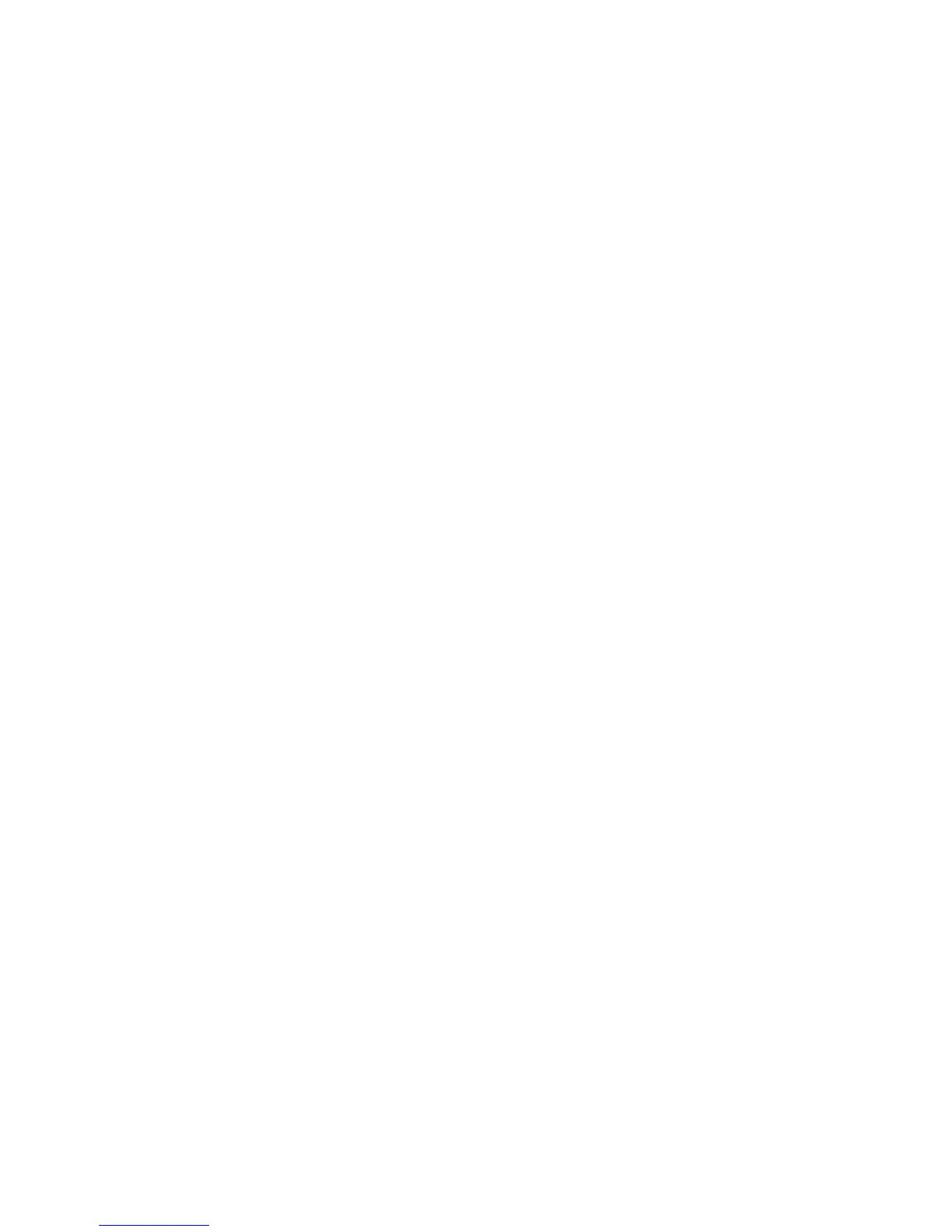Using the Coaxial S/PDIF Input – Connect the coaxial S/PDIF output of your external
digital audio device to the FireWire 1814’s rear panel coaxial (RCA) digital input.
Make sure that spdif is selected as the input under the digital port selection, and that
coaxial is selected for the spdif input port. Also make sure that external digital is
selected as the sync source in the FireWire 1814 Control Panel’s page. You may
alternately use word clock if your S/PDIF source has a word clock output or is locked to
the same word clock master.
The signal level that you receive at the S/PDIF input will be the signal level that you record.
Using the Optical S/PDIF Input – Connect the optical S/PDIF output of your external
digital audio device to the FireWire 1814’s rear panel optical (TOSLink) digital input.
Since the default setting for the optical port is for ADAT Optical operation, you must also
set the digital port selection to receive a S/PDIF signal. To do this:
Make sure that spdif is selected under the digital port selection, and that optical is
selected for the spdif input port. Also make sure that external - digital is selected as
the sync source in the FireWire 1814 Control Panel’s hardware page. You may
alternately use word clock if your S/PDIF source has a BNC word clock output.
The signal level that you receive at the S/PDIF input will be the signal level that you
record. In most cases, this level cannot be modified at the source.
Monitoring Your Inputs For Recording
The FireWire 1814 supports ASIO direct monitoring, ASIO software monitoring and
WDM input monitoring, as well as CoreAudio in Mac OS X. The FireWire 1814 also
supports direct hardware monitoring (44.1kHz and 48kHz only) independent of the
software’s monitoring capability.
ASIO Direct Monitoring – Many applications that support ASIO 2.0 also support ASIO
Direct Monitoring. In direct monitoring mode, the input signal is sent to the application
and then directly to the FireWire 1814’s outputs, without passing through the application
itself. The advantage is that there is only a small amount of latency introduced. However,
since the audio is bypassing the software application, you cannot add software effects or
EQ plug-ins to the signal being monitored.
ASIO direct monitoring, when enabled, will allow you to control the monitor levels (and
muting) of the FireWire 1814’s mixer inputs directly from the program. Once you have
assigned an input channel in the music software to a FireWire 1814 input, the music
software’s mixer will take control of the FireWire 1814 Control Panel mixer’s input channels.
As mentioned, while the advantages to this type of monitoring are obvious (low latency),
the inability to add effects can be seen as limiting. That’s why we created the aux sends
in the FireWire 1814 Control Panel’s mixer (44.1kHz and 48kHz only). These aux sends
will allow you to add external effects while direct monitoring. See the section on “Adding
Effects While Direct Monitoring,” below, for more information.
