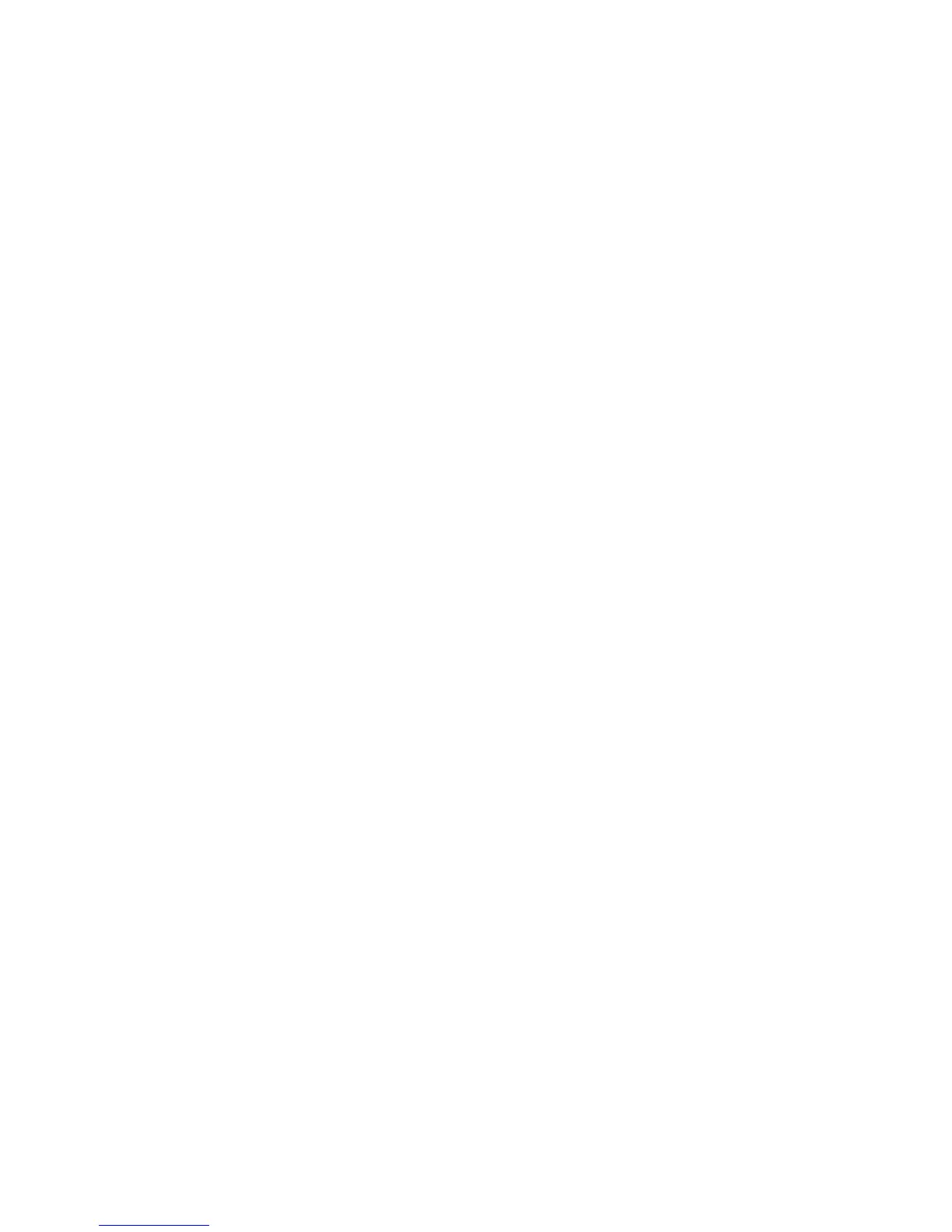altered), open your FireWire 1814 Control Panel and click the hardware tab. Clicking the
“direct monitoring” radio button will change the momentary switch from a Headphone
Source Selector to a Direct Monitoring On/Off switch.
Now, the momentary switch will mute or unmute your FireWire 1814’s input channels.
This is useful when you want to manually control the monitoring of your hardware inputs.
For this to work, you must have your inputs set up for direct monitoring (see section,
“Monitoring Your Inputs for Recording”), either manually or through ASIO Direct
Monitoring. Once you have done this, your A/B Switch will then turn Direct Monitoring
“off” when it is in the A position (all input channels will be muted), and turn Direct
Monitoring “on” when it is in the B position (all input channels will be unmuted).
If you have ASIO Direct Monitoring switched on (your music program must be capable of
ASIO Direct Monitoring), you can still use the A/B selector for manually turning Direct
Monitoring on and off. ASIO Direct Monitoring, however, will take control of muting or
unmuting your FireWire 1814 inputs when you set up a track for recording, and use the
music program’s transport controls to stop, play, and punch-in or record. The A/B
switch’s corresponding LED, in this case, becomes a handy indicator of your
record/monitor status.
When ASIO Direct Monitoring is in use, you will be able to hear your FireWire 1814
inputs when the program’s “transport” is in stop mode (the A/B LED will light, and your
inputs will be unmuted). When the program is in play mode, you will hear the recorded
tracks but not the FireWire 1814 inputs (the A/B LED will not be lit, and your inputs will
be muted), and when the program is punched in to record mode, you will again hear the
FireWire 1814 inputs (the A/B LED will again light, and your inputs will be unmuted).
This is a highly accepted way of recording, and perhaps the most desirable. The FireWire
1814’s Direct Monitoring On/Off switching makes it very convenient to use this method of
recording, with the ability to manually turn it on or off when it is convenient to do so.
Monitoring From Your DJ Program – The FireWire 1814 is a perfect companion for
laptop-based DJing and live performance. Using the A/B Switch as a Headphone Source
Selector allows you to “A/B,” or monitor multiple sources, keeping them muted from the
line outputs while you cue them for playback.
A DJ program will allow you to send one audio stream to the main outputs 1/2 that are
connected to your sound system, and cue another audio stream directed to outputs 3/4.
You may use the A/B Switch in Headphone Source Selector mode to conveniently toggle
between those two audio sources (1/2 and 3/4 are the default selections), allowing you
to discreetly cue the program material on 3/4 while the main outputs 1/2 continue to play
audio to your sound system.
NOTE: The Headphone Source Selector mode only applies to Headphone Out 1, and
not to Headphone Out 2. Headphone Out 2 will always receive the source that is
selected in the output page of the Control Panel.
To configure the A/B Switch to function as a Headphone Source Selector, go to the hardware
page of the Control Panel, and within the a/b switch settings field, select headphone out 1
a/b option. The default Control Panel A/B settings are already set up to toggle between out 1/2
and out 3/4. For further clarification, please read the below description.
