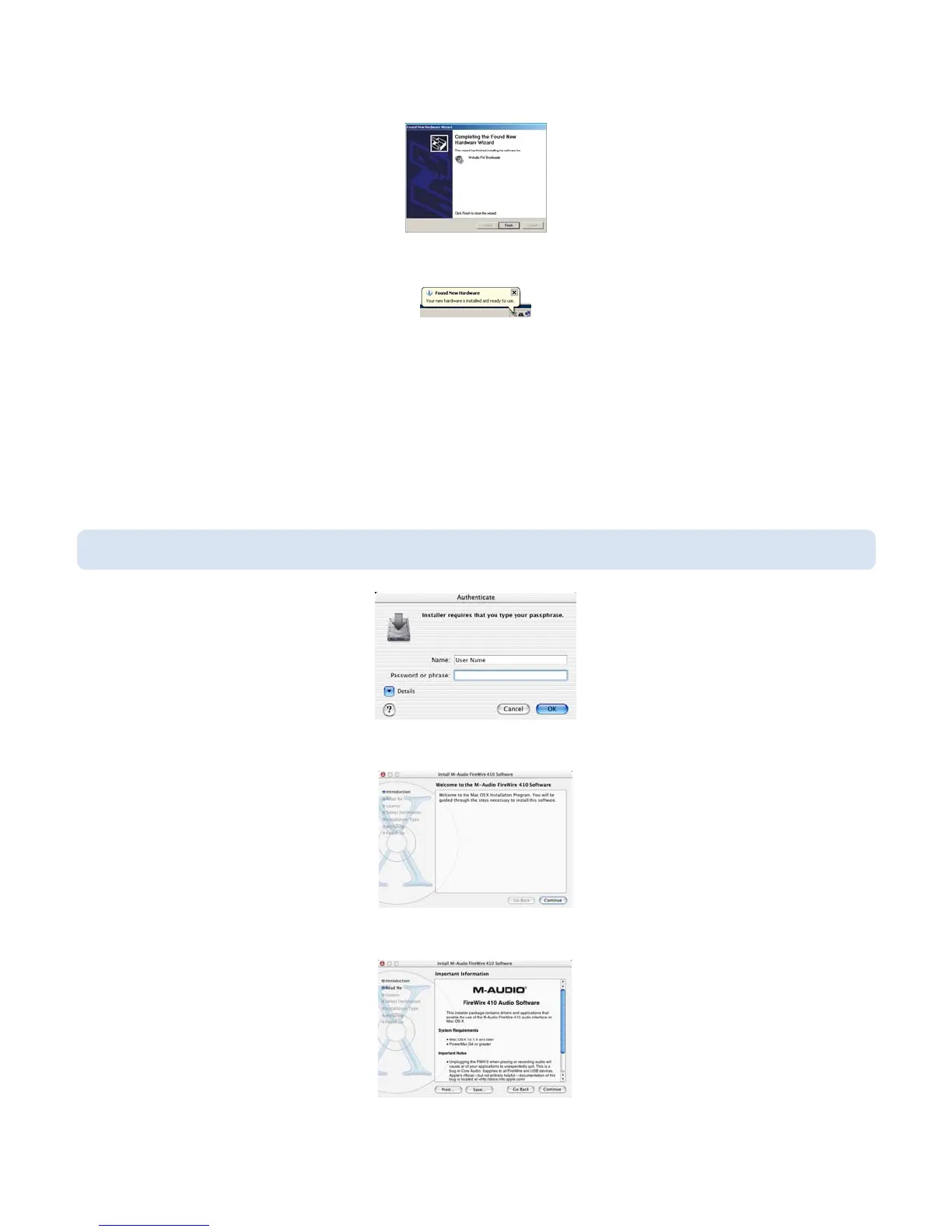Once again, select the default selection, “Install the software automatically” and click Next. Windows will install the driver files. You will again
be prompted by the Windows Digital Signature notice – once again, click Continue Anyway and proceed with the full installation.
When you see the Completing New Hardware Wizard screen, click Finish to complete the installation.
Your FireWire 410 is now ready to use. You will see the M-Audio FireWire 410 control panel icon in your system tray (lower right corner of your
desktop). Click on the icon to open the control panel.
Mac OSX
1. Insert the FireWire 410 driver CD into your CD-ROM drive and open the CD to view its contents.
2. Double click the M-Audio FireWire 410 Installer.dmg file. An icon labeled FIREWIRE 410 will appear on your desktop.
12
NOTE: Do NOT connect the FireWire 410 to your computer until you have run the installer application and shut down the system.
