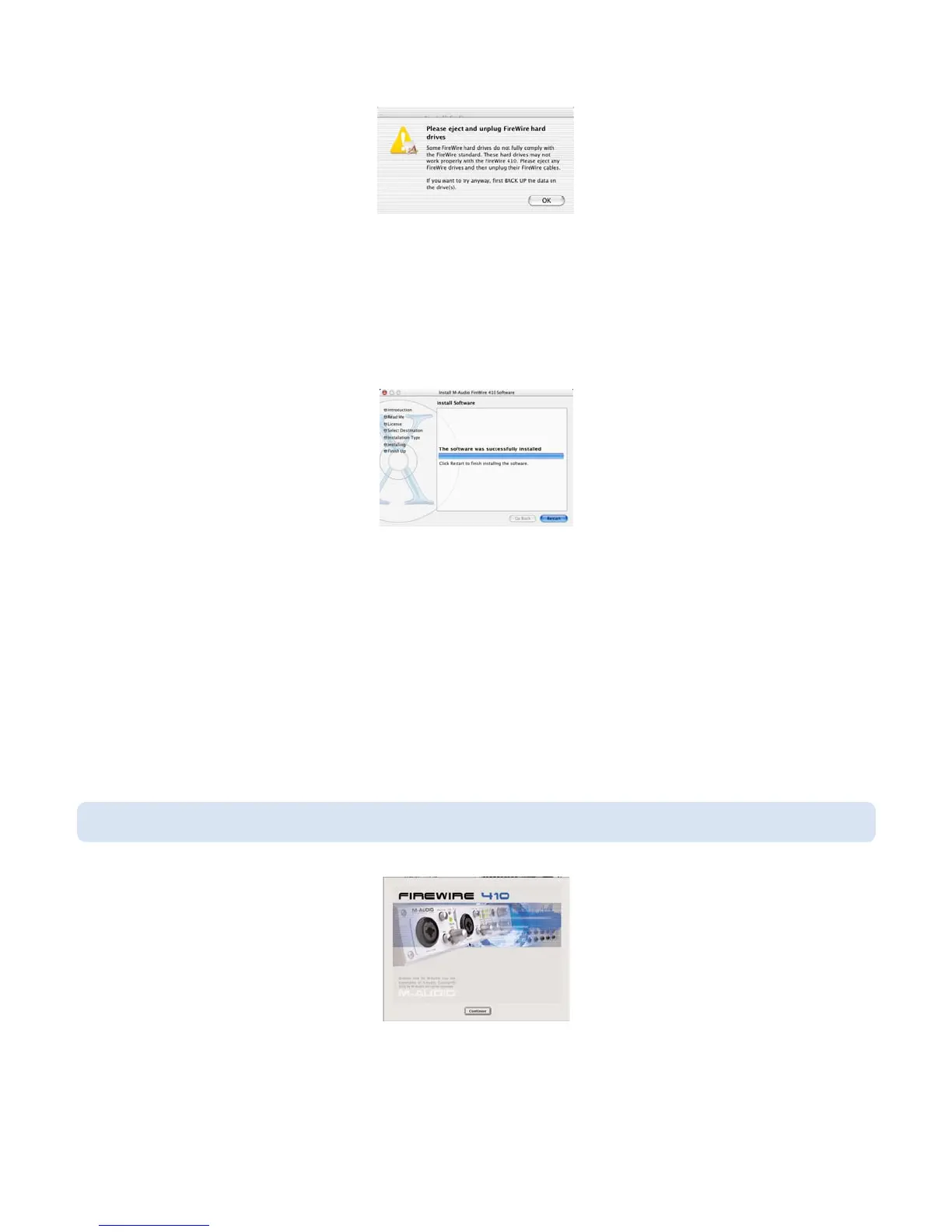6. The next window "Welcomes You..." to the installation process. Click "Continue."
7. Select your OS X hard drive. Click "Continue."
8. When prompted, click "Upgrade" to continue.
9. When prompted, click "Continue Installation."
10. When prompted, click "Shut Down" to finish the installation.
11. After the computer has powered off, plug the FireWire 410 into your computer’s FireWire Port and turn it on. Once the FireWire 410 is
connected, Turn on your computer.
12. Once the operating system loads, go to "System Preferences" in the Apple Menu. Select the "Sound" preference panel, and click the
"Output" tab. Select "M-Audio FireWire 410" to choose the FireWire 410 as your default output device.
Mac OS9
14
NOTE: Do NOT connect the FireWire 410 to your computer until you have run the installer application and shut down the system.
