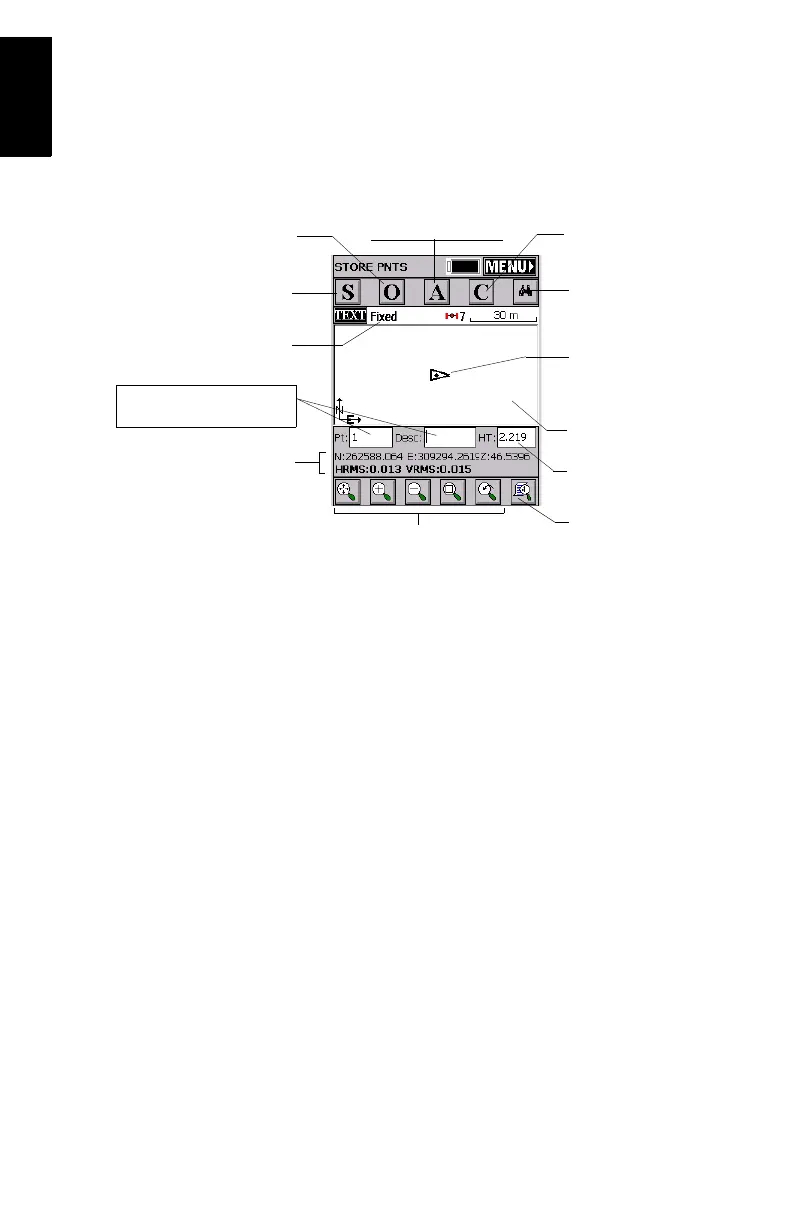34
English
Logging RTK Points
1. Tap on the Surv tab and then on Store Points. The screen
now displayed allows you to log all your points.
The figure below summarizes all the functions available
from that screen.
For example, you are on a point that you want to log. Do
the following:
2. Type in the point name and description in the correspond-
ing two fields (see above)
3. Tap on the “A” button
4. Enter the number of readings you want before FAST Sur-
vey is allowed to compute an average position for this
point. For example, type in “5” and tap
OK.
Messages follow successively indicating that the system is
taking the 5 requested readings. Then FAST Survey dis-
plays the average coordinates it has determined.
5. Tap OK if you agree. The “Point Stored” message appears
briefly. The screen then shows the location of the point
together with its name and description.
Logging point
with offset
GNSS antenna height
Current position and related
quality figures
Enter the point name and
description in these two fields
Graphic Display area
Your current position
and heading
Logging point
(general case)
Provides access to
monitor screen
Viewing parameters
Zoom settings
Logging point with
position averaging
Configures general
case of point logging
Current status of
position solution
