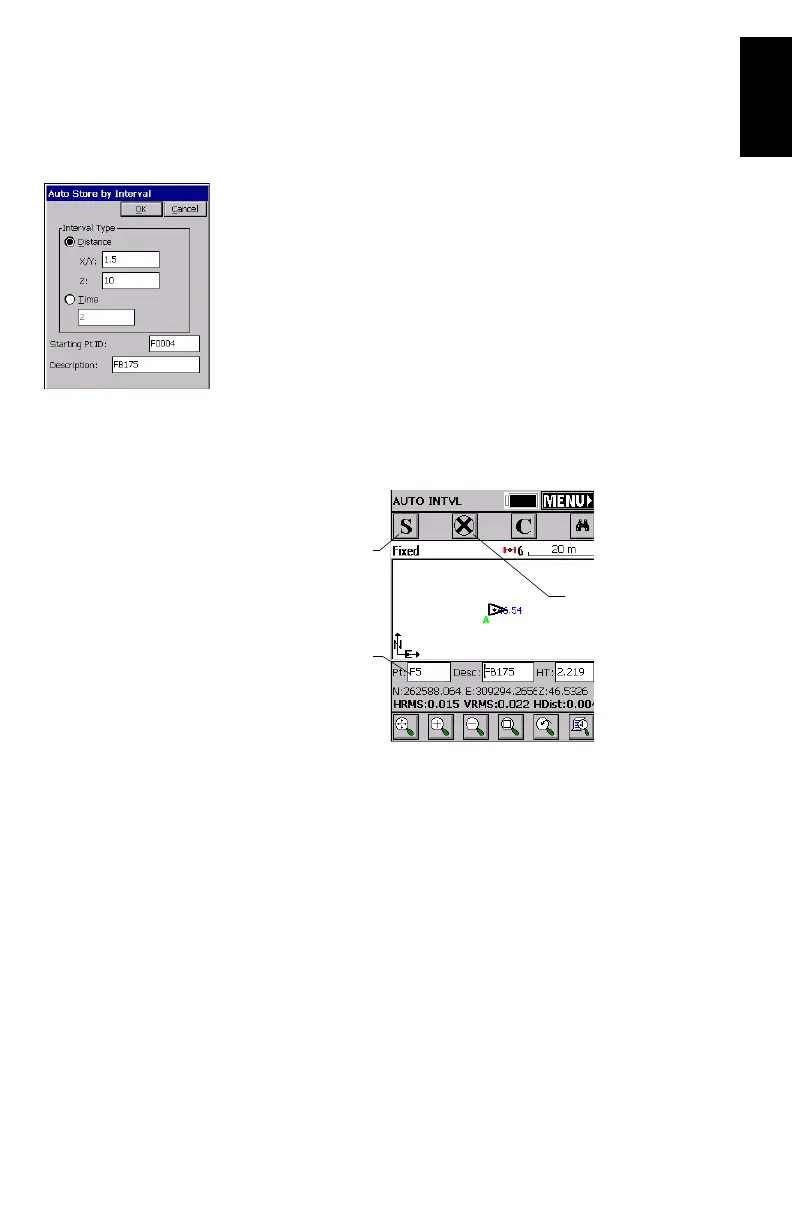35
English
6. After logging all your points, tap MENU in the upper-right
corner of the screen to return to the menu.
Logging RTK Points in Continuous Mode
1. On the Surv tab, select the Auto by Interval function. Two
different modes are possible: Time or Distance.
2. If you choose Distance, enter the horizontal and vertical
increment value respectively in the
X/Y and Z fields,
according to the chosen unit. If you choose Time, enter the
increment value, in seconds.
3. Enter a point Id. for the start point in the Starting Pt ID
field. This field will be incremented by one after each
point logging. You do not need to define a name finishing
with a figure. FAST Survey will place one anyway when
incrementing this field.
4. Press OK to switch to the graphic screen (see figure below)
and start logging the first point.
The S button lets you instantly log the position of a point.
The X button allows you to pause data logging in continu-
ous mode.
If data logging in continuous mode is paused, you can still
continue to log points in manual mode using the S button.
Used to pause/resume
data logging
Point Id.
incremented
automatically
Used to log a point’s
position manually
