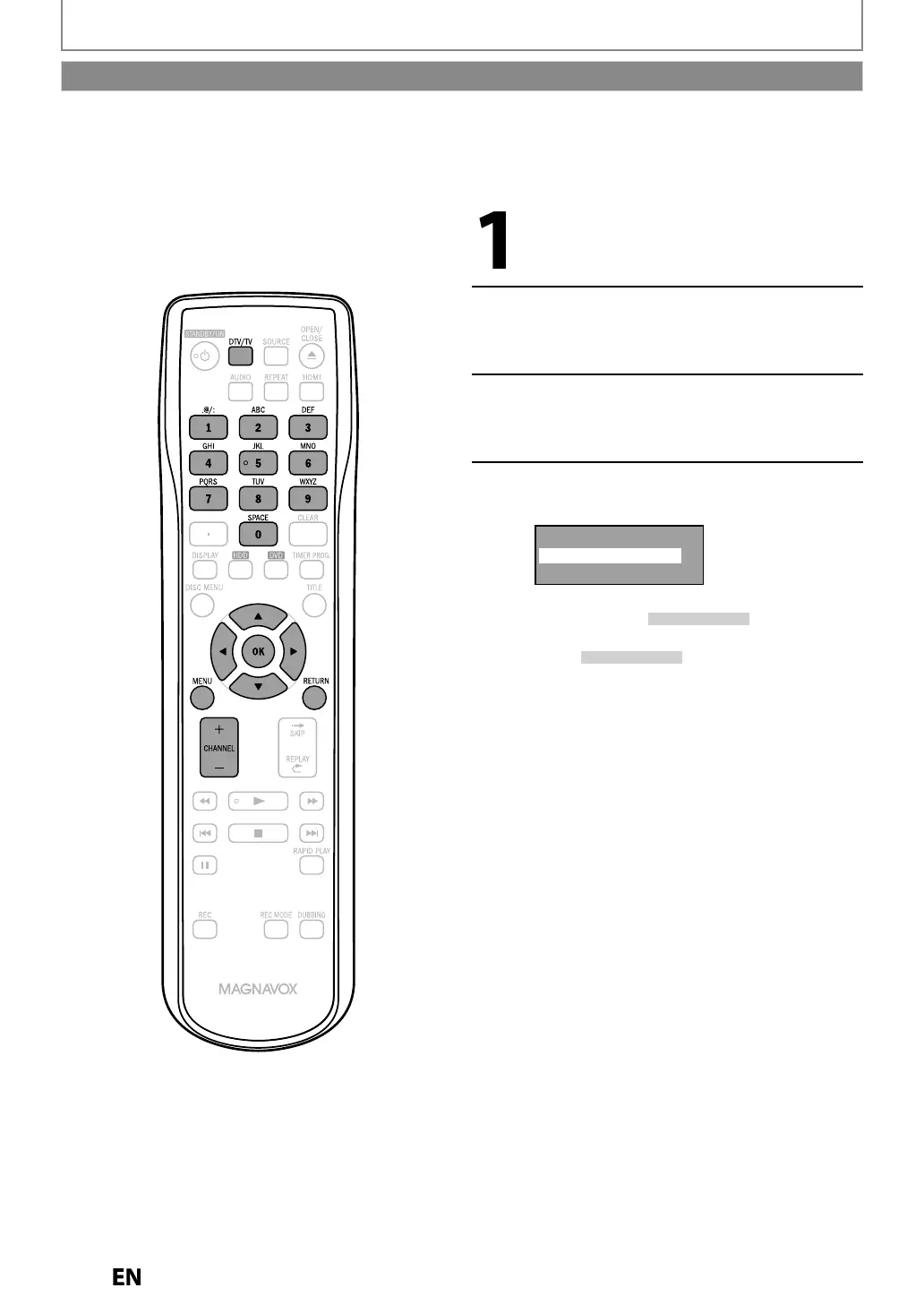Press
DTV/TV
to se
ect t
e mo
e
(DTV or TV) to/from which
ou want
to add
delete channels.
Press [MENU] an
use [
] to se
ect
“Genera
Setting”, t
en press [OK].
“General Settin
” menu will appear.
Use
] to se
ect “C
anne
”
t
en
ress
K
.
“C
anne
” menu wi
appear.
Use
to select “Manual Channel
Preset”, then
ress [OK].
Auto Channel Preset
Manual Channel Preset
TV Audio Select
• I
you are adding or deleting analog TV/Cable
c
anne
s, go to
ANAL
n
n
• I
you are deleting digital TV/Cable channels,
go
o
DI
ITA
to cont
nue
CHANNEL SETTING
You ma
want to add or delete TV channels i
our channel lineup changes or i
ou no longer watch some channels.
Adding a channel is only available
or the analog TV channels
M
e
re
• You per
orm the “Auto Channel Scan” be
ore addin
or deletin
the channels.
Adding / Deleting Channels
E2S02UDMDR515HF7ENv1.indd30E2S02UDMDR515HF7ENv1.indd30 2010/08/179:04:372010/08/179:04:37
