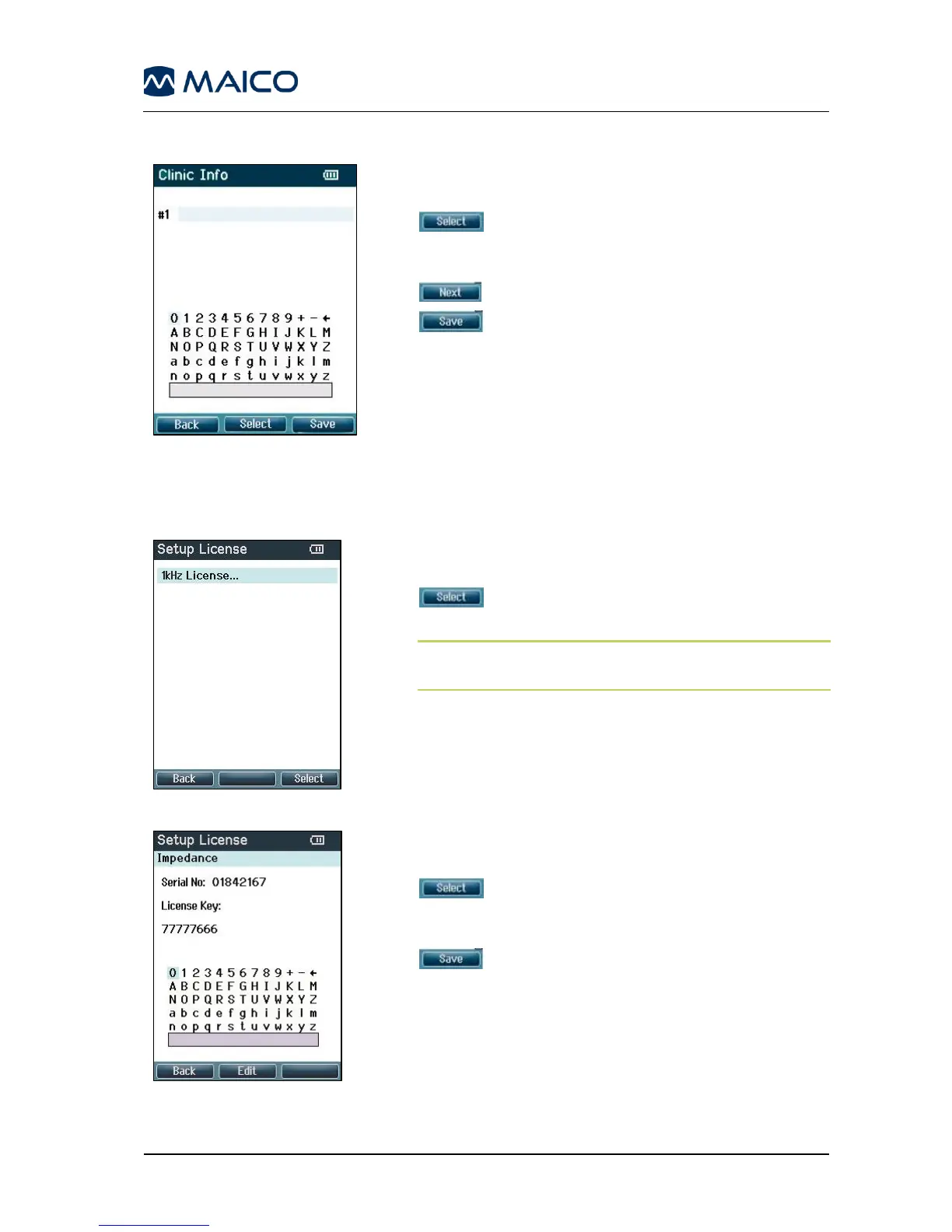Operation Manual easyTymp
Use Up, Down, Right and Left arrow keys to move
the cursor over the keyboard (Figure 69).
to select the highlighted character.
Backspace is an arrow in the top right corner. Space
is a bar underneath the keyboard.
to select the next details for editing.
to save and return to the Setup screen.
Option to buy licenses to unlock further
measurements (Figure 70):
: By pressing the Top right button you can select
the module to view, add or change the license key.
NOTE: License should be modified by the licensed
distributor only.
Use Left, Right, Up and Down arrow keys to move
the cursor over the keyboard (Figure 71).
: The top middle button will select the
highlighted character. Backspace is an arrow in the top
right corner. Space is a bar underneath the keyboard.
: The top left button will save and return to
the Setup screen