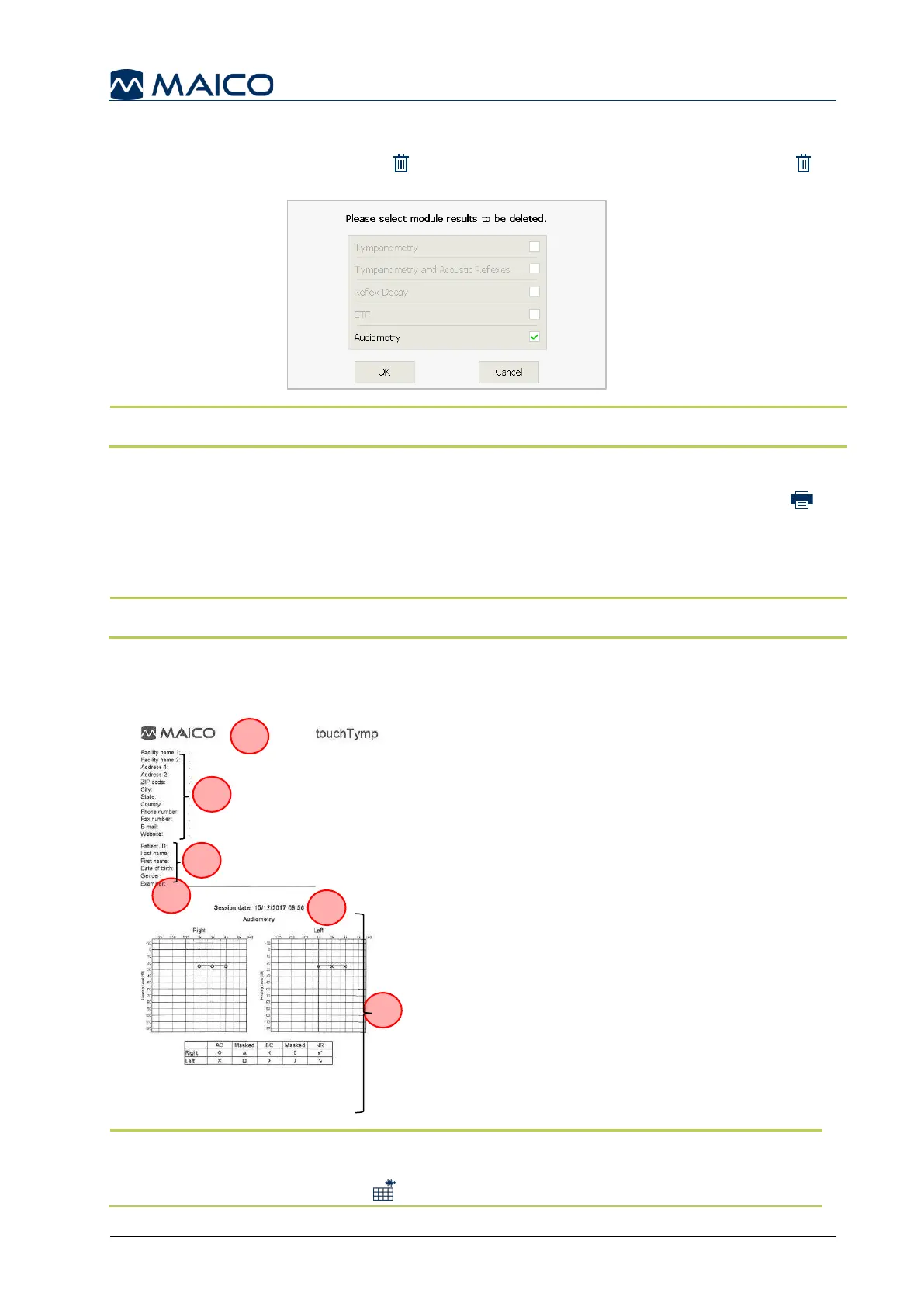Operation Manual
touchTymp MI 26
and
MI 36
Version
5.5.5.3 Deleting Test Results
Results are deleted by the Delete button or turning-off the device. When Delete
is selected, each module is listed to confirm deletion (Figure 95).
NOTE: It is best practice to delete results when patient testing is complete.
5.5.5.4 Printing Test Results with the Built-in Printer
Test results can be directly printed with the built-in printer. Touch on the Print
button and a message box “Processing print job” will display. Printing from the
device will print all test results at once (i.e. Tympanometry, Acoustic Reflex,
Audiometry, etc.).
NOTE: The printout will contain the same content as displayed on the touchTymp.
5.5.5.5 Understanding the Print-Out for Audiometry (Built-In Printer)
The following describes the printout for Audiometry only (Figure 96).
MAICO logo and name of device
Facility info: Prints automatically those
fields that contain data (not shown if no data
is entered).
Patient data: provides the field name to
manually enter. Can be selected/deselected
in Settings (see section 5.6.4).
Examiner: empty line for examiner‘s
signature.
Session date and time: shows the date and
time of the session as displayed on the device.
Test result Audiometry: consists of display
selected on the screen (i.e. graph, one
audiogram, or two audiogram).
NOTE: The printout will match what is displayed on the screen. The Display mode
(One audiogram, Two audiograms or Table) is defined in the Settings (see section
5.6.16). Show masking table must be active to print masking levels.