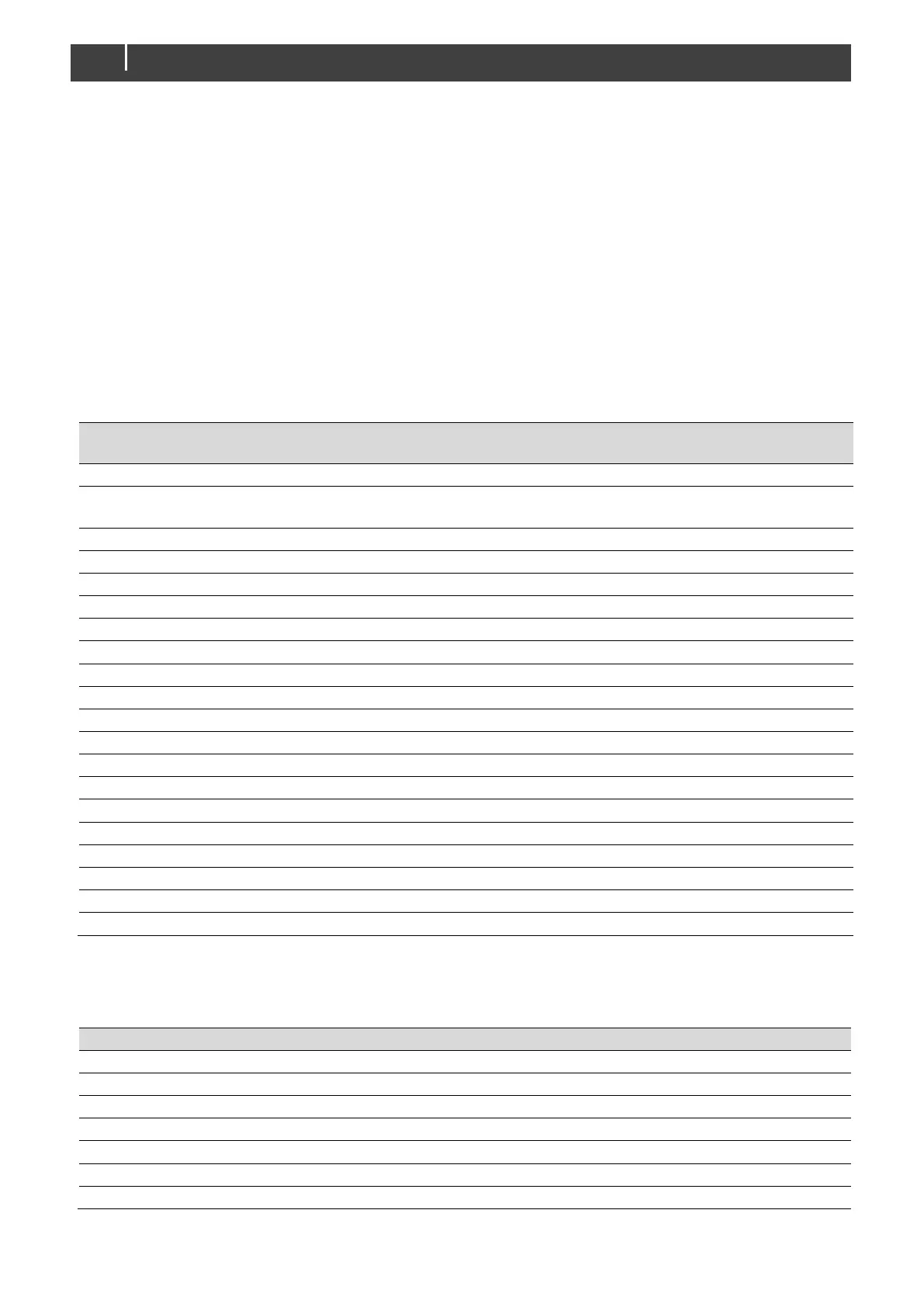CombiMaster 120V Series – User and Installation Manual
5.2 MasterBus configuration
MasterBus is a CAN based data network for communication between Mastervolt devices. When the
CombiMaster Inverter/Charger is connected, open MasterAdjust on a Windows laptop or notebook
connected to the MasterBus network via a MasterBus USB interface. MasterAdjust software is available
as free to download software on the Mastervolt website: www.mastervolt.com. This tool runs on a
Windows laptop or notebook. When the CombiMaster Inverter/Charger is connected to MasterBus,
open MasterAdjust. The CombiMaster Inverter/Charger will be recognized by the MasterBus network
automatically.
5.2.1 Monitoring
A display, like the SmartRemote, Touch 5 (CZone) or EasyView 5 (MasterBus), can be used to monitor
the CombiMaster Inverter/Charger. See applicable user manuals for details. The following table lists the
parameters as shown in MasterAdjust.
The operation mode: Standby; Charging; Inverting;
Supporting; Alarm
Fuse setting of the AC input
Button to switch off/on the inverter
Button to switch off/on the charger
Charger state: Off, Bulk, Absorption, Float
Battery current (minus is discharging)
Battery temperature (if not connected: ---)
Parameters marked with a are not available in CZone.
5.2.2 Alarms
The following table lists the parameters as shown in MasterAdjust.
Internal temperature of the CombiMaster Inverter/Charger is too high.
An error has been detected in the fan.
Battery voltage is too high.
Battery voltage is too low.
The loads exceed the nominal inverter power
Internal CombiMaster Inverter/Charger error.
AC input voltage or frequency out of range