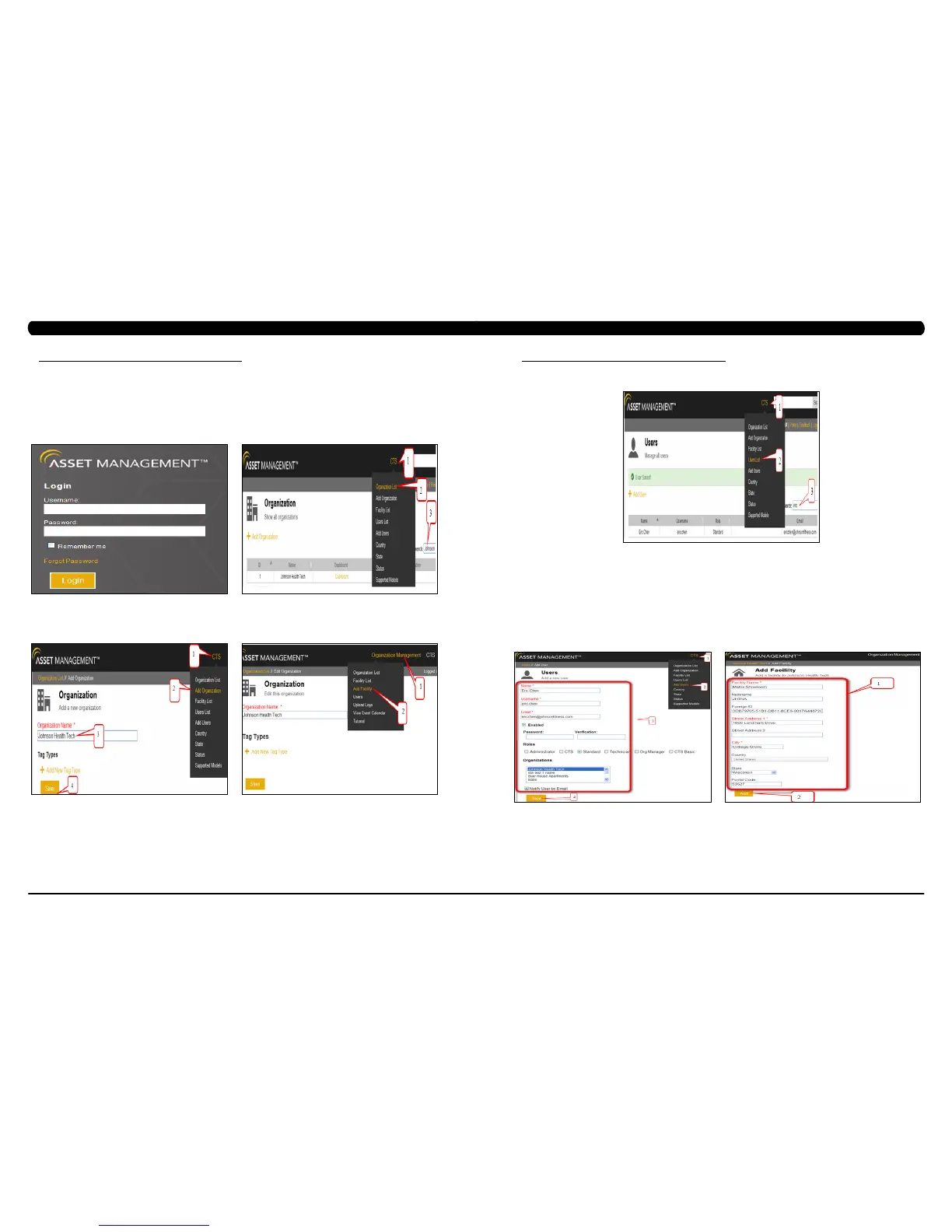159
158
10.7 NETPULSE & AM SETTING UP SOP
CHAPTER 10: CLIMB MILL SPECIFICATIONS AND ASSEMBLY GUIDE
Matrix Fitness 7xi and Asset Management
Every order for Matrix Fitness 7xi product includes access to the Matrix Fitness Asset Management Website. At the time the sales order is placed,
a new facility ID is created and assigned to the facility. Each facility requires only one Facility ID, any future orders for the same location will use the
same Facility ID. This step is to be performed by Matrix Fitness.
To create a facility ID in the Asset Management:
1. Log in to the Matrix Fitness Asset Management site: http://am.matrixtness.com (Figure A).
2. Select the Organization that pertains to the facility (Figure B).
3. If a new organization is required, select ‘Add Organization’ from the CTS dropdown menu at the top of the screen (Figure C). Fill out the new
organization and save it.
4. Once an organization has been selected, select ‘Add Facility’ from the Organization Management dropdown (Figure D).To create a new user in
Asset Management:
FIGURE BFIGURE A
FIGURE DFIGURE C
10.7 NETPULSE & AM SETTING UP SOP
CHAPTER 10: CLIMB MILL SPECIFICATIONS AND ASSEMBLY GUIDE
To create a facility ID in the Asset Management (continue):
5. Fill out all necessary information and select ‘Add.’ A new facility ID will be provided for the facility (Figure E).
To create a new user in the Asset Management:
1. Log in to the Matrix Fitness Asset Management site: http://am.matrixtness.com.
2. Select ‘Add Users’ from the CTS dropdown menu at the top of the screen (Figure A).
Fill out the necessary information. Username is typically presented as rst name.last name. Select the ‘Standard’ Role, and the select the
organization that the new user is to be afliated with. Save it.
3. Select ‘Users List’ from the CTS dropdown menu and select the user that was just created (Figure B).
FIGURE E
FIGURE BFIGURE A