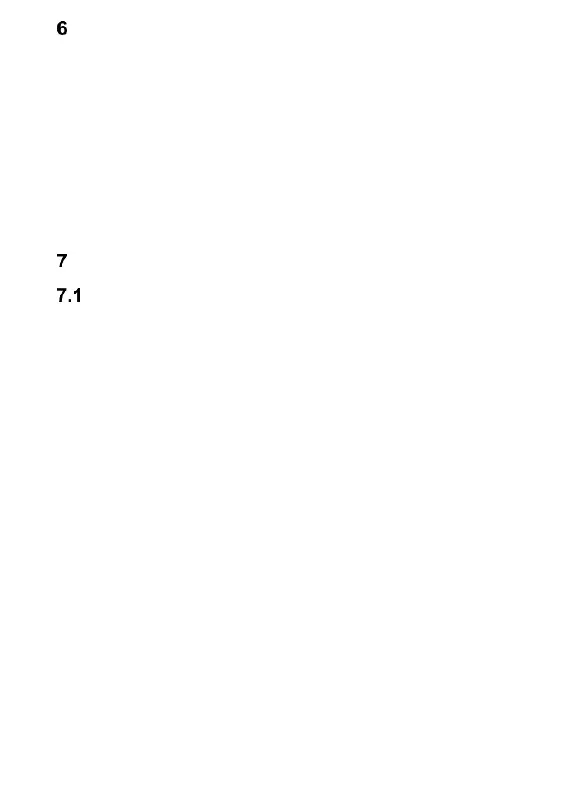19
MENU
To go to MENU, in standby mode press the key OK or the
left function key.
To navigate within MENU, press the keys UP/DOWN.
To confirm the option you have just selected, press the key
OK.
To return to the previous MENU (go back), press the right
function key. To go to standby mode, press the red receiver.
PHONEBOOK
SAVING CONTACTS
There are three methods to save a new Contact:
1. You can save a phone number from the list of
missed and received phone calls (Call Log). To do
so, in standby mode press the green receiver, select
the number you want to save, and press „Options”
(LFK). Select „Save in Phonebook”, press LFK, and
select where you want to save the Contact. Enter
the Contact’s name. Press the left function key to
save.
2. You can add a new Contact by entering in standby
mode the phone number you wish to save and
pressing „Options” (LFK). Select „Save in
Phonebook”, press LFK, and select where you want
to save the Contact. Enter the Contact’s name.
Press the left function key to save.
3. You can add a new Contact directly to the
Phonebook. To do so, in standby mode press the
right function key, and then use the key Up to select
New Contact->Select. Decide where you wish to
save the Contact. Enter the Contact’s name, and
