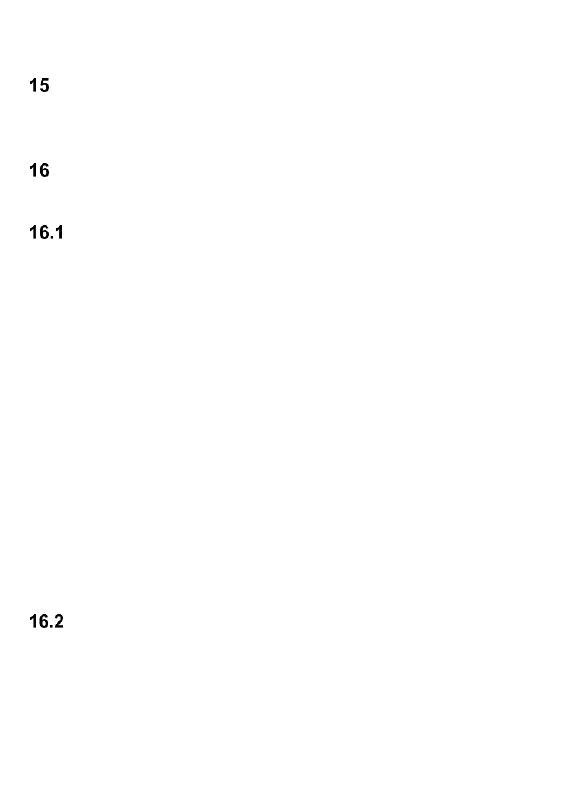34
to snooze; the alarm will go off again as soon as the snooze
time is over.
TORCH
You can enable/disable the torch by pressing and holding a
dedicated torch key.
SETTINGS
Select in MENU: Settings, and then:
DATA & TIME SETTINGS
To set time and date, select in MENU: Settings->Time&Date.
Select „Time Zone”, to select a right city, and then select „Set
Time/Date” to enter time and date. Use keys
Up/Down/Right/Left to move between the date and time, use
keys 0-9 to enter the date and time.
You can also set time format (12h or 24h), date format
(DD/MM/YYYY, MM/DD/YYYY or YYYY/MM/DD) and the
date separator.
If you remove the battery from the phone, after placing the
battery back you will be required to set date and time (if it is
not automatically updated from the network).
Option Auto Time Update allows you to decide if, after
switching on the phone, time is to be updated automatically,
upon confirmation, or won’t be updated at all.
PROFILES
The telephone has a few profiles to adjust the phone to
different circumstances you might be under. You can activate
and customize each profile but Silent. Available profiles:
General, Silent, Outdoors, Customized.
