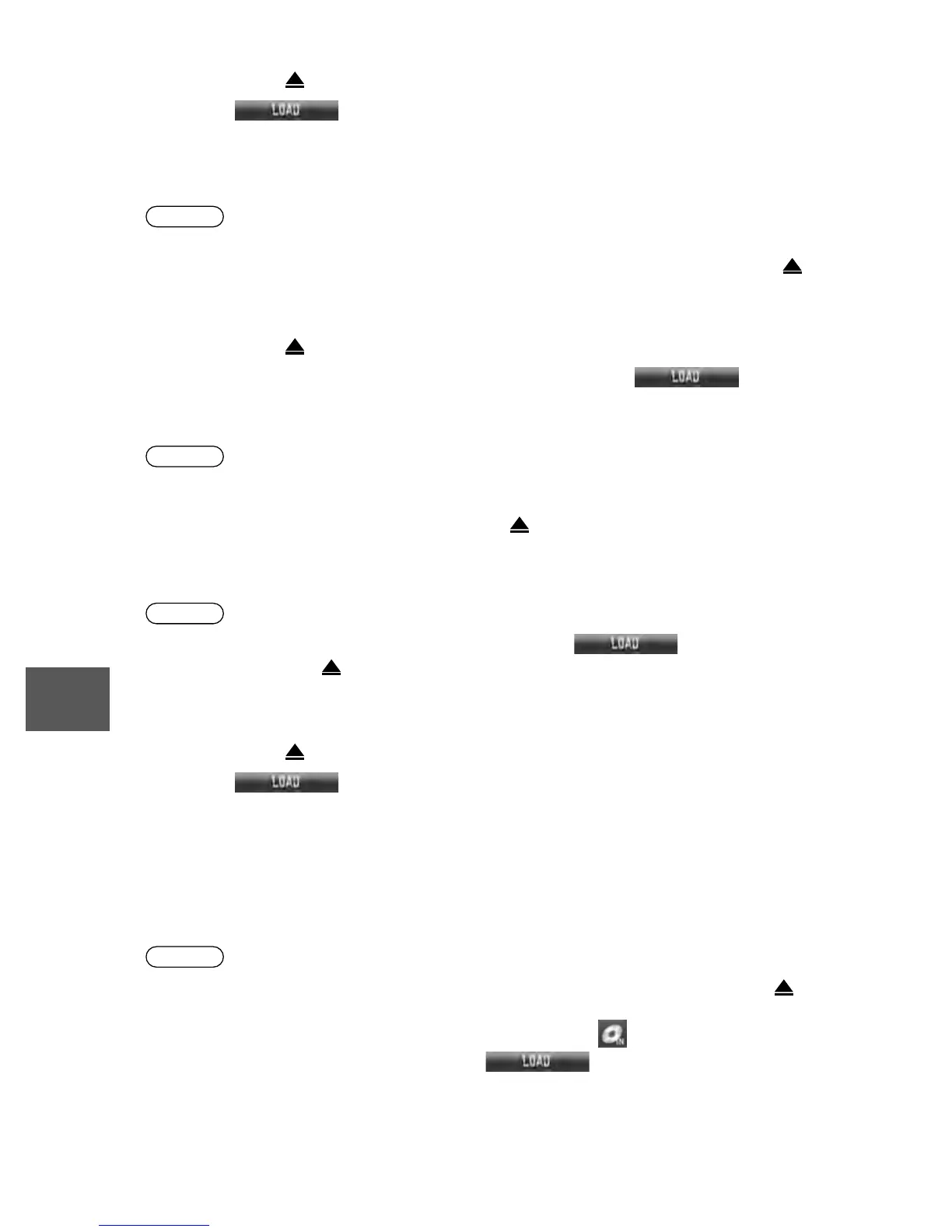110
Before
Use
Getting
started
Routing
Address
Book
Voice
Recognition
Navigation
Set Up
RDM-TMC
Audio Operation
Navigation
Set Up
n Normal insertion
1.Press the LOAD/ button.
2.Press the on-screen button lightly.
The display opens and "WAIT" is displayed.
3.Lightly insert the CD after "IN" is displayed. The CD will be inserted and played
automatically after the display is closed.
Note
lA CD cannot be inserted while "WAIT" is displayed. Wait until "IN" is displayed.
lThe CD loading operation cancels 15 seconds after "IN" is displayed or if the LOAD/
button is pressed again.
n Inserting CDs into desired tray number
1.Press the LOAD/ button.
2.Press the desired tray number on-screen button, then press the on-screen
button lightly.
The display opens and "WAIT" is displayed.
Note
lSelecting the tray number on-screen button twice cancels the indicated tray.
lThe CD loading operation cancels if no button is pressed for about 30 seconds after the
desired tray number is pressed, or if the LOAD/ button is pressed again.
3.Lightly insert the CD after "IN" is displayed. The CD will be inserted and played
automatically after the display is closed
Note
lThe CD loading operation cancels 15 seconds after the on-screen button is
pressed or the LOAD/ button is pressed again.
lThe CD cannot be inserted to the desired tray number if it is already occupied.
n Multiple insertion
1.Press the LOAD/ button.
2.Press the on-screen button for 1.5 seconds or more.
The display opens and "WAIT" is displayed.
3.Lightly insert the CD after "IN" is displayed.
4.When "IN" is displayed again, insert the next CD.
Repeat this procedure for the number of CDs to be inserted (maximum of 6 including the
CD in the tray).
The CD will begin playback automatically after insertion and the display closes.
Note
lThe CD loading operation cancels 15 seconds after "IN" is displayed, or the LOAD/
button is pressed again.
lMultiple discs can be loaded in succession by pressing the on-screen button for each
CD you want to load, and then pressing the on-screen button.