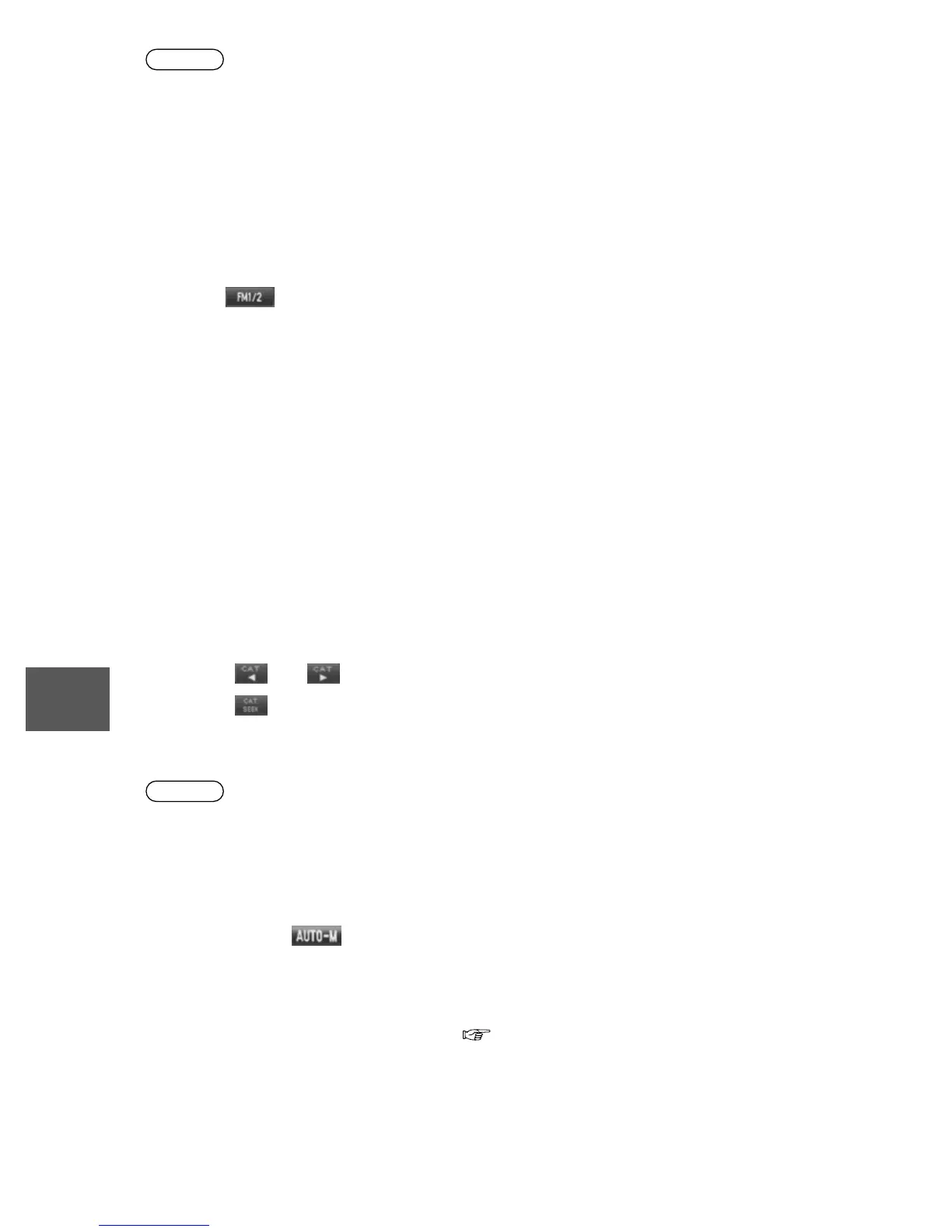86
Before
Use
Getting
started
Routing
Address
Book
Voice
Recognition
Navigation
Set Up
RDM-TMC
Audio Operation
Navigation
Set Up
Note
If you continue to press and hold the button, the frequency will continue changing without
stopping.
n Scan tuning
Press the SCAN button to automatically sample strong stations.
Scanning stops at each station for about 5 seconds. To hold a station, press the SCAN
button again during this interval.
n Switching between FM1 and FM2
Press the on-screen button to switch between FM1 and FM2.
n Preset channel tuning
The 8 preset channels can be used to store 8 AM and 16 FM stations.
1.To set a channel first select AM, FM1, or FM2. Tune to the desired station.
2.Press the TUNE AUDIO dial.
3.Select any channel preset on-screen button for about 2 seconds until a beep sound is
heard. The selected preset channel number and station frequency will be displayed. The
station is now held in the memory.
4.Repeat this operation for the other stations and bands you want to store. To tune one in the
memory, select AM, FM1, or FM2 and then press its channel preset button. The station
frequency and the channel number will be displayed.
n PTY(Program-type information) tuning (FM1, FM2 Only)
Station reception is possible after the station is selected from the desired category.
1.Press the and on-screen button, and select the desired category.
2.Press the on-screen button and search for stations which can be received in the
selected category.
3.Select the desired station.
Note
If the station in the selected category is not found, the search is finished.
n Auto memory tuning
This is especially useful when driving in an area where the local radio stations are not known.
Additional AM/FM stations can be stored without disturbing the previously set channels.
Select and hold the on-screen button for about 2 seconds until a beep sound is heard;
the system will automatically scan and temporarily store up to 8 stations with the strongest
frequencies in each selected band in that area.
n Audio Sound Adjustment
Refer to “Power/Volume/Sound Controls” ( page 82).