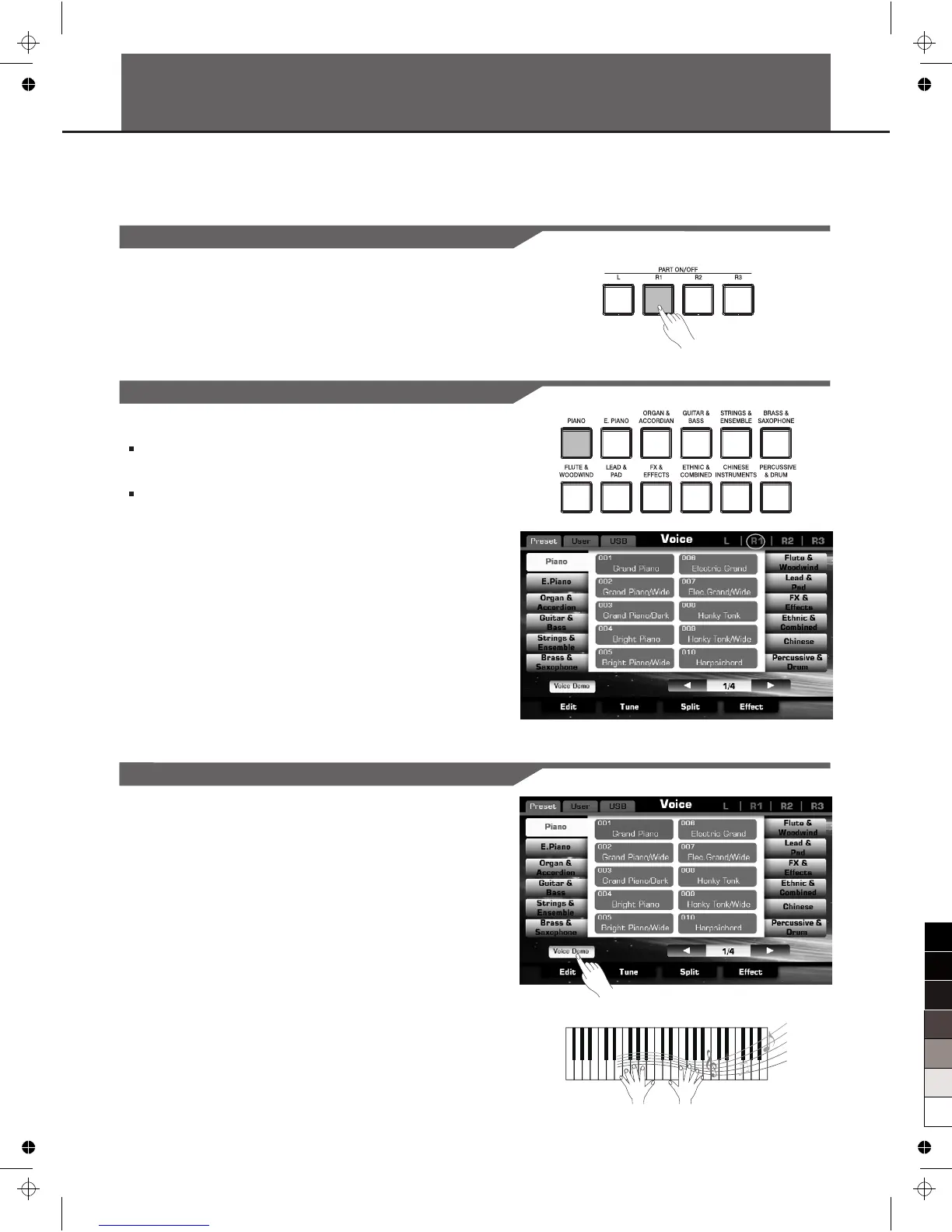Playing Voices
The instrument features exceptionally realistic 672 voices(Including 256 GM2 instrument voices and 15 drum kits), including
piano, guitar, strings, brass and many more. Please refer to Voice List.
Turn the R1 PART on
Press the PART ON/OFF [RIGHT 1] button to turn the R1 part on.
You can play different voices simultaneously or play different voices
with the left and right hands. First, turn on the corresponding part.
Select a Voice for R1 PART
1.
Press one of the VOICE buttons to select a voice category and call
up the Voice Selection display.
Press the R1 display area on Main Display to call up the Voice
Selection display. Press one of the voice categories NAME on the
Voice Selection display.
2. Press the cursor button on LCD to select your desired voice page.
3. Press the voice NAME to select the desired voice on the current
page display.
You can also select the user voice, details see Voice.
There are 2 methods to select the voice category.
Play the Voice Demo
Press the “Voice Demo” on the Voice Selection display to start the
demo for the selected voice. Press the “Voice Demo”again to stop it.
Note:
If there isn't voice demo for the selected voice, “Voice Demo” will not
be displayed.
Play the keyboard and listen to the selected voice.
13