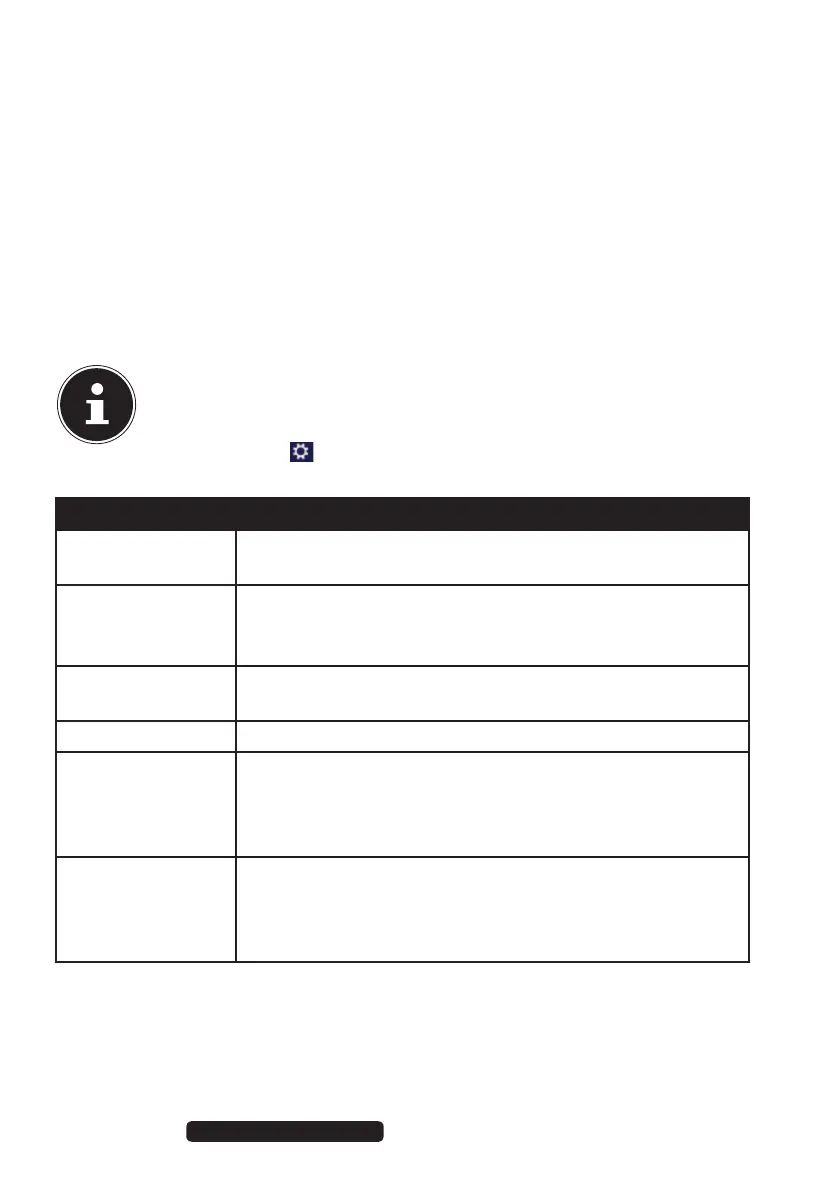42 of 64
Telephone: 1300 884 987
Internet: www.medion.com.au
After Sales Support
16.9. Using the Search Function
Use the search function to find individual tasks, settings or apps quickly.
Move the mouse pointer into the top right or bottom corner of the display and
click Search.
Enter the name of the app or file and select an entry from the results list on the
left-hand side of the display.
The search results are arranged by
Crru, Ugvvkpiu and Hkngu. Choose the category
(Crru, Ugvvkpiu or Hkngu) in which the desired file is located.
17. Control Panel
The Control Panel allows you to customise the Start interface.
PLEASE NOTE!
Windows® 8 must be activated for changes to be made.
Move the mouse pointer into the top right or bottom corner of the
display and click Settings.
Next, click Change PC settings.
Menu Instructions
Windows
aktivieren
Activate Windows
®
8 by telephone or over the Internet.
Customise Set the background image for the
lock screen and the Start screen here.
Select a profile image here.
User Create and update user accounts here.
Set or modify the PIN or image code.
Notifications Set the various program instructions to On or Off here.
Search Define the settings for the
search function here.
Define the app the search function should work with
here.
Sharing Define the settings for the
share function here.
Define the apps to be shared
here.
8806 Aldi AUS RC2 Content.indd 428806 Aldi AUS RC2 Content.indd 42 07.11.2012 12:06:5007.11.2012 12:06:50
