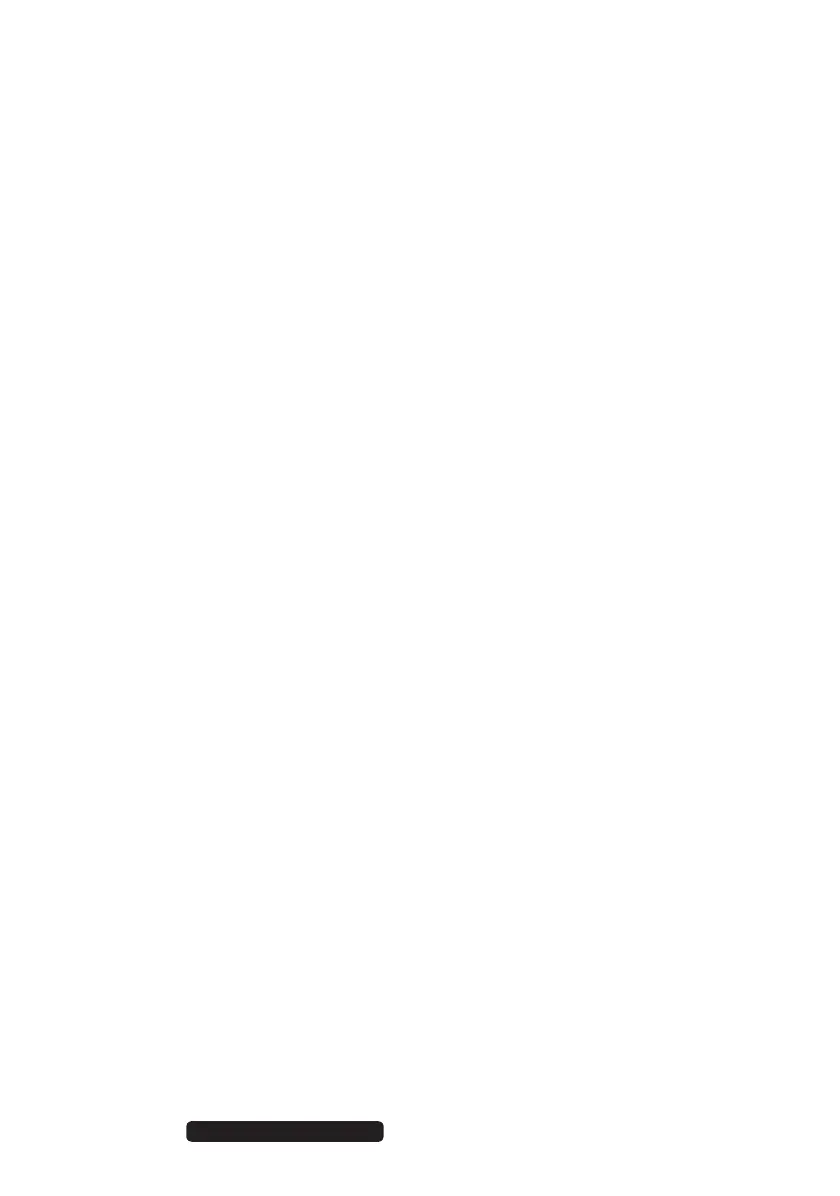2 of 64
Telephone: 1300 884 987
Internet: www.medion.com.au
After Sales Support
10. The Hard Drive ................................................................................................. 24
10.1. Impor tant Directories ......................................................................................................25
11. The Optical Drive ............................................................................................. 26
11.1. Loading and Removing a Disc ......................................................................................26
11.2. Playing/Reading Discs .....................................................................................................27
11.3. Regional Playback Information for DVDs .................................................................27
11.4. Issues Relevant to the Burner .......................................................................................28
12. The Card Reader .............................................................................................. 28
12.1. Inserting the Memory Card ...........................................................................................28
12.2. Removing Memory Cards ..............................................................................................28
13. The Sound System ........................................................................................... 29
14. Network Operation ......................................................................................... 30
14.1. What is a Network? ..........................................................................................................30
14.2. Wireless LAN (Wireless Network) ................................................................................30
15. The Universal Serial Bus Port ........................................................................ 31
16. Soft ware ........................................................................................................... 32
16.1. Getting to Know Windows
®
8 ........................................................................................32
16.2. Windows Activation .........................................................................................................32
16.3. Windows
®
8 – What’s New .............................................................................................33
16.4. Over view ..............................................................................................................................35
16.5. Logging in to Windows ...................................................................................................36
16.6. Linking a User Account to a LiveID .............................................................................37
16.7. Windows
®
8 Start Screen ................................................................................................38
16.8. Windows
®
8 Desktop ........................................................................................................39
16.9. Using the Search Function ............................................................................................42
17. Control Panel ................................................................................................... 42
17.1. Windows
®
8 Power On/Off Functions ........................................................................44
17.2. Control Panel Settings .....................................................................................................45
17.3. Resetting the All-In-One PC to its Factory Settings ..............................................46
17.4. BIOS Setup Program ........................................................................................................47
17.5. Kaspersky Internet Security ..........................................................................................48
17.6. Windows
®
8 – Help and Support .................................................................................49
18. FAQ – Frequently Asked Questions ................................................................ 50
19. Customer Ser vice ............................................................................................ 51
19.1. What To Do In Case of Hardware Problems ............................................................51
19.2. Find The Cause ..................................................................................................................51
19.3. Do You Need More Help? ...............................................................................................53
19.4. Driver Support ...................................................................................................................53
19.5. Transporting the PC .........................................................................................................54
19.6. Maintenance .......................................................................................................................54
8806 Aldi AUS RC2 Content.indd 28806 Aldi AUS RC2 Content.indd 2 07.11.2012 12:06:4407.11.2012 12:06:44
