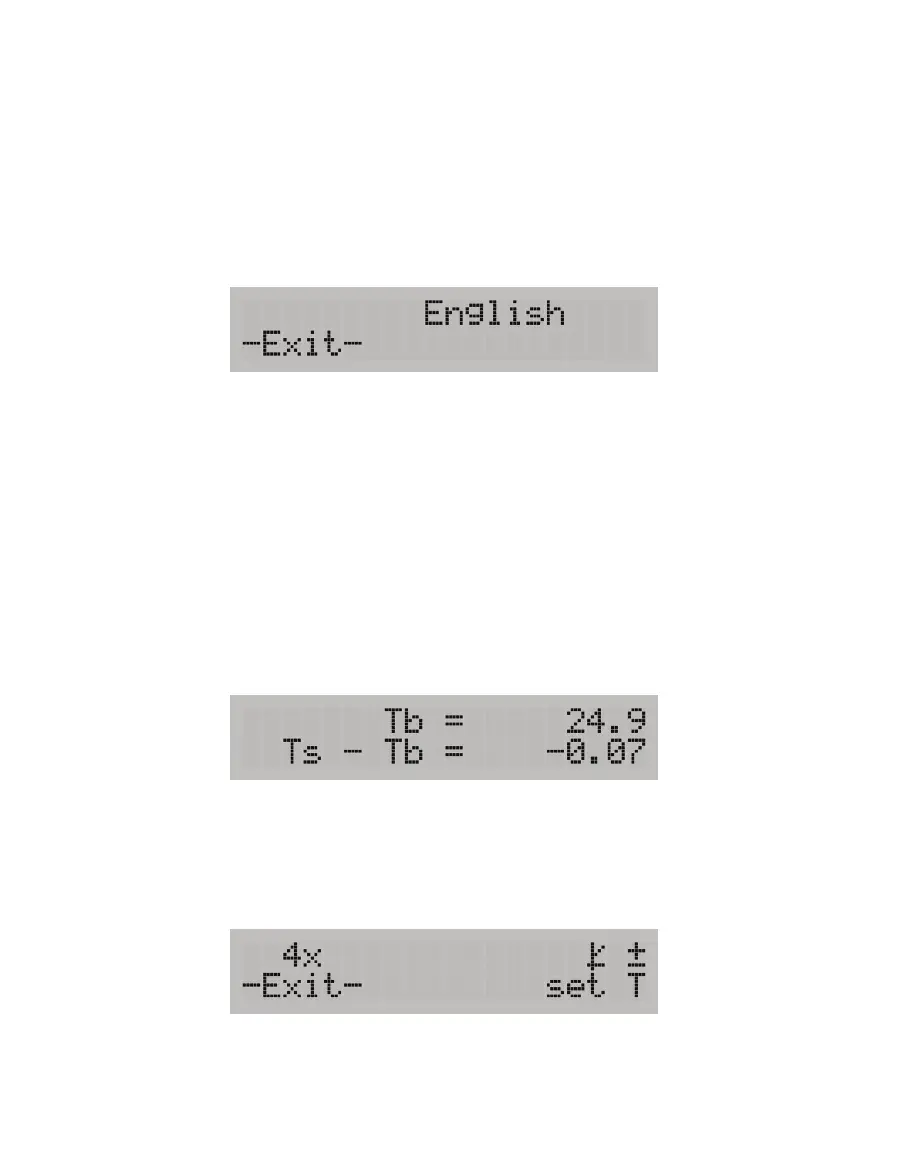12
SYSTEM
3.2.4.3. LANGUAGE SCREEN
The Language screen shows the current selected language for the unit. English is the WP4C
default on-screen language. The on-screen user language can be changed to any one of the
following languages: German, French, Spanish, Italian, Swedish, Danish, Norwegian, Czech,
Portuguese, Japanese, Polish, or Finnish.
From the Main screen, press the upper right button. The Language screen (Figure10) with
default English will appear. Continue pressing the upper right button to scroll through the
language options. When the preferred language is reached, press the lower left button to exit.
Figure10 English screen
3.2.4.4. SAMPLE TEMPERATURE SCREEN
The Sample Temperature screen (Figure11) displays the sample temperature (Ts) and the
temperature difference between the WP4C sample and the sample block (Ts - Tb). Use this
screen to quickly check if the sample is too hot, which may cause condensation inside the
chamber.
NOTE: It is important that Ts−Tb is negative in order to prevent condensation inside the sample chamber.
From the Main screen, press the lower right button to bring up the Sample Temperature
screen. Press either of the lower buttons to exit.
NOTE: The sample drawer knob must be in the OPEN/LOAD position to access the Sample Temperature screen.
Figure11 Sample Temperature screen
3.2.4.5. SYSTEM SETUP SCREEN
The System Setup screen is used to change how the WP4C signals after each reading, enter
the Calibration Menu, and set the Temperature (set T) (Figure12).
Figure12 System Setup screen
