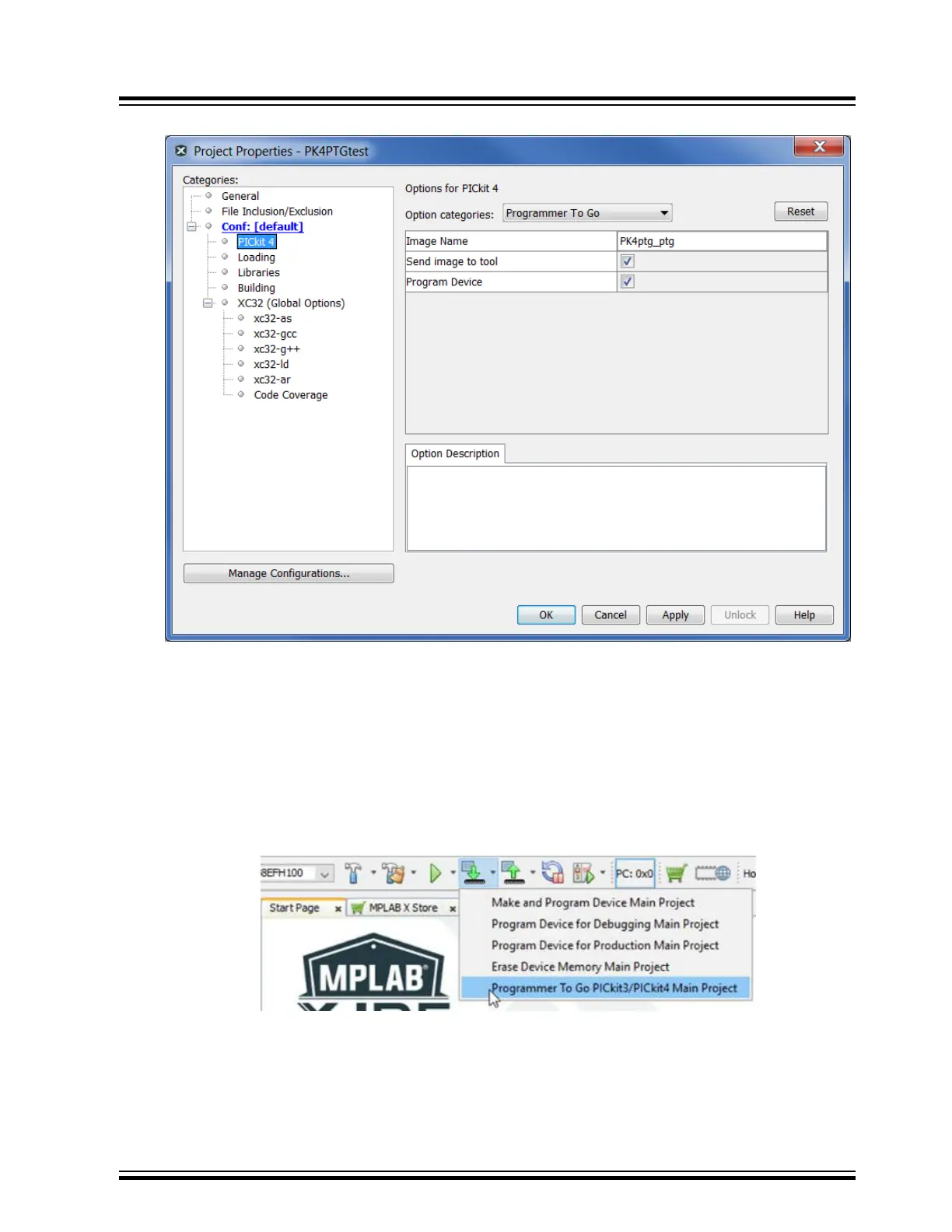Figure 5-3. MPLAB X IDE Programmer-To-Go Options
5. In the Image Name field, the default is “<your project name>_ptg,” though you can edit the name, if you wish.
This will be the folder name on the microSDHC card that contains the appropriate files for Programmer-To-Go.
6. In the Send image to tool, the check box is selected by default. With the box checked, the PTG image is
created and then sent to the microSDHC card in the connected MPLAB PICkit 4.
7. The Program Device check box is selected by default. When the check box selected, the device connected to
the MPLAB PICkit 4 is programmed.
Note: If both the Send image to tool and Program Device check boxes are unchecked, see 5.3.3 Setting Up
PTG Mode Without a Memory Card.
8. Click Apply, then OK. Use the Make and Program Device Main Project icon on the toolbar and select
Programmer-To-Go PICkit3/PICkit4 Main Project.
Figure 5-4. MPLAB X IDE - Download Image to the MicroSDHC Card
During this process, the device is programmed, then the microSDHC card is populated with the appropriate
files for the Programmer-To-Go operation. The Output window displays a status message “Programming/Verify
complete” when the process finishes successfully.
Note: The PTG settings on the microSDHC card are the same as in the project (for example, memory, power,
etc.).
MPLAB PICkit 4 Programmer-To-Go
© 2020 Microchip Technology Inc.
User Guide
DS50002751D-page 27