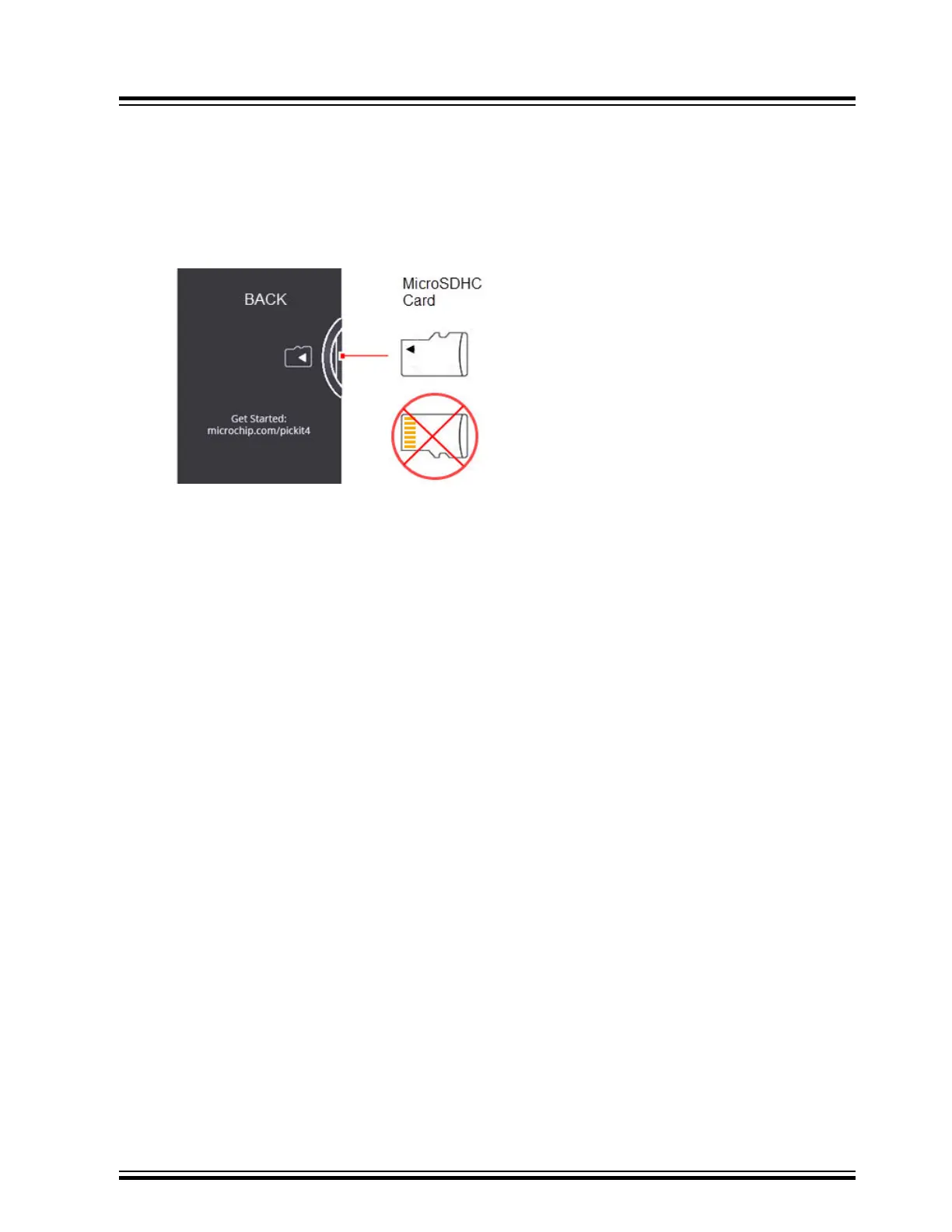The PICkit 4 is now in Programmer-To-Go mode. The LED should blink green to indicate the tool has been
configured successfully for Programmer-To-Go.
9. Disconnect the PICkit 4 and you’re ready to use Programmer-To-Go.
5.3.2 Setting Up PTG Mode with MPLAB IPE
Using MPLAB IPE, follow these steps to download the project files into the microSDHC card in the MPLAB PICkit 4
and enter Programmer-To-Go mode.
1. Insert a formatted FAT32-compatible microSDHC card into the PICkit. 4.
2. Ensure that you have the appropriate connections to the device for Programmer-To-Go:
– PICkit 4 is connected to the computer via the USB cable.
– PICkit 4 is connected via the appropriate programming interface connector to the target board.
– The target board is powered from either the PICkit 4 or a power supply, depending on your Project
Properties selection.
3. From the MPLAB IPE menu, select Settings, Advance Mode and type in the password to log in. Click the
Settings icon on the left to open the Special Setting dialog and locate the Programmer-To-Go settings.
MPLAB PICkit 4 Programmer-To-Go
© 2020 Microchip Technology Inc.
User Guide
DS50002751D-page 28