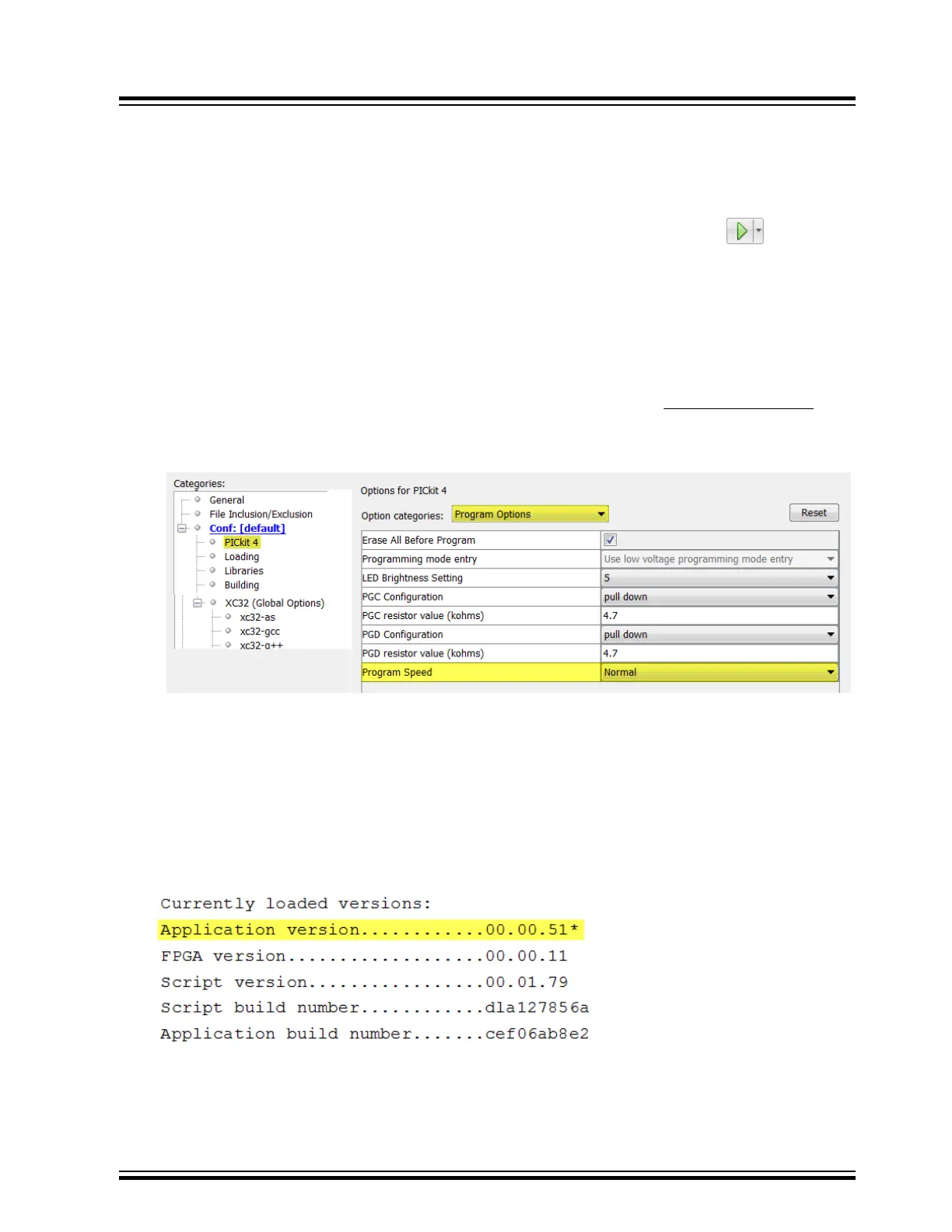6.3 Other Things to Consider
6.3.1 General
1. It is possible the error was a one-time event. Try the operation again.
2. There may be a problem programming in general. As a test, switch to Run mode using the icon and
program the target with the simplest application possible (for example, a program to blink an LED). If the
program will not run, then you know that something is wrong with the target setup.
3. It is possible that the target device has been damaged in some way (for example, over current). Development
environments are notoriously hostile to components. Consider trying another target board. Microchip
Technology Inc. offers demonstration boards to support most of its microcontrollers. Consider using one of
these applications, which are known to work, to verify correct MPLAB
®
PICkit
™
4 In-Circuit Debugger
functionality.
4. Review debugger setup to ensure proper application setup. For more information, see 3. Operation.
5. Your program speed may be set too high for your circuit. In MPLAB X IDE, go to
File > Project Properties,
select PICkit 4 in Categories, then Program Options, Program Speed and select a slower speed from the
drop-down menu. The default is Normal (see figure below).
Figure 6-1. Program Speed Option
6. There may be certain situations where the debugger is not operating properly and firmware may need to be
downloaded or the debugger needs to be reprogrammed. See the following sections to determine additional
actions.
6.3.2 How to Invoke the Bootload Mode
If the MPLAB X IDE or MPLAB IPE cannot communicate with the debugger, the debugger may need to be forced into
bootload mode (download new firmware). Some possible reasons could be the following:
• If steps 1-5 in 6.3.1 General did not correct the debugger issue.
• If the MPLAB X IDE Output window shows an asterisk (*) next to the Application version number, the debugger’s
firmware is not the newest.
This can occur if the Project Properties Firmware options has the “Use Latest Firmware” box unchecked and
there is a new firmware version available with the MPLAB X IDE version.
Troubleshooting
© 2020 Microchip Technology Inc.
User Guide
DS50002751D-page 33