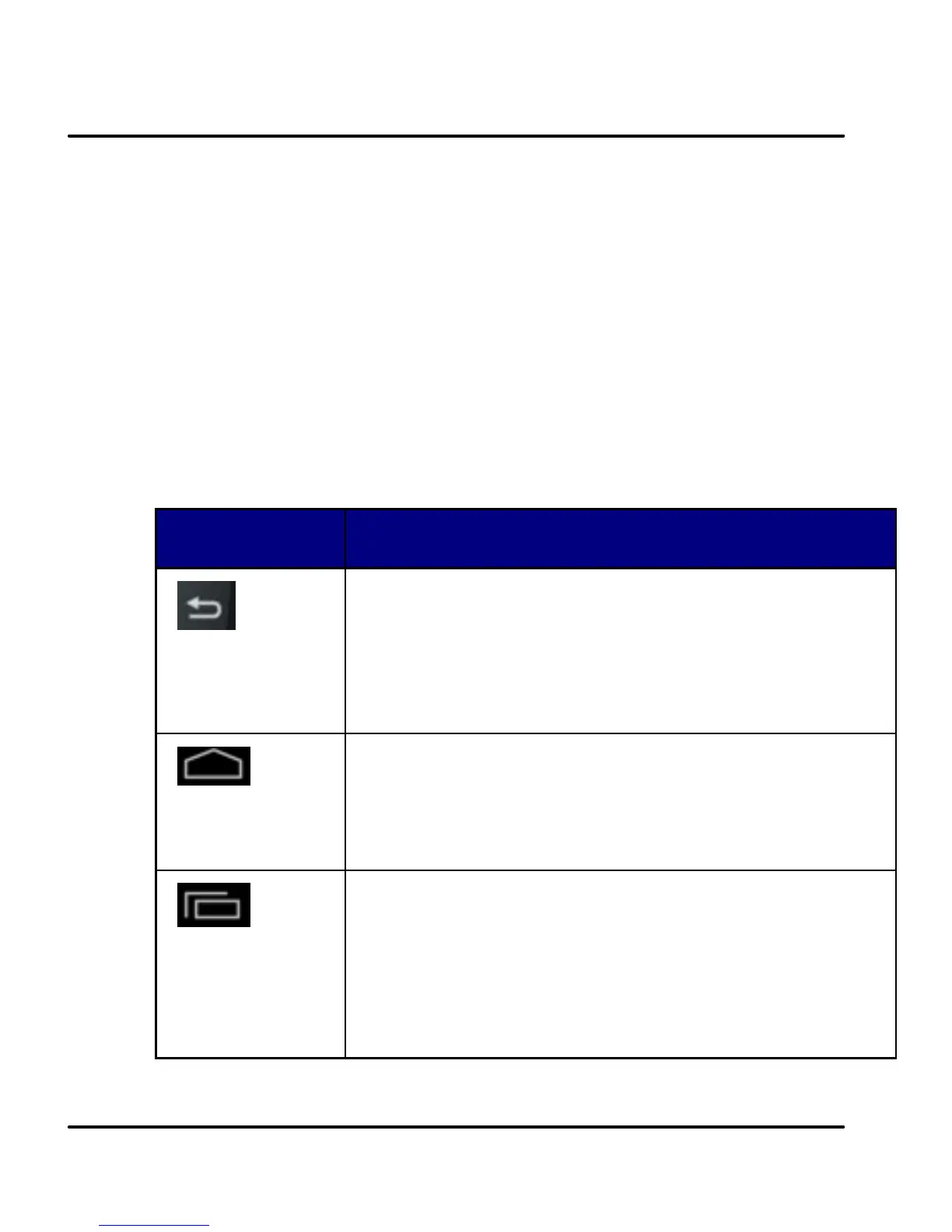User Guide
Model – A56 15
Gallery) you can zoom in and out by placing two fingers on
the screen at once and pinching them together (to zoom
out) or spreading them apart (to zoom in).
Rotate the screen: On most screens, the orientation of the
screen changes as you rotate it. You can turn this feature
on and off.
4.6 Using the Phone’s Buttons
The phone’s buttons and soft buttons offers a lot of
functions and shortcuts.
Back: Opens the previous screen you were
working in, even if it was in a different app.
Home: Opens Home. If you're viewing a left
or right Home screen, opens the
central Home screen.
Recent Apps/Context: Opens a list of
thumbnail images of apps you've worked
with recently. Also view context menu for
working on various screens/applications
To open an app, touch it. To remove a