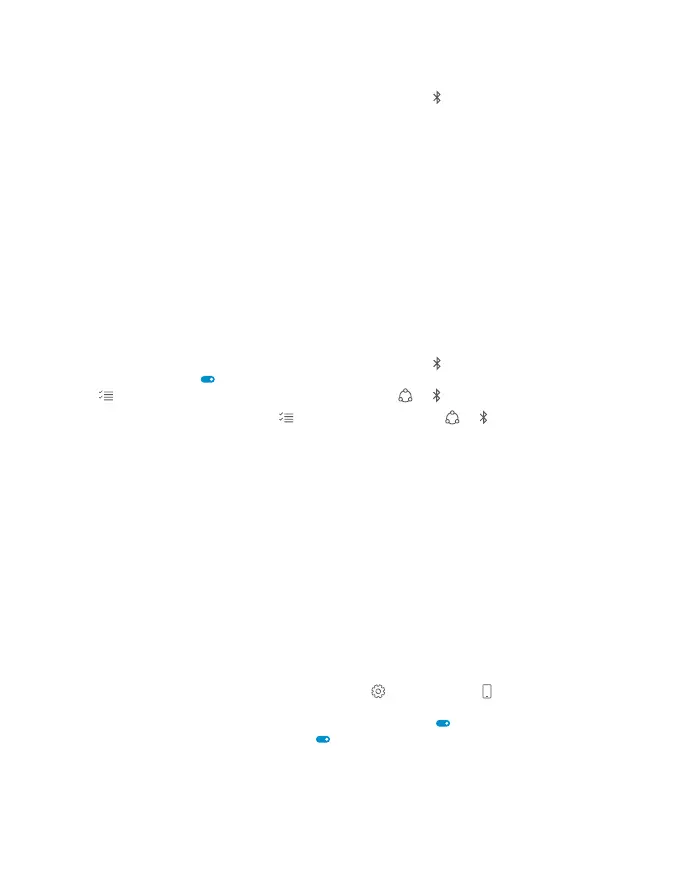Connect to your friend’s phone with Bluetooth
Use Bluetooth to wirelessly connect to your friend's phone, to share photos, and much more.
1. Swipe down from the top of the screen, and tap and hold .
2. Make sure Bluetooth is turned on in both phones.
3. Make sure both phones are visible to other phones. You need to be in the Bluetooth settings
view for your phone to be visible to other phones.
4. You can see the Bluetooth phones within range. Tap the phone you want to connect to,
and tap
Pair.
5. If the other phone needs a passcode, type in or accept the passcode.
The passcode is only used when you connect to something for the first time.
Send your content using Bluetooth
When you want to share your content or send photos you've taken to a friend, use Bluetooth
to send your stuff to compatible devices.
You can use more than one Bluetooth connection at a time. For example, while using a
Bluetooth headset, you can still send things to another device.
1. Swipe down from the top of the screen, and tap and hold .
2. Switch Status to On .
3. Tap , select the content you want to send, and tap > Bluetooth.
For example, in the Photos app, tap , select a photo, and tap > Bluetooth.
4. Tap the device to connect to. You can see the Bluetooth devices within range.
5. If the other device needs a passcode, type in the passcode. The passcode, which you can
make up, must be typed in on both devices. The passcode in some devices is fixed. For details,
see the user guide of the other device.
The passcode is only used when you connect to something for the first time.
The location of the received files depends on the other device. For details, see the user guide
of the other device.
If the other device is also a Lumia phone, the received files are saved in the apps they belong
to. For example, photos are saved in the Photos app.
Set your phone to driving mode
Driving mode helps you minimize distraction when driving, letting you concentrate on your
journey.
1. Swipe down from the top of the screen, and tap All settings > System > Driving
mode > Next.
2. To set the phone to ignore calls, switch Ignore calls to On . To set the phone to ignore
text messages, switch Ignore texts to On .
3. Tap Next.
© 2015 Microsoft Mobile. All rights reserved.
119
