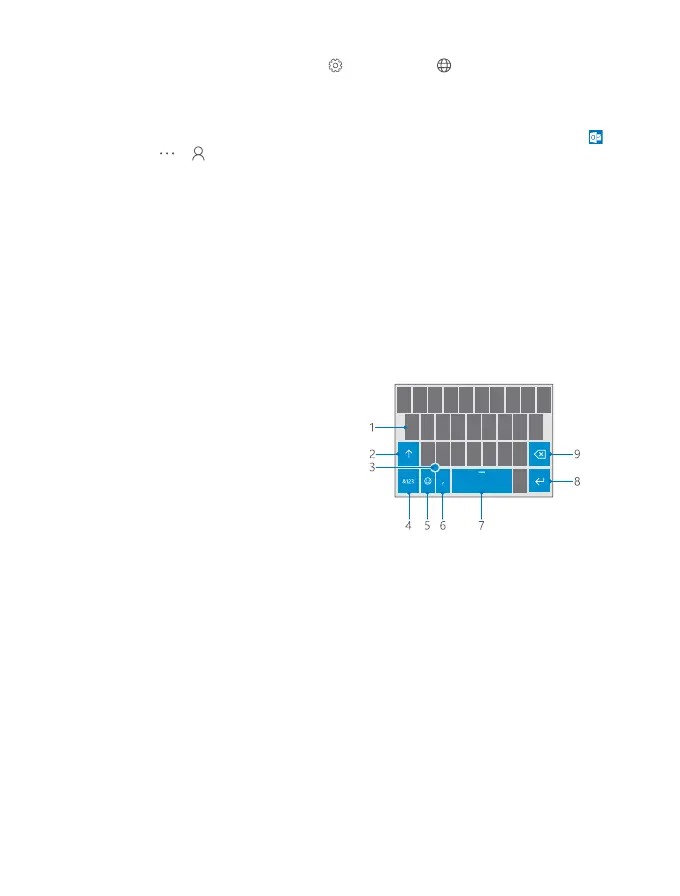Stop data roaming
Swipe down from the top of the screen, tap All settings > Network & wireless >
Cellular & SIM, and under the SIM you use for cellular data, switch Data roaming options
to don't roam.
Download email less frequently
To set your phone to check for new email less frequently, or even by request only, tap
Outlook Mail > > Accounts. Select an account, tap Change mailbox sync settings,
and select how often to sync. If you have several email accounts, change the setting for all
your accounts.
Text input
Learn how to write text quickly and efficiently using your phone’s keyboard.
Use the on-screen keyboard
Writing with the on-screen keyboard is easy. You can use the keyboard when holding your
phone in portrait or landscape mode. You can write your messages by tapping the letters or
by swiping through them.
Tap a text box.
1 Character keys
2 Shift key
3 Cursor controller
4 Numbers and symbols key
5 Smiley key
6 Comma key
7 Space key
8 Enter key
9 Backspace key
The keyboard layout can vary in different apps and languages.
Swipe to write text
Swipe from the first letter of the word, and draw a path from letter to letter. Lift your finger
after the last letter. To continue, keep on swiping without tapping the space key. Your phone
adds the spaces.
Not all languages are supported.
© 2015 Microsoft Mobile. All rights reserved.
48