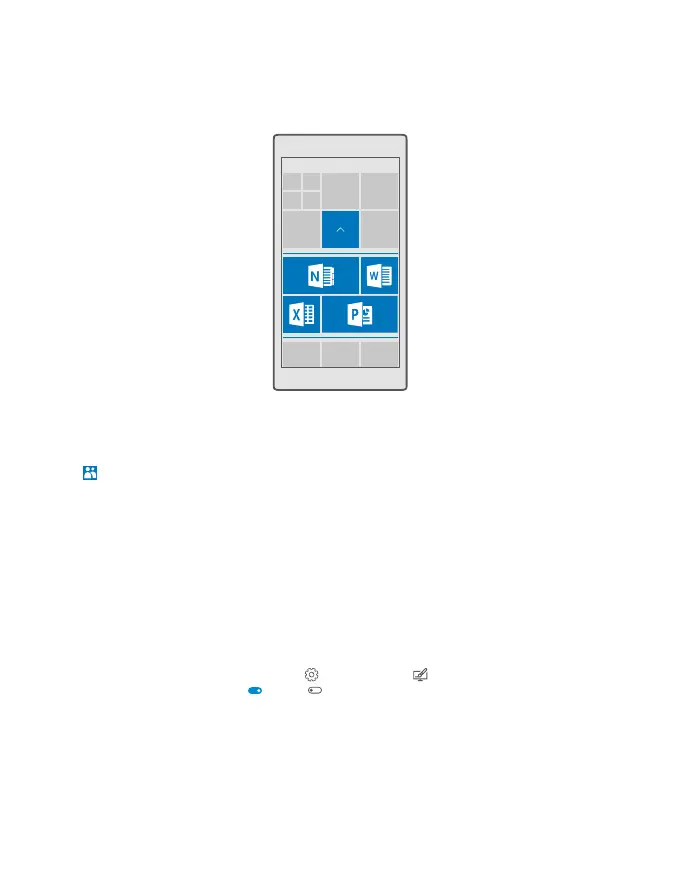Group tiles into folders
Tap and hold the tile, and drag and drop it on top of the tile or folder you want to group it
with. To open an app from the folder, tap the folder, then tap the app you want. To change
the name of the folder, tap and hold the name, and type in the name you want. To remove a
folder, unpin the tiles in it.
Pin an app
Swipe left to go to the apps menu, tap and hold the app, and tap Pin to Start.
Pin a contact
Tap People, tap and hold the contact, and tap Pin to Start.
When you pin contacts, their feed updates are shown on the tile, and you can call them directly
from the start screen.
Show more tiles on the start screen
See more apps at a glance – add one more column of tiles to your start screen.Or, remove a
column to see your start screen tiles better.
Showing more tiles is not supported by all phone models.For availability, go to
www.microsoft.com/mobile/support/wpfeatures.
The number of columns you can have on your start screen depends on your phone.
Swipe down from the top of screen, tap All settings > Personalization > Start, and
switch Show more tiles to On or Off .
You can now move and resize the tiles to your liking.
© 2015 Microsoft Mobile. All rights reserved.
37