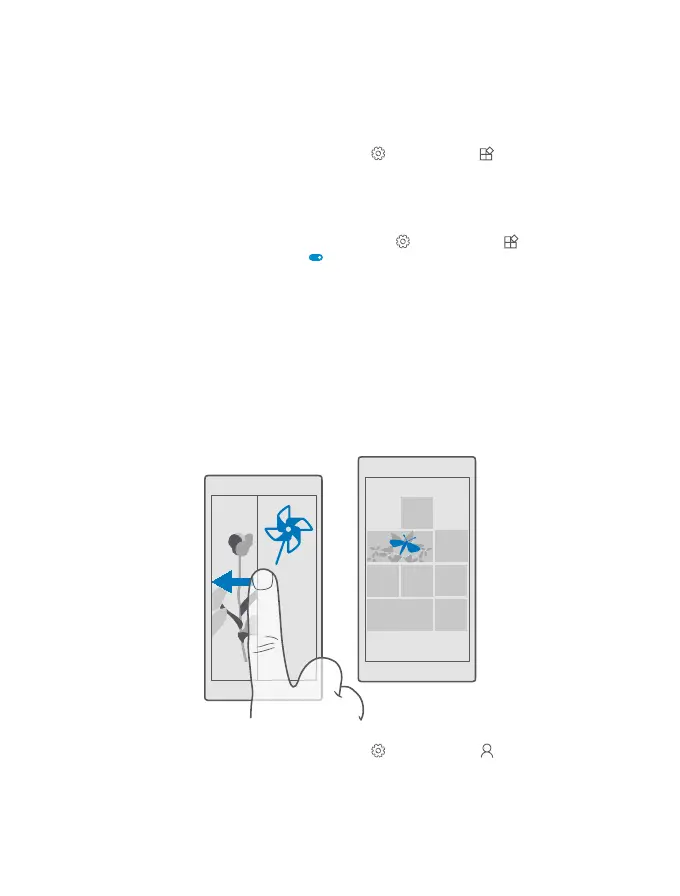Change the glance screen settings
To save power, your screen goes on standby when you’re not using your phone actively.With
the glance screen, you can easily check the time and other lock screen content even when
your screen times out.
Some of the glance screen settings are not supported by all phones.
1. Swipe down from the top of the screen, and tap All settings > Extras > Glance
screen.
2. Choose the time the glance screen stays on.
Add a background photo to the glance screen
If you’ve set a background photo to the lock screen, you can set it to appear on your glance
screen too.Swipe down from the top of the screen, tap All settings > Extras > Glance
screen, and turn Background photo on .
Turn night mode on
In the glance screen settings, change the setting for Night mode to your liking.First, select
the color for the text on the glance screen, or hide the glance screen completely for a certain
time period.Then set the time when you want to have night mode on.
Create a safe, fun start screen for kids
You can let your kids use some apps on your phone without having to worry about them
accidentally deleting your work email, making online purchases, or doing anything else they
shouldn't. Put selected apps, games, and other favorites for kids to enjoy in their own start
screen.
1. Swipe down from the top of the screen, and tap All settings > Accounts > Kid's
Corner.
© 2015 Microsoft Mobile. All rights reserved.
39
