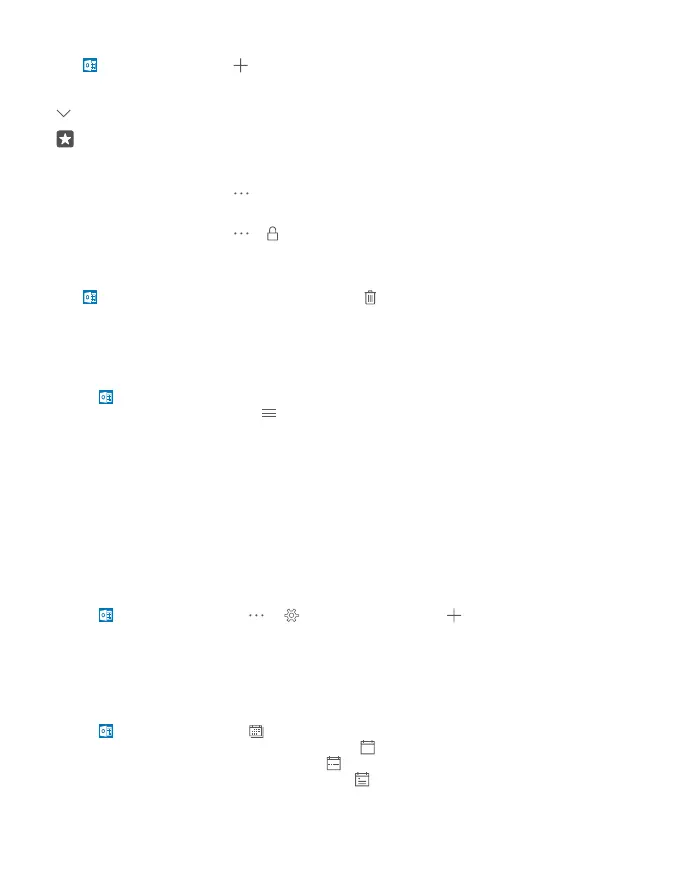Create an event on another calendar
Tap Outlook Calendar > . By default, your events go to your Outlook Calendar. If you
have, for example, a shared calendar with your family, you can create and share the event
instantly. To change the calendar when creating the event, tap the calendar name, then tap
and the calendar you want to use.
Example: You can create an event to a calendar you are sharing with other people, such
as your work calendar, so they know when you are busy.
Change your status for an event
When creating an event, tap , and select the status you want.
Create a private appointment
When creating an event, tap > Private.
The event does not show in shared calendars.
Delete an appointment
Tap Outlook Calendar, and tap the event and .
Use multiple calendars
When you set up your email or social networking accounts on your phone, you can sync the
calendars from all your accounts in one place.
1. Tap Outlook Calendar.
2. To show or hide a calendar, tap , and tap or clear the checkbox next to the calendar name.
When a calendar is hidden, the calendar events and reminders are not shown in different
calendar views.
The birthday calendar compiles the birthday information from your social networking
accounts.
You can’t add new calendars to your phone, but you can choose which calendars from your
different accounts you want to see.
Add an account to the calendar
Put your calendars from different accounts in one place.
1. Tap Outlook Calendar > > Settings > Accounts > Add account .
2. Choose your account, sign in, and tap Done.
Switch between calendar views
See a detailed plan for a day or month at a glance – browse through your calendar in different
views.
1. Tap Outlook Calendar > .
2. To see your plan for the day hour by hour, tap .
3. To see your plan for the whole week, tap .
4. To see your agenda for the whole month, tap .
© 2015 Microsoft Mobile. All rights reserved.
56
