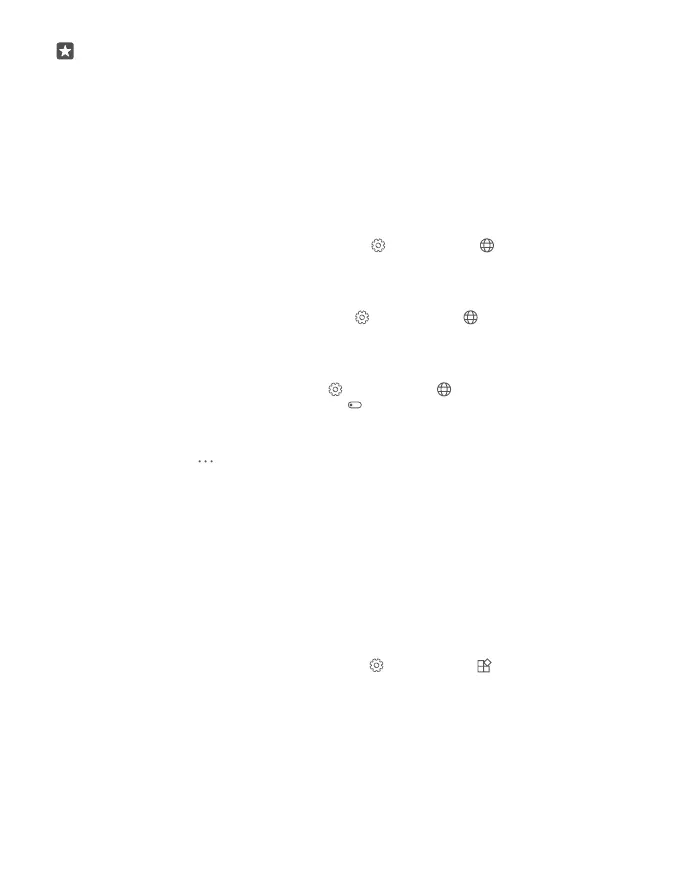Tip: Want to make sure you don’t miss a call on one SIM while having an active call on
the other? Use Smart dual SIM to set your SIMs to forward calls between them or to
another phone. For availability of this feature, contact your network service provider.
Manage your SIMs
Don’t want work to interfere with your free time? Or do you have a cheaper data connection
on one SIM? You can decide which SIM you want to use.
Dual SIM is not supported by all phones. For availability, go to www.microsoft.com/mobile/
support/wpfeatures.
Select which SIM to use for data connection
1. Swipe down from the top of the screen, and tap All settings > Network &
wireless > Cellular & SIM.
2. Under Use this SIM for cellular data, tap the SIM you want.
Rename a SIM card
Swipe down from the top of the screen, and tap All settings > Network & wireless >
Cellular & SIM. Tap SIM 1 settings or SIM 2 settings, and under SIM name, type in the
name you want.
Turn a SIM off
Swipe down from the top of the screen, tap All settings > Network & wireless >
Cellular & SIM, and turn the SIM you want off .
Link the start screen SIM tiles
To link the start screen tiles for calls or messaging under one tile for both your SIMs, tap the
tile you want, then tap > Link tiles.
Forward calls between your SIMs
Forward your calls between your SIMs using Smart dual SIM – when someone calls you on
one SIM while you’re having a call on the other, you can manage your calls from both SIMs
just like with only one SIM.
Dual SIM is not supported by all phones. For availability, go to www.microsoft.com/mobile/
support/wpfeatures.
You must have both SIMs inserted to change the dual SIM call settings.
For availability of this service, contact your network service provider.
1. Swipe down from the top of the screen, and tap All settings > Extras > Smart dual
SIM.
2. To select how to forward calls between your SIMs, change the setting for Smart dual
SIM.
3. Type in the phone numbers for your SIMs, and tap OK.
4. Tap Network services to access the rest of the call settings.
© 2015 Microsoft Mobile. All rights reserved.
58
