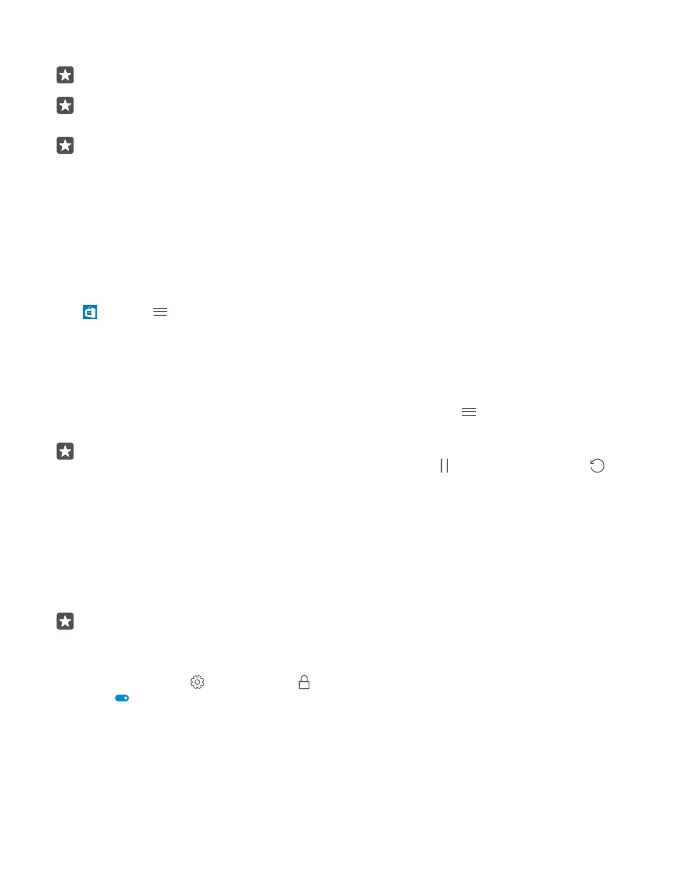For more information on an item, contact the publisher of the item.
Tip: Use a Wi-Fi connection to download large files.
Tip: In the Store main view, you can see a notification at the top right corner of the
screen on how many of your downloaded apps, games, and other content have updates.
Tip: If your kid’s phone is running Windows Phone 8.1 or Windows 10 Mobile, you can
use the My Family website to manage their game and app downloads and settings. To
set up My Family, go to account.microsoft.com/family, sign in to your Microsoft
account, and follow the instructions.
This feature is not available in all languages. For more information on feature and service
availability, go to support.microsoft.com, and browse to the instructions for Windows
phones.
The availability of apps and games may depend on your kid’s age.
See your ongoing downloads
Tap Store > > Downloads and updates.
View your ongoing downloads
While an item is downloading, you can continue to browse Store for other content and add
items to be downloaded.
To view the status of your downloads, in the Store main view, tap > Downloads and
updates.
Tip: If you need to, for example, temporarily close your internet connection, you can
pause your downloads. To pause an individual item, tap , and to resume it, tap . If
a download fails, you can re-download the item.
Write a review for an app
Share your opinion on an app with other Store users – rate and review the app. You can post
one review per app that you download.
1. In the apps menu, tap and hold the app, and tap Rate and review.
2. Rate the app, and write your review.
Tip: You can rate and review your other items in the same way.
Receive ads
If you want to receive ads and tips about apps that might interest you, swipe down from the
top of the screen, tap All settings > Privacy > Advertising ID, and switch Advertising
ID to On . If you want to clear the information that your phone uses to find your relevant
ads and tips, tap Reset your advertising ID.
© 2015 Microsoft Mobile. All rights reserved.
61
