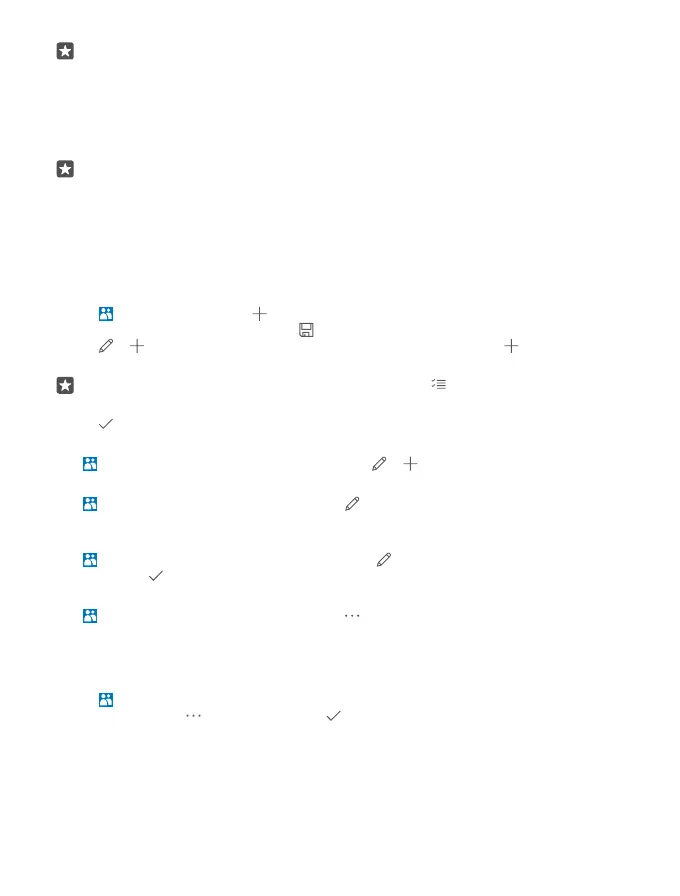Tip: If you have a dual SIM phone, you can select the SIM card from which you want to
import contacts. Tap SIM 1 or SIM 2. Dual SIM is not supported by all phones. For
availability, go to www.microsoft.com/mobile/support/wpfeatures.
If you have multiple accounts, you can tap the account name and choose the account you
want to import your contacts to. The default account is Outlook.
3. Tap Next. To import all your contacts, tap import.
Tip: To select individual contacts, tap clear, and use the check boxes.
You can’t save contacts to your new SIM card. Instead, they are kept safe in your account.
Create, edit, or delete a contact group
You can create contact groups to send a message to several people at the same time, or to
see social updates from just group members. For example, you can add family members to
the same group and reach them quickly with the same message.
1. Tap People > GROUPS > .
2. Write a name for the group, and tap .
3. Tap > Add Member and a contact. To add another contact, tap Add Member
again.
Tip: To quickly add multiple contacts to the group, tap and the checkboxes next to
contacts’ names.
4. Tap .
Add a new group contact
Tap People > GROUPS. Tap the group, and tap > Add Member and a contact.
Remove a contact from a group
Tap People > GROUPS. Tap the group and , then tap the contact and Remove from
group.
Rename a group
Tap People > GROUPS. Tap the group, then tap and the group name. Write the new
name, and tap .
Delete a contact group
Tap People > GROUPS. Tap the group and > Delete.
Share a contact
You can easily share a contact with your friends.
1. Tap People > CONTACTS.
2. Tap a contact and > Share Contact > .
3. Select how you want to share, and follow the instructions.
© 2015 Microsoft Mobile. All rights reserved.
71