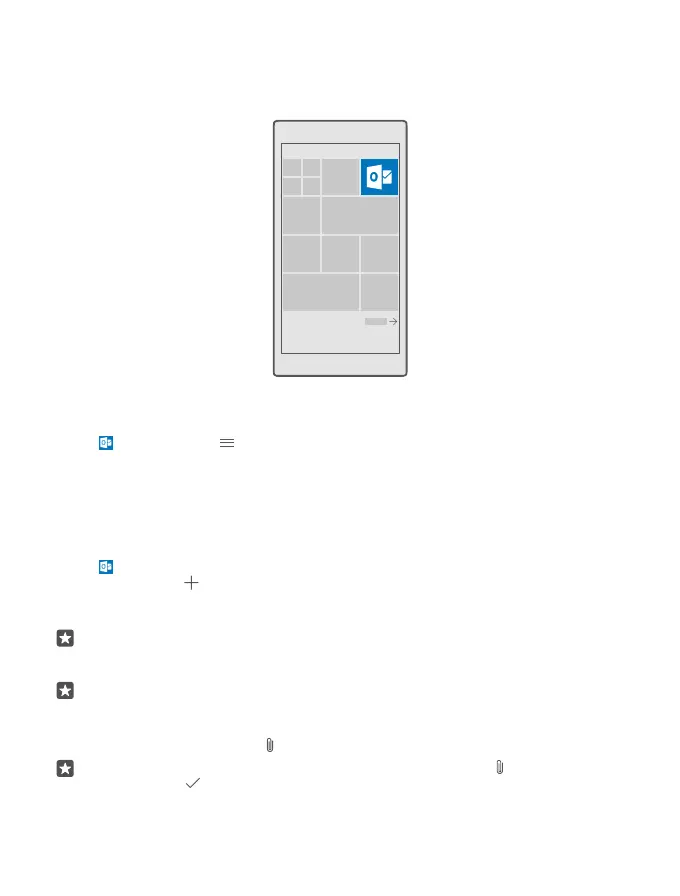Open email from the start screen
With live email tiles you can open email directly from the start screen.
From the tiles, you can see the number of unread emails and if you've received new email.
You can pin several mailboxes to the start screen. For example, dedicate a tile for business
email and another for personal email.
1. Tap Outlook Mail > .
2. Tap and hold the account you want to pin to your start screen, and tap Pin to start.
Your mailbox appears on the start screen as a new tile. To read your email, tap the tile.
Send email
Don't let your email pile up. Use your phone to read and write email on the go.
1. Tap Outlook Mail.
2. In your inbox, tap .
3. To add a recipient from your contacts list, start writing a name. You can also write the
address.
Tip: To remove a recipient, tap the name and Remove.
4. Write the subject and your email.
Tip: Your phone can help you write your email faster. While writing, your phone suggests
possible next words to complete your sentence. To add a word, tap a suggestion. To
browse the list, swipe over the suggestions. This feature is not available in all languages.
5. To attach a photo or a file, tap .
Tip: You can also take a new photo while writing your email. Tap > Camera, take a
photo, and tap .
© 2015 Microsoft Mobile. All rights reserved.
79
