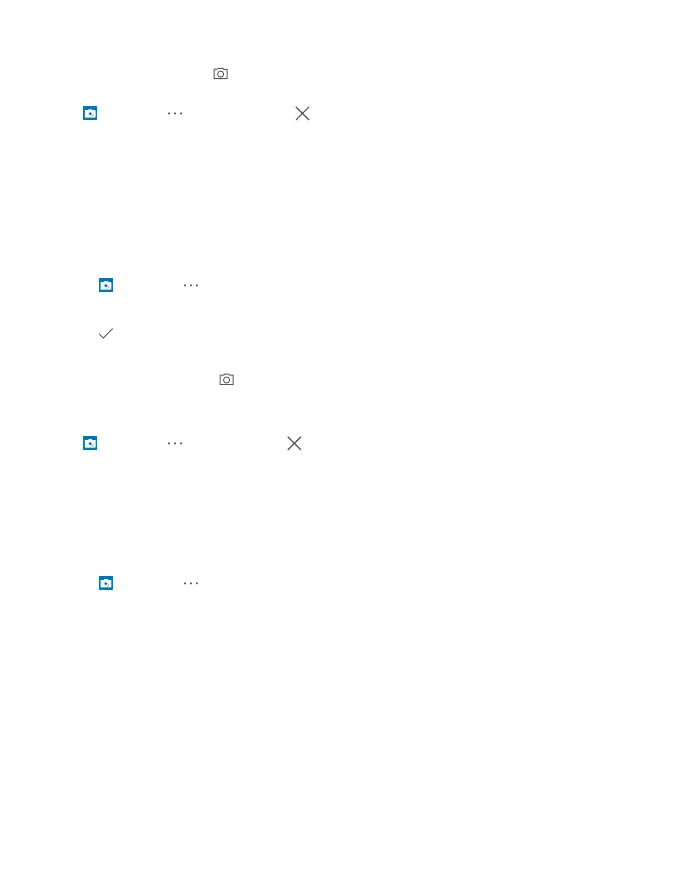The photos you take from now on are taken in timer mode.
4. To take the photo, tap .
Turn timer mode off
Tap Camera > > Photo timer > .
Pick the best exposure with bracketing
If the lighting conditions are challenging, use bracketing mode to capture several photos at
once with different exposure settings. Then you can choose the best shot among them.
When exposure bracketing is used, the camera takes several photos at once, some of them
brighter, some darker. This improves your chances of capturing a great photo if the lighting
conditions are challenging. You can choose how many photos your camera takes and how
large the exposure value steps are between the photos.
1. Tap Camera > > Bracketing.
2. To select how many bracketed photos you want to take, tap Number of photos to take.
3. To select how large the exposure value steps are, tap Exposure range.
4. Tap .
The photos you take from now on are taken in bracketing mode.
5. To take the photos, tap .
The camera takes the selected number of photos which are saved separately in Photos.
Turn bracketing mode off
Tap Camera > > Bracketing > .
Take lossless photos
You can take lossless Digital Negative (DNG) photos, which have better post-editing
possibilities.
The Digital Negative (DNG) format is not supported by all phones. For availability, go to
www.microsoft.com/mobile/support/wpfeatures.
1. Tap Camera > > Settings.
2. Tap Image size for main camera and JPG + DNG mode.
3. When you take a photo, 2 files are saved: a lower-resolution JPG photo that is optimized
for sharing and a lossless DNG photo.
The DNG photo is saved in Camera Roll.
After transferring the DNG photos to your computer, you can browse and view them by
downloading and installing the Adobe DNG Codec from www.adobe.com/support/
downloads/detail.jsp?ftpID=5495.
You can edit the DNG photos in any photo editing program that supports the DNG standard
fully.
© 2015 Microsoft Mobile. All rights reserved.
85