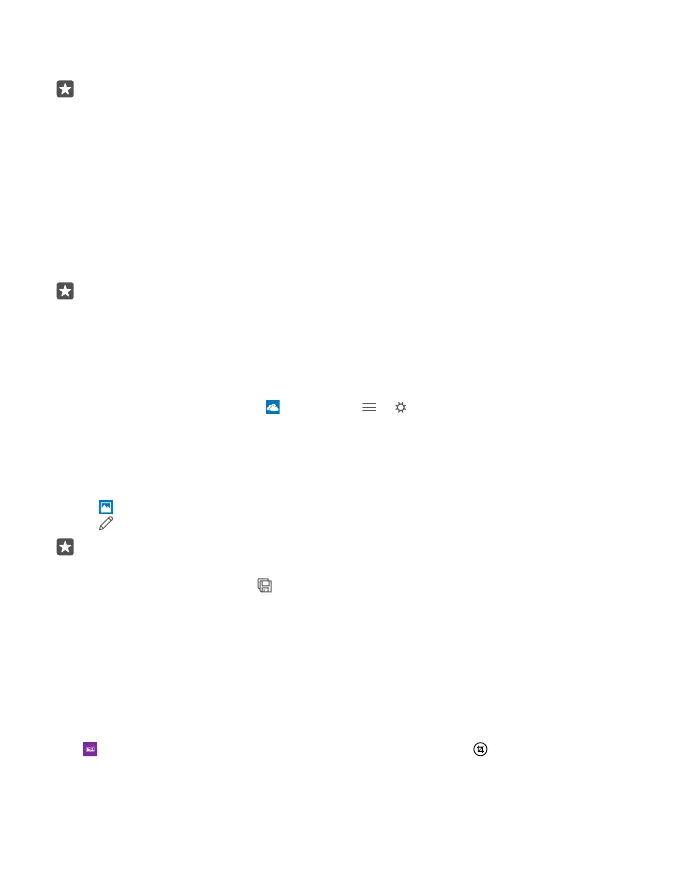3. To view the next photo or video, swipe left. To view the previous photo or video, swipe
right.
Tip: To zoom in or out, place 2 fingers on the screen, and slide your fingers together or
apart.
Copy your photos and videos to your computer
Use your computer’s file manager to copy or move your photos and videos to the computer.
If your computer is a Mac, install the Lumia Photo Transfer for Mac app from
www.microsoft.com/en-us/mobile/support/product/nokia-photo-transfer-for-mac/.
1. Connect your phone to a compatible computer with a compatible USB cable.
2. On your computer, open a file manager, such as Windows Explorer or Finder, and browse
to your phone.
Tip: Your phone is shown under portable devices as Windows Phone. To see the folders
of your phone, double-click the name of the phone. There are separate folders for
documents, music, photos, ringtones, and videos.
3. Open the folder for photos or videos, and select and copy the files to your computer.
By default, your phone uploads your photos and videos to OneDrive automatically. You can
access them on any device connected to your Microsoft account.
To change OneDrive settings, tap OneDrive > > .
Edit a photo
You can do quick edits, such as rotate and crop, to the photos you have taken. Or use auto-
enhance to let your phone fix your photo with just one simple tap.
1. Tap Photos and a photo.
2. Tap and an option.
Tip: If you have downloaded photo editing apps from Store, they are listed here as
editing options.
3. To save the edited photo, tap .
Add cool special effects to your photos
Take photo editing to the next level – add cool special effects to your favorite photos with
Lumia Creative Studio.
To download the Lumia Creative Studio app or check that you have the latest version, go to
www.microsoft.com. Lumia Creative Studio may not be available for all phone models.
Reframe your photo
Tap Lumia Creative Studio and the photo you want to edit, tap , and select the new
aspect ratio or rotate your photo.
© 2015 Microsoft Mobile. All rights reserved.
87