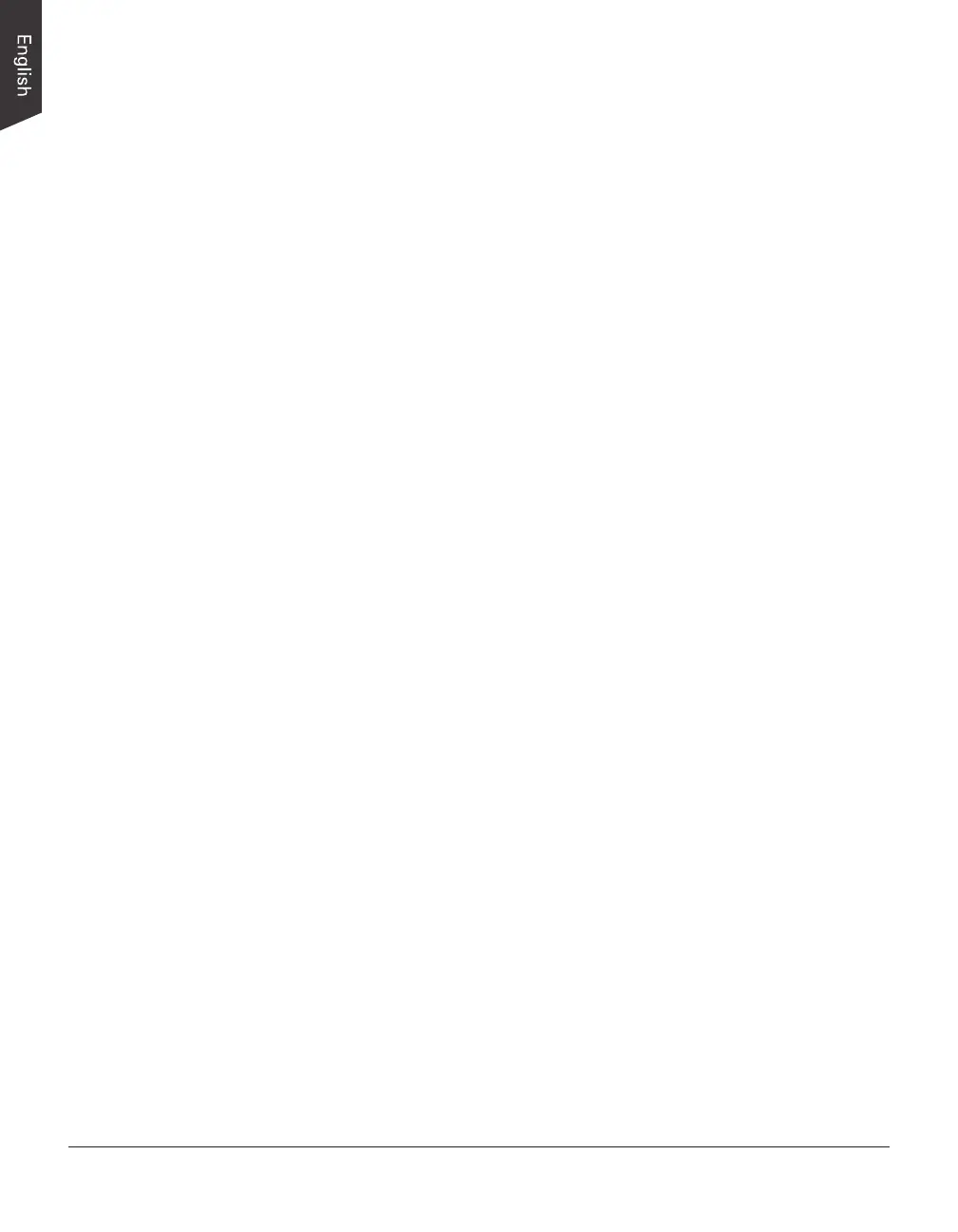18 LS-3800 User's Manual
8 Adjust image quality if necessary, using the Advanced Image Correction
(AIC) tools.
9. If the colors in your materials are faded and needed restoring, check the
“Automatic Color Restoration” box in the Settings window.
10. Click the Scan (or “Batch”) button in the Preview window to start scanning.
• If ScanWizard Graph was launched from an application program, the
image is then delivered to your application, where the image can be
saved, printed, or edited.
• If ScanWizard Graph was launched in stand-alone mode, you will be
prompted to specify the le attributes for the scanned image after
the Scan or Batch button is pressed, such as entering the le name,
specifying a folder name of your own, etc. When you have completed
the settings, press the Done/Save button, and the scanner will
automatically scan and save your image based on your settings.
Note: For more information about ScanWizard Graph scanning software, see the
manual of ScanWizard Graph in the Microtek Software CD/DVD.