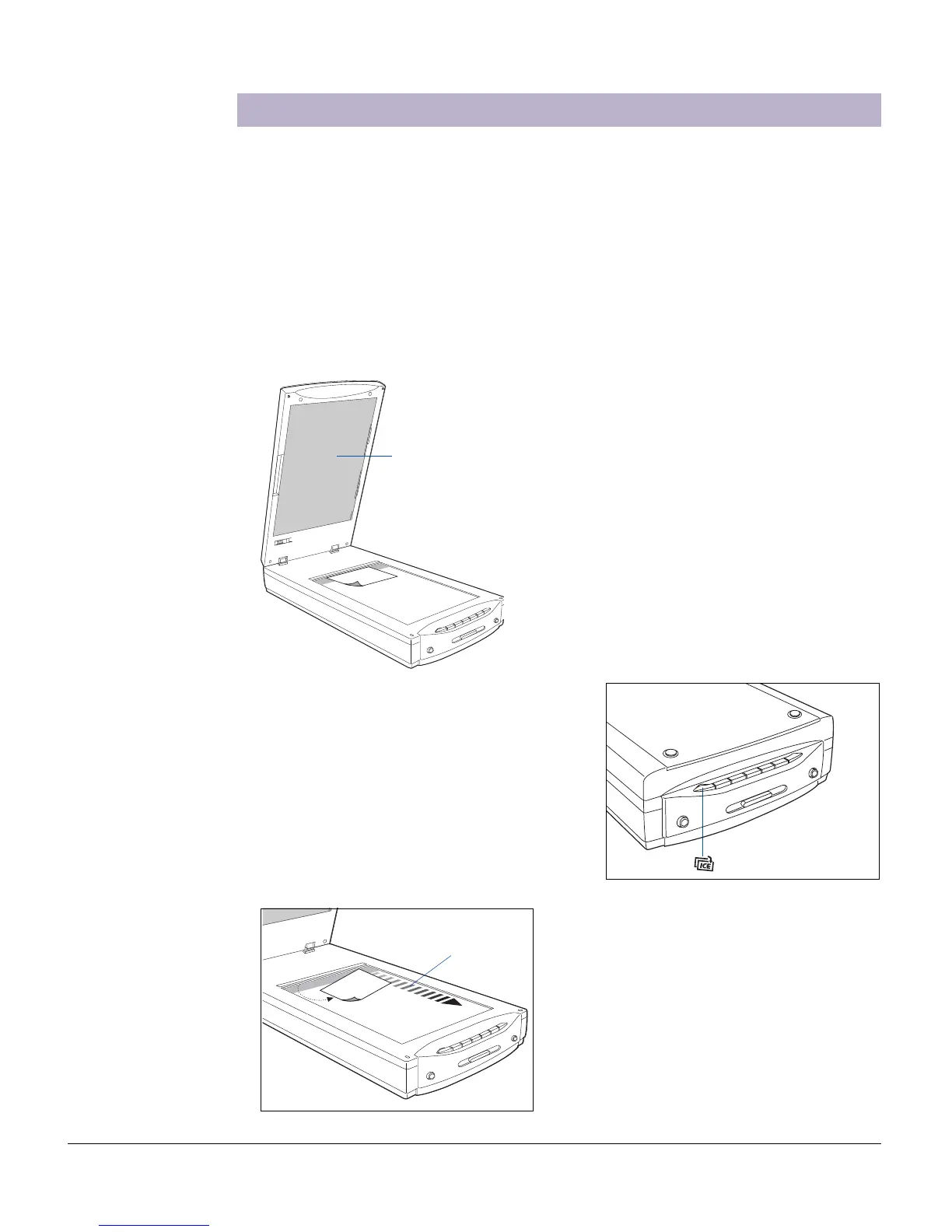20 ScanMaker i800 Supplement
Scanning Damaged Photos
To reconstruct damaged photos with DIGITAL ICE, three methods are available:
through the DIGITAL ICE button on the front panel of the scanner; through the
Automatic Reconstruction option; and through the Manual Reconstruction option.
A. Using the DIGITAL ICE button
1. Raise the scanner lid, then place the damaged photo to be scanned face down on
the scanner glass surface. Center the top of the photo along the horizontal ruler
towards the back of the scanner.
Note: If the creases in your photo lie
parallel to the direction of the carriage
motion, the creases may not be detected
by the scanner. To fix this problem,
position your photo slightly skewed
(min. 10°, max. 45°), so that none of the
creases are parallel to the direction of
the carriage movement.
2. Press the DIGITAL ICE button on your
scanner. This will automatically scan,
detect and remove surface defects on
your photos. The saved image is stored
in your local disk and also appear as a
shortcut under the My Images folder on
your desktop.
Direction of
carriage motion
Black Mat
Note: Make sure the Black Mat is
attached to the scanner lid. This will
ensure that uneven photos lay as flat as
possible, which will enhance the
accuracy of detecting surface damage on
photos.
DIGITAL ICE
