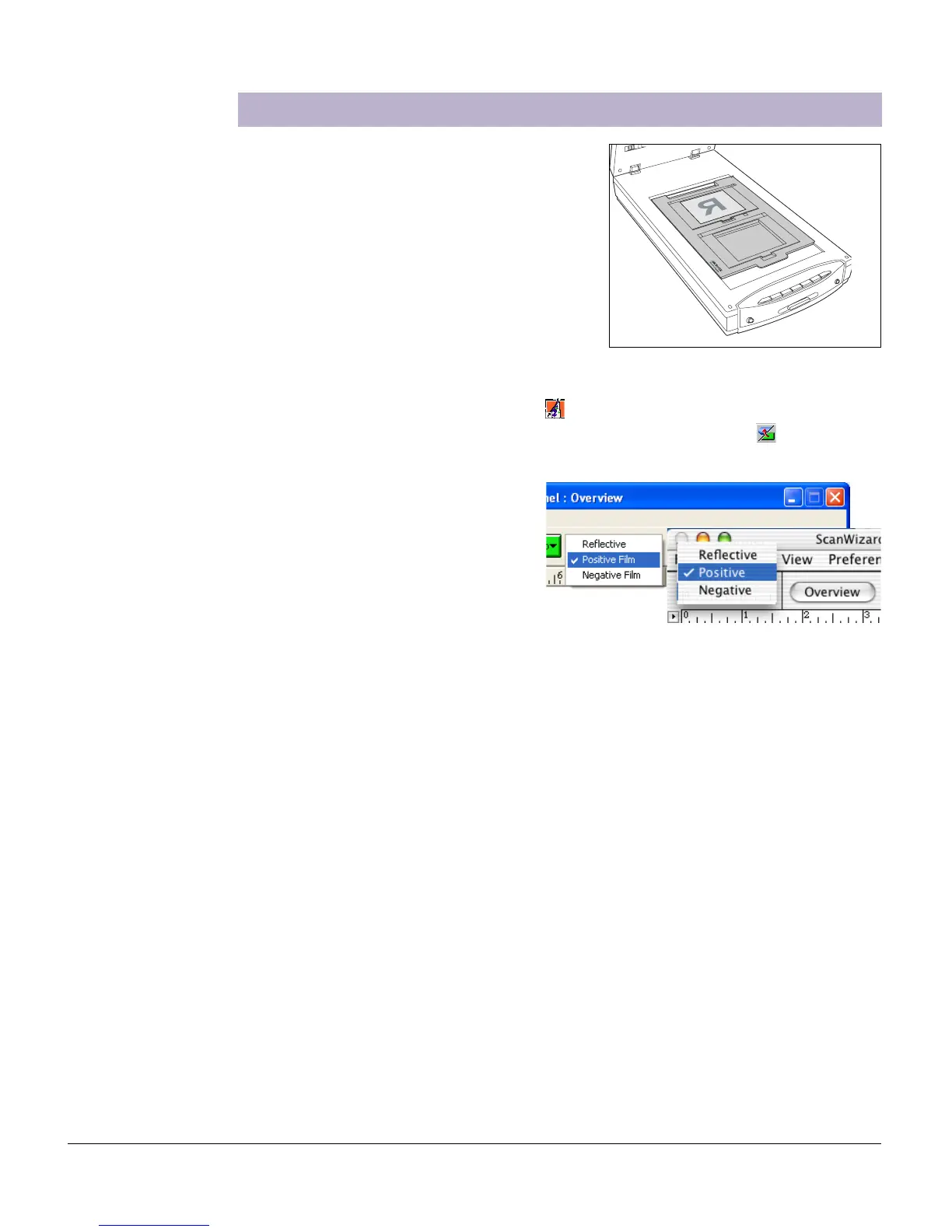28 ScanMaker i800 Supplement
Scanning Damaged Film
1. Raise the scanner lid, then follow the
procedures in the “Positioning
Transparent Film” section to load the film
that you wish to scan and to place the
EZ-Lock Film Holder on the scanner glass
surface.
Gently lower the scanner lid down onto
the scanner glass bed.
Important: Do not use the Black Mat.
2. Double-click the ScanWizard 5 icon ( ) on your desktop to launch the
ScanWizard 5 Standard Control Panel, then click the Switch icon ( )on the right
corner of the Standard Control Panel to switch to the Advanced Control Panel.
3. In the Preview window of
ScanWizard 5, click the Scan
Material button or drop-down
menu. Choose Negative Film or
Negative for negatives; choose
Positive Film or Positive for
transparencies and slides,
depending on the film type you are using.
4. In the Scan Job Queue window, check the “Multiple Auto-crop for EZ Lock Film
Holder” option.
5. Click the Overview button to auto-crop and perform a preliminary scan of the film
loaded onto the scanner.
When done, you will see multiple scan frames that have been automatically
cropped in the Preview window. Multiple job titles will appear in the Scan Job
Queue window, numbered sequentially and all marked by a “Check” that indicates
the jobs are ready to be scanned. The scan area (framed in dotted lines) will
appear in the Preview window.
6. Specify your scanning requirements in the Settings window.
a) Select a desired image type.
b) Select a desired resolution. Recommended resolution for DIGITAL ICE is
1200 dpi.
c) Adjust the scan frame settings if necessary.
