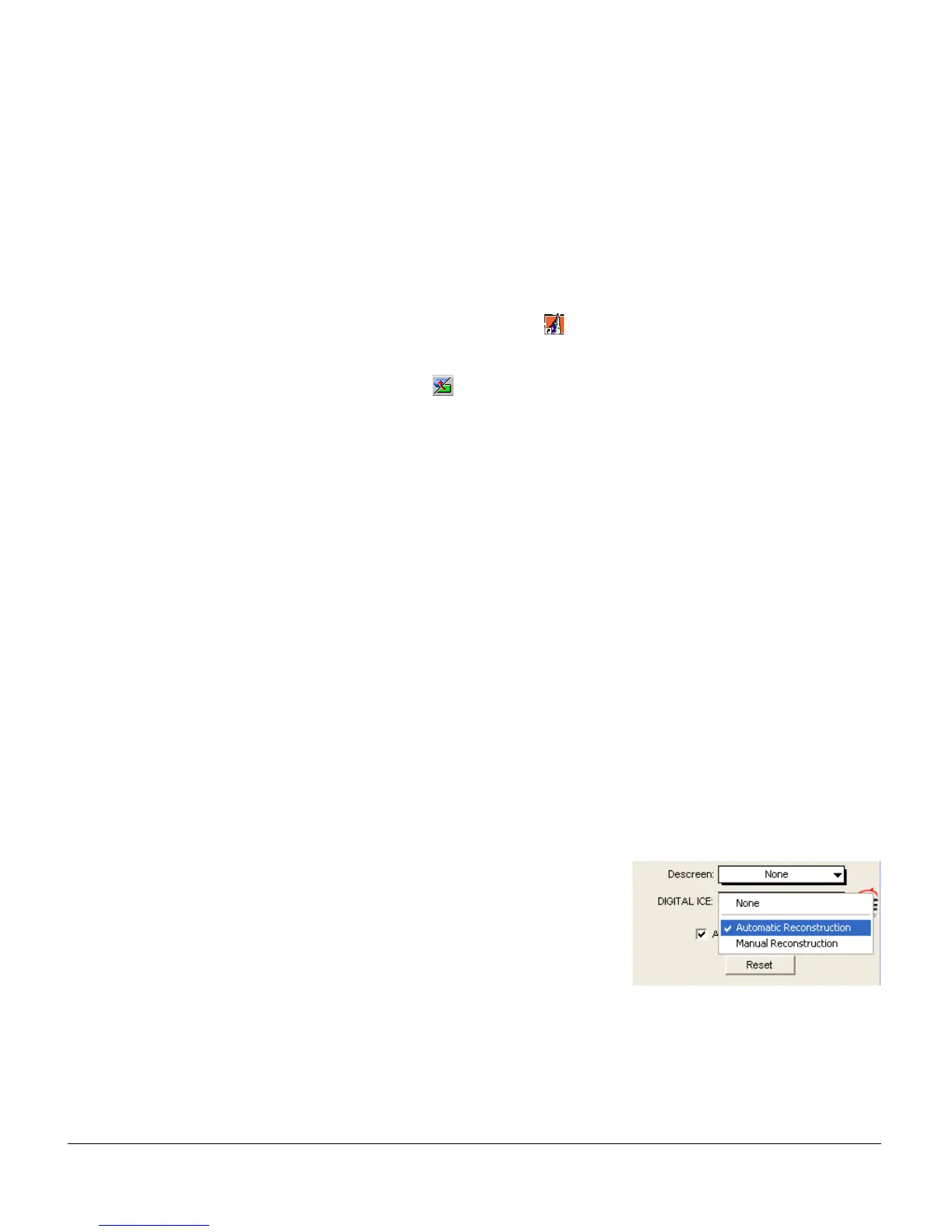22 ScanMaker i800 Supplement
B. Scanning with Automatic Reconstruction
With the Automatic Reconstruction option, DIGITAL ICE scans for defects and
applies an algorithm calculated automatically for optimal photo reconstruction and
correction.
1. Raise the scanner lid, then place the damaged photo to be scanned face down on
the scanner glass surface. Center the top of the photo along the horizontal ruler
towards the back of the scanner. Make sure the Black Mat is attached on the
scanner lid, then close the scanner lid.
2. Double-click the ScanWizard 5 icon ( ) on your desktop to launch the
ScanWizard 5 Standard Control Panel.
3. Click the Switch icon ( ) on the right corner of the Standard Control Panel to
switch to the Advanced Control Panel.
4. Click the Overview button to perform a preliminary scan of the image, which will
appear in the Preview window.
5. In the preview window, you can resize the scan frame (floating dotted line) around
the image by dragging on the edge or corner of the scan frame to determine the
final size of the actual scan.
6. Specify your scanning requirements in the Settings window.
a) Select a desired image type.
b) Select a desired resolution. Recommended resolution for DIGITAL ICE is 600
or 1200 dpi.
c) Adjust the scan frame settings if necessary.
7. Adjust image quality if necessary, using the Advanced Image Correction (AIC) tools.
Important: The Descreen setting in the Settings window should be “None.”
Otherwise the “DIGITAL ICE” option in the next step will be dimmed and will not
be available for selection.
8. In the Settings window, choose “Automatic
Reconstruction” from the DIGITAL ICE
options menu.
