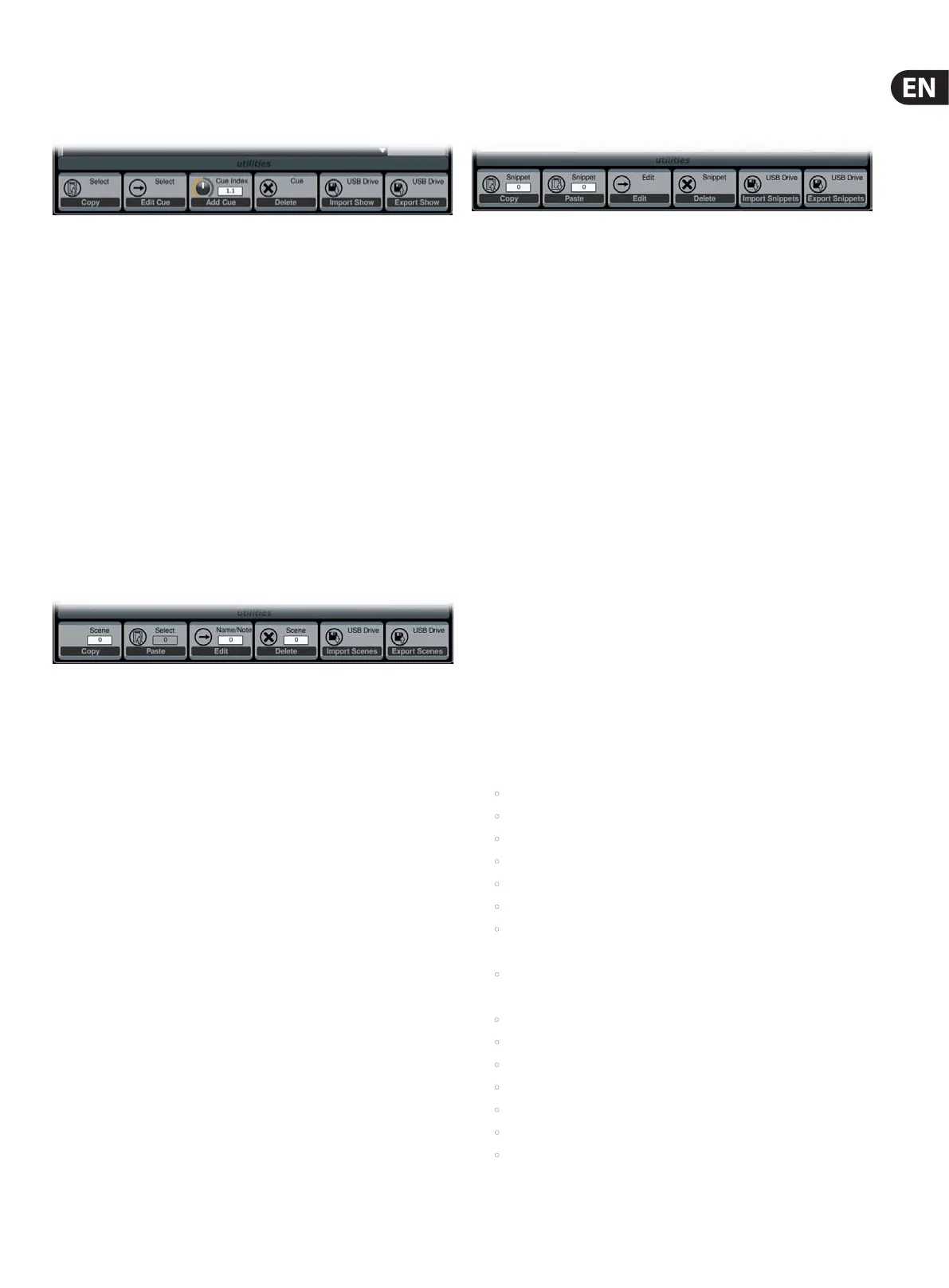17 M32 DIGITAL CONSOLE User Manual
Utility
Pressing the UTILITY button to the right of the Main Display changes the bottom
of the home tab to the following conguration:
Each of the functions on this layer can be controlled with the adjacent push
encoder as follows:
Copy - Allows the user to make a copy of the currently-selected Cue.
Edit Cue - Allows the user to edit the currently-selected Cue.
Add Cue - Adds a new Cue into the current Showle.
Delete - Deletes the currently-selected Cue.
Import Show - Imports a Showle from a connected USB drive.
PLEASENOTE that this will replace the existing Showle, so this should
besaved beforehand.
Export Show - Exports the current Showle to a connected USB drive.
SCENES
Use the Load, Save and Edit functions by pressing the adjacent push encoder to
load, save and edit the scenes. The Scenes Safe function works in a similar way
to the PARAMETER SAFE function, though only applies to specic scenes.
Utility
Pressing the UTILITY button to the right of the Main Display changes the bottom
of the scenes tab to the following conguration:
Each of the functions on this layer can be controlled with the adjacent push
encoder as follows:
Copy - Allows the user to make a copy of the currently-selected Scene.
Paste - Pastes a Scene from the virtual clipboard.
Edit - Allows the user to edit the currently-selected Scene.
Delete - Deletes the currently-selected Scene.
Import Scenes - Imports a Scene from a connected USB drive.
Export Scenes - Exports a Scene to a connected USB drive.
SNIPPETS
The M32 has a new exible structure called ‘Snippets’, which allows for setting
selective parameters and channel lters for storage. Recalling a Snippet will
exclusively aect the stored bits of information, leaving the remaining console
status untouched. This allows to surgically introduce specic bits of automation
into the current mix status. Up to 100 Snippets can be stored at any time. Use the
Load, Save and Edit functions by pressing the adjacent push encoder to load,
save and edit the Snippet.
A Snippet can be focused on any specic selection of parameters a user may
nd suitable, such as EQ, Insert, Fader, Mute, Send levels, etc. A Snippet will also
be focused on a random selection of channels (inputs, returns or any mixes).
Whenloading this Snippet only the previously stored information will replace the
respective console parameters, while the rest remains as is.
Utility
Pressing the UTILITY button to the right of the Main Display changes the bottom
of the snippets tab to the following conguration:
Each of the functions on this layer can be controlled with the adjacent push
encoder as follows:
Copy - Allows the user to make a copy of the currently-selected Snippet.
Paste - Pastes a Snippet from the virtual clipboard.
Edit - Allows the user to edit the currently-selected Snippet.
Delete - Deletes the currently-selected Snippet.
Import Snippets - Imports the selected Snippet(s) from a connected
USBdrive.
Export Snippets - Exports the selected Snippet(s) to a connected
USBdrive.
PARAMETER SAFE
The SHOW CONTROL screen’s param safe tab congures which of the M32’s
parameters are or are not saved or switched with the console scenes. This is very
useful when the operator has certain parameters of which they wish to remain
in control, and would never want to have altered during a scene change, for
example the mic pre gains on the input channels.
To adjust the various settings on the param safe tab, perform the
followingsteps:
1. Turn any of the rst four push encoders to navigate among the checkboxes
on the Main Display, which represent various console areas tat can be
isolated from scene changes.
2. Tap any of the rst four push encoders to select the console areas that have
been selected with the push encoders. In each of the four columns, multiple
console areas can be selected an isolated from scene changes.
The following areas of the M32 can be isolated from scene changes, and are
divided up into four columns on the Main Display:
Column 1: Input Channels
• HA (Head Amp / Microphone Preamp)
• Conguration
• Channel EQ
• Channel Gate / Compressor
• Channel Insert
• Channel Groups
• Fader, Pan, Mute, Mix Ons.
Column 2: Input Channels
• Mix Sends 1-16.
Column 3: Mix Buses
• Mix Sends 1-16
• Conguration
• EQ
• Compressor
• Insert
• Groups
• Fader, Pan, Mute, Matrix Ons.
